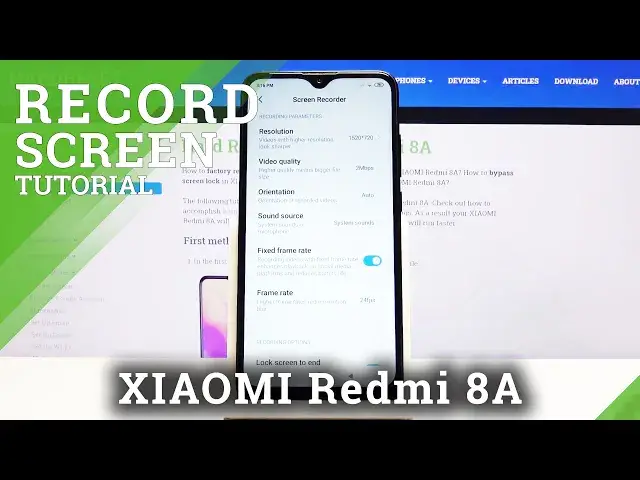0:00
Welcome, I'm Filomena from Xiaomi Redmi 8A and today I'll show you how to use the screen
0:11
recording option. So to get started, let's pull down the notification panel and find the screen recording toggle
0:18
which is right over here for me. And before you tap on it to start recording, you'll want to hold this
0:24
This will take us to the section where you would normally see all the recorded videos
0:30
but you can also from here access settings. And in here, make sure that the resolution is set to the highest, which it is for me
0:39
Video quality also the highest, these are really low anyway, so I would advise you to
0:45
go as high as it can go, otherwise the video might look a little bit crap
0:50
Orientation, keep it on auto. Sound source, you can choose either mic or the device itself, whichever one suits you
1:02
Fixed frame rate, so this will basically keep the frame rate at a steady rate, so it doesn't
1:08
jump around higher or lower. And by default it looks like it's set to 24, I'll change that to 30, the highest it can
1:17
go again. And then you have some recording options, so lock screen to end, when you lock the device
1:24
it will just end the recording. Show touch gestures, so wherever you touch your finger it will be recorded as a little
1:31
dot showing on the screen. Visualize navigation buttons and go back to screen recorder, I believe that's when you
1:39
finish the recording. So once everything is set you can just simply leave it, and again pull down the notification
1:45
panel and find the toggle and now tap on it. As you can see it automatically starts recording and you can see this right over here
1:53
Now this little overlay is not visible in the recording, so you can move it around wherever
1:58
it doesn't actually bother you, and whatever you do now will be recorded
2:03
Once you're done, tap on it, tap on the red square and it gets saved
2:07
You can close this as well by tapping on the X, and like I said before, we can now hold
2:13
the toggle to go to our recorded videos right over here. Let me mute it, so there we go, now we can tap on it and it will start playing it
2:26
As you can see there is no visible overlay right here that was on the video
2:41
As you can see you're not going to be getting the amazing quality out of this, as you've
2:46
seen just by simply moving this it just starts to look really poor
2:54
The 1 megabit is really kind of trashing this video right here
3:01
But that is how you would record it, and if you found this video helpful, don't forget
3:05
to hit like, subscribe, and thanks for watching