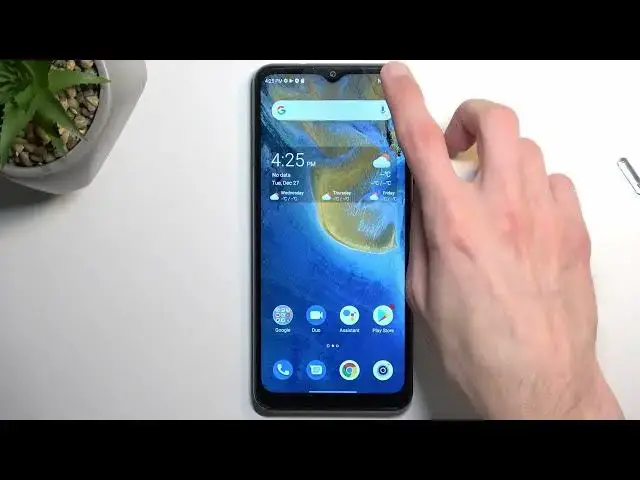0:00
Welcome! In front of me is a ZTE Blade A71 and today I'll show you how you can
0:06
enable and also set up your portable hotspot. So to get started let's pull down our notifications, extend the list and in
0:18
here you should find somewhere toggle called hotspot. Now once you see it first
0:23
time around you want to hold it. This will quickly take you to the settings
0:27
where you can customize things like for instance passwords which are usually
0:32
randomly generated so you will have to navigate here even if you don't want to
0:37
change anything. Otherwise you have no way of knowing what the password is. Now
0:42
what I actually recommend doing is clicking on the hotspot password and changing it. Now this I believe has been set by someone else. Usually the
0:52
randomly generated passwords also have letters along with numbers and this one
0:56
only has numbers so chances are this has been set by someone else. Now once
1:02
when you're selecting your hotspot password it needs to have at least 8
1:07
characters in length. As you can see I just set up to be 8 characters length
1:11
exact and from there I can save it. Now that's really the only thing you I would
1:18
recommend changing and you in your case if you don't want to even change it that
1:22
you need to look at but if you feeling like you want to customize the hotspot
1:27
you can navigate into advanced and never mind because we don't have almost any
1:32
options here. So anyway once we select the password I guess that's it. So we can
1:39
close this and now whenever you want to use your hotspot simply press on the
1:44
toggle. This will turn it on. Now it does as you can see turn off Wi-Fi because it
1:49
utilizes the same antennas I assume so whenever you enable your hotspot you
1:55
don't have Wi-Fi. Additionally obviously you will be broadcasting or letting someone access your mobile network so it will be pulled from your data plan so if
2:05
you don't have a very big data plan on your with your carrier you might want to
2:11
just like keep keep this under my control so just use it in times when you
2:19
actually need it. Anyway one last thing to mention here is once you're done
2:25
with the hotspot you will most likely want to turn it off obviously for the for
2:31
the Wi-Fi to get it back and additionally because it does consume
2:34
more of your battery life so if you're not using it there's no reason for it to
2:38
be running in the background and to turn it off simply tap on the toggle once
2:42
more. Now with this being said if you found this video helpful don't forget to
2:47
hit like, subscribe and thanks for watching