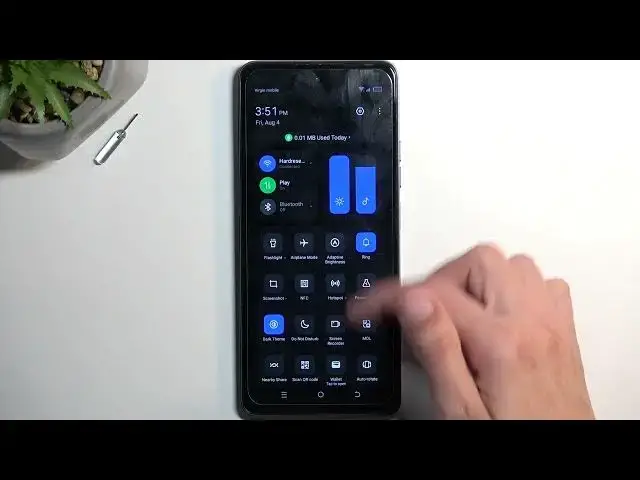0:00
Welcome! In front of me is a Tecno Spark 10 Pro and today I'll show you how you can enable and set up your Do Not Disturb mode
0:15
So we're gonna start off with the setup of our Do Not Disturb mode, which we do by just pulling down our notifications, swiping down
0:23
And here you'll find a bunch of toggles. Now it doesn't look like we can see the Do Not Disturb mode right away, so I'm gonna swipe down once again on here and it's right here
0:33
It could be a little bit lower for you. Anyway, once you see this toggle, you wanna hold it first time around. This will take you to the settings
0:39
And in here, obviously, we can customize how the Do Not Disturb mode functions
0:43
Now I'm gonna touch upon only the more important options, at least the ones that I find more important, which will be number 1, people
0:49
Here you can select who can call you or message you. And you have a choice between anyone, contacts, favorites or no one
0:55
With additional setting for calls, doing this check right here, allow repeated callers
1:01
So if someone calls you twice within a 15 minute period, it will bypass whatever you have selected
1:07
Or whatever you have selected right here. So anyway, I'm gonna go back
1:13
Next thing would be the schedule. This is basically an automatic mode. So once you select one or create one, or maybe edit the ones that exist, like sleeping as an example, you can tap on a gear to see it
1:25
I can set it up whichever way you want. You have days of the week that it will turn on during. So here this is all week long
1:33
But you can change it, obviously, like I mentioned. So subtract some days if you don't want them
1:37
And then we have start and end time. And once we enable this, either you can do it there or here as well
1:45
Once enabled, this will automatically turn the Do Not Disturb mode on and off at a provided day of the week and time
1:53
And you don't have to do anything else. Now for people that want to use it manually, there is one little thing that I recommend changing, which is duration for quick settings right here
2:05
I personally like to select on the middle option for one hour and then just add like four hours instead of one
2:13
And the reason I recommend this is, what this changes, when you tap on the toggle in here, by default it will be permanently turned on for as long as you don't turn it off
2:25
So it's basically permanently on until you decide to turn it off
2:29
But with this option being set up as it is right now, when I enable this, I'll be turning on my Do Not Disturb mode for four hours
2:37
I can turn it off before that time myself. So as you can see, once you enable, it says that it's going to be running until 7.51 PM, at which point it's automatically going to turn off
2:49
But I can, like I said, turn it off myself before that time. Now the reason I recommend setting this up is because I personally tend to forget about it
2:55
So if I would turn on my Do Not Disturb mode, it would just be running indefinitely in the background and I would not really remember it
3:05
And I do enable it just on very random occasions, so I'm not used to it
3:11
So therefore, by having a timer added to it, even when I forget about it, after four hours, the device will turn it off for me
3:19
So I'm kind of safe. My phone will then go back to functioning as though the mode is obviously off
3:25
So pretty nice option. But anyway, going back to settings, there's not much more to say or show here
3:33
We do have the option for applications, so you can select what applications can give you notifications
3:39
And we have alarms and other interruptions, which you can mess around with
3:43
But really, the schedule, quick settings, and people are the most important, in my opinion
3:49
So once it's all set, you can then find your toggle, tap on it to turn it on, and obviously you can also tap on it once more to turn it off
3:57
Now that being said, if you found this video helpful, don't forget to hit like, subscribe, and thanks for watching