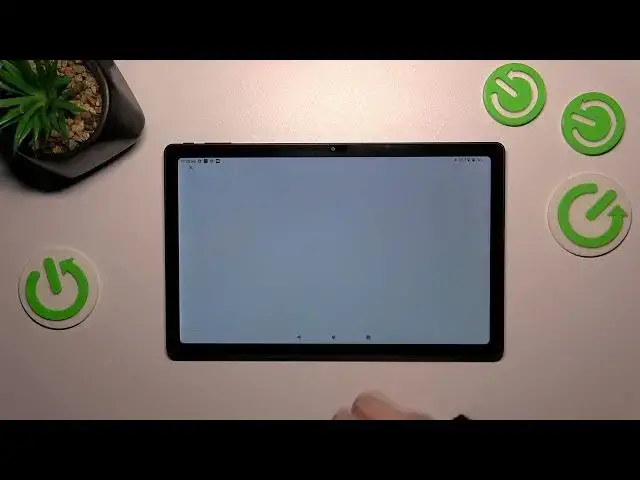0:00
Hi everyone! In front of me I've got iPad Max and let me share with you how to enable the Google
0:05
backup on this device. Start with opening the settings and then scroll down to the very very
0:13
bottom to find the system. Now we have to scroll down and actually we do not have to. Simply tap
0:22
on backup and as you can see we will be immediately transferred to this Google account section. So
0:27
let's tap on add account. Of course if you've got your Google account currently set or currently
0:32
applied to the device you will be able to simply pick it from the list and then your device will
0:38
backup the data to this particular account. If you do not have the account added let's tap on
0:43
add account and make sure that you've got the internet connection because it is required for
0:47
this operation. From this step we can either create a new account if you do not have your
0:52
own yet or simply type your email or phone. So let me do it and just a quick disclaimer you do
0:58
not have to enter the full email address just the very first part of it before the add symbol because
1:03
after tapping on next your device will autofill it. So here we have to enter the password and
1:08
let me do this out of the screen. All right let's tap on next
1:16
Here we've got Google Terms of Service and Privacy Policy so of course you can read it
1:20
just tap on it and here you've got the info. Let's tap on I agree after reading
1:29
Here we've got information about the backup so you're able to use 15 gigabytes of the
1:35
backup account to backup apps and apps data, call history, contacts, device settings and text
1:39
messages. Of course you can tap on more details to learn more. Your device will backup the data
1:44
automatically whenever you will be connected with the wi-fi, will store it securely and you can
1:50
manage it whenever you want to. So just tap on turn on and here we've got another backup section
1:56
So here you can check how much space you've got left. You can manage the storage so for example
2:01
remove some unnecessary files or data. Here you've got the backup details so what has already
2:07
been backed up. You can check it always and here we've got the advanced settings and to be honest
2:15
I highly recommend to keep this option turned off so you can be sure that you will not for example
2:21
access the limit of the data and for sure you will not have to pay which simply means that
2:26
your device will backup the data only if it will be connected with the wi-fi. So to finish everything
2:33
simply tap on backup now and as you can see your device is backing up the data
2:38
All right so that will be all. Thank you so much for watching. I hope that this video was helpful
2:43
and if it was please hit the subscribe button and leave the thumbs up