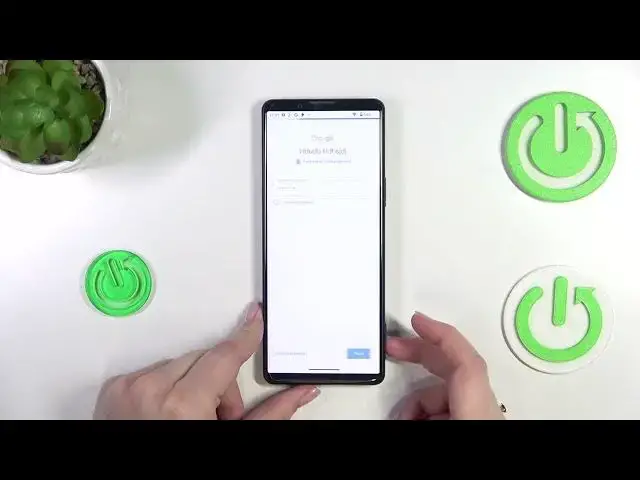0:00
Hi everyone! In front of me I've got Sony Xperia 5 IV and let me share with you
0:05
how to enable Google Backup on this device. So first of all we have to enter the settings and now let's scroll down to
0:16
the very very bottom to find the system. Now we have to tap on backup option here
0:21
and as you can see we will be immediately transferred to this tab
0:25
with adding a Google account. You will skip it if you've got the Google account
0:30
currently set and added to your device. You will have to just simply pick the
0:35
one you've got saved. If you don't have any just tap on add account
0:39
and make sure that you've got the internet connection because it is required for this operation and from this step we can either
0:46
create a new account if you do not have your own yet or simply type your email
0:49
or phone so let me do it and a quick disclaimer you do not have
0:53
to enter the full email address just the very first part of it before the add symbol and after tapping on next your device
0:59
will autofill it as you can see. So now we have to enter the password and
1:03
let me do this out of the screen. All right now let's tap on next. Here we've got Google Terms of Service
1:18
and Privacy Policy so of course you can read it just tap on it and here you've
1:22
got the info. Let's tap on I agree after reading and here we've got the information about the backup so you can
1:31
use 15 gigabytes of Google account to backup apps and apps data
1:35
call history, contacts device settings and text messages. Of course if you want
1:39
to you can tap on more details to learn more. Your device will backup the data automatically and will store it of
1:44
course securely and you can manage the backup easily whenever you want to so
1:48
kind of check and the details and so on. So just tap on turn on and we've been again transferred to the
1:56
kind of backup storage kind of backup section. Here you've got the backup details so you can check which option is turned off
2:04
or which data has been already backed up and here we've got also the advanced
2:08
settings and I highly recommend to use this option turned off. Thanks to this your device will simply use the wi-fi
2:15
to to backup the data not your mobile data because and it is important because if it will use the mobile data
2:23
you can be charged for for for going over the limit and so on and so on so I highly recommend to do that. Here you can manage
2:31
the storage so for example you can remove some some files which you don't really need and they simply
2:38
take the space so you can manage it whenever you want to
2:42
and in order to actually start the backup just tap on backup now
2:45
Of course you have to confirm it with the screen lock and as you can see your device is backing up the data
2:52
So basically that's all. This is how to enable the google backup in your Sony
2:57
Xperia 5 4. Thank you so much for watching I hope that this video was helpful and if it was
3:02
please hit the subscribe button and leave the thumbs up