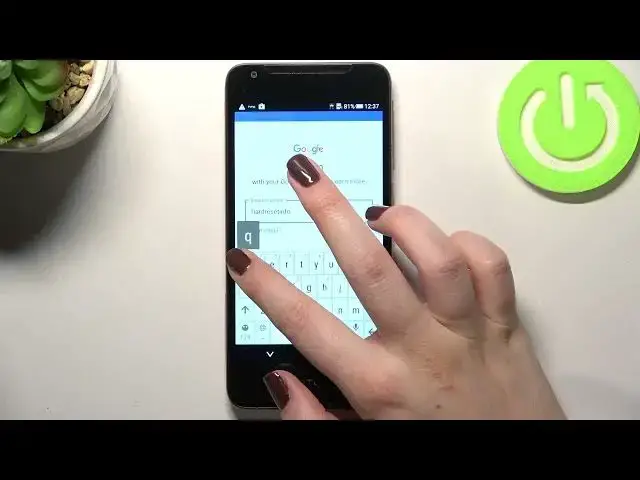0:00
Hi everyone, in front of me I've got HTC Desire 628 and let me share with you how to enable
0:13
Google Backup on this device. So basically we have to enter the settings for first and now let's scroll down to find
0:22
Backup and Reset option which should be in the Personal section. So let's enter and as you can see on the very first position we've got the Backup Account
0:29
option we can either set up the HTC or Google account. So let's tap on it and pick Google account
0:37
Here you will have to enter the pattern pin or password of course if you've got one currently
0:42
set in order to confirm everything and be aware that you really have to have the internet
0:48
connection so it doesn't really matter you can use the mobile data or the Wi-Fi connection
0:54
So from this step we can either create a new account if you do not have your own yet or
0:58
simply type your email or phone so let me do it and here I wanted to say that you do
1:03
not have to enter the whole email address. You can simply put the first part of it before the add symbol and after confirming it tapping
1:15
on Next your device will simply fill the rest as you can see right here
1:21
So right now we have to enter the password and let me do this out of the screen
1:28
Alright and let's tap on Next. Here we've got Google Terms of Service and Privacy Policy and of course if you want to
1:40
you can tap on it and you will receive much more info and you will be able to read about it
1:46
So after reading simply tap on I agree. Here we've got the information about the backup so your device will backup apps and apps data
1:55
call history, also contacts, device settings and text messages. Of course if you want to you can simply tap on learn more and you will receive more info
2:03
and as you can see we just got back to the backup and reset section. Here we've got the backup account added of course which we've just added
2:12
Here you've got some options also connected to the restore so here we've got the automatic
2:17
restore and this option is probably defaultly turned on so it means that when you will reinstall
2:23
an app then your device will simply restore all the data and settings and customization
2:29
Of course you can turn off this option just by tapping on this switcher and in order to
2:33
for sure have the backup of your data make sure that this switcher is on this on position
2:41
So if you've got it turned off just tap on it and everything will be fine
2:46
So actually this is it this is how to enable Google backup in your HTC Desire 6 to 8
2:52
Thank you so much for watching I hope that this video was helpful and if it was please
2:56
hit the subscribe button and leave the thumbs up