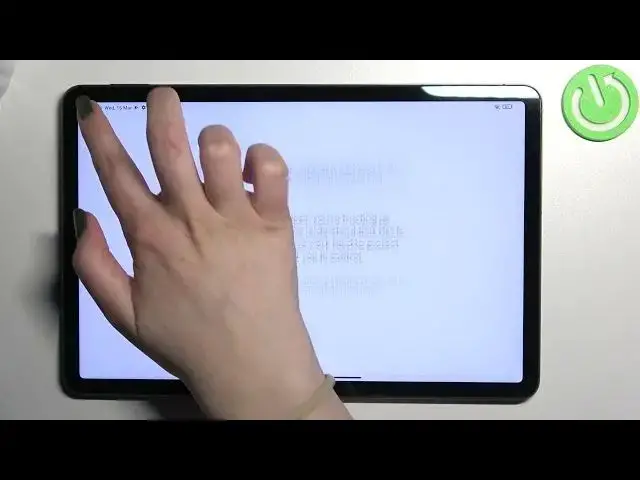0:00
Hi everyone. In front of me I've got Xiaomi Pad 5 and let me share with you how to enable
0:11
Google Backup on this device. So first of all let's enter the settings and here we have
0:17
to scroll to the very top to find About Tablet. Now we have to scroll down to find the Backup
0:23
and Restore option and scroll down again to enter the Google Backup section. And as you
0:29
can see on the second position we've got the Backup Account option so we can freely tap
0:33
on it and add an account. If for some reason you cannot tap on it then it is because this
0:39
option with Whole Backup is turned off so let me get back. As you can see if it is inactive
0:45
just turn on this option. So let's tap on the Backup Account and make sure that you've
0:50
got the internet connection because it is required. And from this step we can either
0:54
create a new account if you do not have your own yet or simply type your email or phone
0:58
so let me do it. And you do not have to enter the full email address just the first part
1:04
before the add symbol and tap on Next and your device will autofill it. So right now
1:10
we have to enter the password so let me do this out of the screen. Ok let's tap on Next
1:23
Here we've got the options so we can decide who will use this device and I will stick
1:29
with this first option so let's tap on Next. And here you can check the terms of the service
1:35
and privacy policy if you want to. Just tap on it and here you've got all of the info
1:41
Let's tap on I agree with the rating. Here we've got the shortcut of backup and storage
1:46
info but let's ignore it because we will have the full step as you can see with the information
1:53
above the Google one and the whole backup. So here we can check that we will be able
1:57
to use 15GB of Google account to backup apps and apps data, call history, contacts, device
2:03
settings and text messages. Of course you can tap on more details to learn more. Under
2:07
it you've got also the info that your device will backup the data automatically, store
2:12
it securely and manage it easily. You will be able to manage it easily. So if for some
2:18
reason you do not want to backup the data right now, just tap on Not Now. As you can
2:22
see we will get back to this backup and restore option but if you will again decide that you
2:26
want to backup, just tap on this backup account, pick the one you just added and as you can
2:31
see we've been immediately transferred to this step so you do not have to go through
2:35
the whole operation of adding the account and so on. So let's tap on Turn On and basically
2:40
that's all. From now on all the data will be stored on your Google account. What's more
2:46
you've got the information, the option actually, the automatic restore which is deeply active
2:51
Of course you can turn it off just by tapping on it or turn it on by tapping on it again
2:56
and it simply means that when you will reinstall an app then your device will restore all backup
3:02
settings and data. So actually this is it. This is how to enable Google Backup in your
3:08
Xiaomi Pad 5. Thank you so much for watching. I hope that this video was helpful and if
3:13
it was please hit the subscribe button and leave the thumbs up