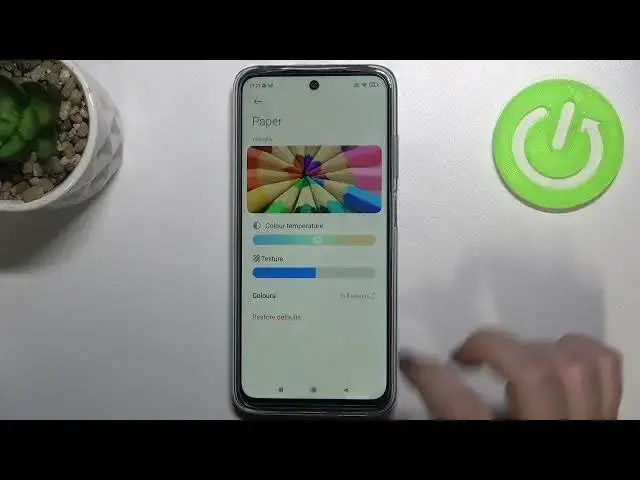0:00
Hi everyone, in front of me I've got a Redmi 10 and let me share with you how to
0:10
enable night light or eye comfort mode. So first of all we will begin with the
0:14
customization of this mode and then I'll show you much faster access to this feature. So firstly let's enter the settings and here we have to tap on the
0:22
display and as you can see right here let's say on the third position we've
0:26
got the reading mode which is the name in this device for the eye comfort mode
0:31
So in order to actually customize it we have to turn that on right now just by
0:35
tapping on the switcher and as you can see the screen turns yellowish or amber
0:39
and it is in order to filter the blue light obviously and to make it much much
0:44
easier for you to look at the screen under dim light and here we've got two
0:48
different modes. We've got the classic one which is let's say a regular one
0:53
where the colors just switch to the warmer tones and we've got the paper one
1:00
and we've got the colors of course warmer but also we've got the paper
1:04
texture on the background. So let me first of all tap on classic and as you
1:11
can see here we can customize it more by changing the color temperature. Just use
1:16
this switcher. By going to the left you can make it cooler and to the right
1:19
warmer so it's not actually a very big difference but still you can customize
1:25
it. Let's get back and let's pick the paper one and I'm not really sure if you
1:30
can see the difference. I hope so. So let's tap on the paper and we will try
1:35
to customize it also. So the same situation we've got the switcher for the
1:39
temperature and we've got the switcher for the texture. So after going to the
1:44
right you can make it you can make the background much sharper. I hope that you
1:50
can see this. Comparing to this option I can see it. That right now it is smooth
1:58
and by going far to the right it is sharper and and just looks like paper
2:05
Here you can also pick. I accidentally just got back to the default so let's
2:12
tap on colors because here you can pick and the full colors which is right now
2:16
set. So of course all the colors will be let's say energetic and bright. We can
2:24
set light colors and you can see that all of them are a little bit
2:29
dull or washed out and we can set black and white and obviously everything will
2:34
be displayed in only black white and gray color. So it's really up to which
2:39
option like to use. I will just get back to the defaults. So this is the
2:45
customization of the mode of how it looks like but we can also
2:50
schedule it. Just tap on this switcher and as you can see we can pick the
2:55
custom period or we can set it set the good night's read. So in this option your
3:01
device will automatically decide when the sunset and sunrise is and as you can
3:06
see for for it right now we've got the sunset at this 5.30. Okay we can of
3:14
course custom time also. Just tap on it and as you can see you can manually pick
3:18
the turn on and off time. So let's tap on it and by swiping you can pick the time
3:22
So let me pick something like that and as you can see the screen again
3:26
immediately turns to the yellow tones. It is of course because we are between the
3:31
turn on and off time. But let me turn off the schedule option. So actually this is
3:38
the whole customization of the reading mode and after that if you'd like to
3:42
have much faster access to it you would like to just turn it on because you've customized it before. Just unroll the top bar. Okay. Just unroll the top bar and
3:51
find this icon reading mode which is of course right now turned on. So if you'd
3:56
like to turn it off just tap on it and the screen turns back to its normal state
4:00
You can turn it on the same way. So actually this is it. This is how to
4:04
enable the eye comfort mode in your Redmi 10. Thank you so much for watching
4:08
I hope that this video was helpful and if it was please hit the subscribe
4:11
button and leave the thumbs up