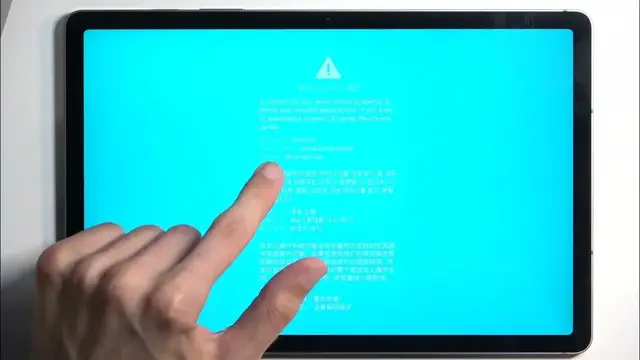0:00
Welcome and follow me as I Samsung a Galaxy Tab S9 FE
0:04
And today I'll show you how you can put this device into download mode
0:12
Now for this we will need to have a cable that is plugged into our computer
0:16
So I have one right here. And next on our device we're going to need to turn it off
0:22
So swipe down for notifications. Swipe down once more. Select the power button and choose power off
0:30
When the device turns off you want to start holding volume volume up and down at the same time
0:38
And while holding both of these buttons you want to plug in the cable
0:44
I recommend placing the cable in the port just loosely. As you can see it's not actually plugged in yet
0:49
So hold both of the buttons and then push it in. And there we go
0:57
It will boot into this warning page. I can unplug this. Typically obviously you'd want to continue have it plugged in
1:04
As when you're booting it into download mode you're booting it to probably get something from a computer
1:09
But this is just a demonstration so I don't need to. Anyway here we have a warning page
1:14
So custom OSes can cause critical problems and phone blah blah blah whatever
1:19
It's basically Samsung's way of telling you don't install custom software because
1:23
we don't really like that because we can't gather data on you
1:27
And we won't be able to control you. So we will do other things like for instance disabling fingerprint sensor or cameras
1:35
And yes that is something that Samsung does. So keep in mind when you do this you basically lose part of the functionality of a device
1:44
that you paid full price for. And actually premium price to be honest. Anyway it does tell us to continue we need to press volume up
1:52
So that's what I'm going to do. And this will then take us to the download mode
1:58
Now in here that's basically the download mode not much to it
2:02
But we do have a message letting us know how to leave this mode. So we leave it by holding volume down and power button
2:09
I refuse to refer to this as a side button or side key as volume buttons are also on
2:14
the side. Doesn't make them side keys. So yeah anyway so we're going to hold our power button and volume down at the same time
2:23
which is a way to forcibly reboot the device. Basically similar to reset a button on a computer
2:32
Once it turns off you can let go of the buttons and simply wait for the device to boot back up
2:36
When it's booting up it's automatically going to boot back up into Android. And as you can see we're now back in Android
2:45
So if you found this video helpful don't forget to hit like subscribe and thanks for watching