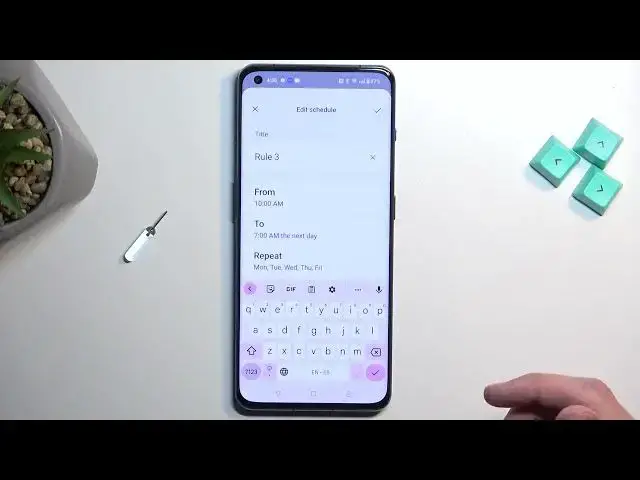0:00
Welcome, Infonomi is a OnePlus 11 and today I'll show you how you can enable
0:04
your Do Not Disturb mode. So to get started pull down your notifications
0:13
extend the list and on one of the pages you will see an icon with a moon and
0:18
under it Do Not Disturb. That's the toggle that you're looking for. Once you
0:22
find it, first time around I recommend holding it. This will open up this
0:26
overview right here and then you can select more and this will take you to the settings. In here you can customize how the mode actually functions. Now
0:34
mentioning a couple of more important options here. We have people. This will
0:37
allow you to select who can call you and message you. So we have
0:42
three options none, favorite or contacts. Then below that we have a ring for
0:47
repeated callers which when enabled if someone calls you twice within a
0:52
three-minute period they will completely bypass whatever we have selected right here. So by default you could select none so no one can call you but with this
0:59
enabled that option kind of goes out the window if they meet the three-minute
1:03
requirement. Now next thing would be the schedule. This will just allow you to
1:08
select a schedule so Do Not Disturb mode turns on and off automatically based on
1:13
the time of the week or time the day of the week and time. Now we have one or two
1:20
usually pre-made ones. I have made this one before. You can obviously tap on the
1:25
ones that I have made and from there you can change start and time and also
1:29
days of the week that you want it to run during. From there just simply tap on the
1:33
check mark and if you're planning to use a schedule just make sure that you enable it like this. So just toggle it on and obviously if the time is in the
1:42
parameters of your Do Not Disturb mode it will automatically turn on but if
1:47
it's not for instance like the sleep as you can see it will not turn on
1:51
Obviously once we have 10 p.m. it would but that's a little ways out. For
1:57
everybody else who wants to use it manually just occasionally simply pull
2:01
down your notifications, find the toggle, tap on it and as you can see it's now
2:06
enabled. And one thing to keep in mind when you enable it is also to remember
2:11
to turn it off. There is no option for like timer on it if you turn it on
2:17
manually so you will need to also turn it turn it off yourself by tapping on it
2:21
once again. Without doing so obviously it will be running indefinitely in the
2:25
background till you remember that it's there. So yeah but for schedule it will
2:32
turn on and off on its own so you don't have to worry about that one
2:36
With this being said if you found this very helpful don't forget to hit like, subscribe and thanks for watching