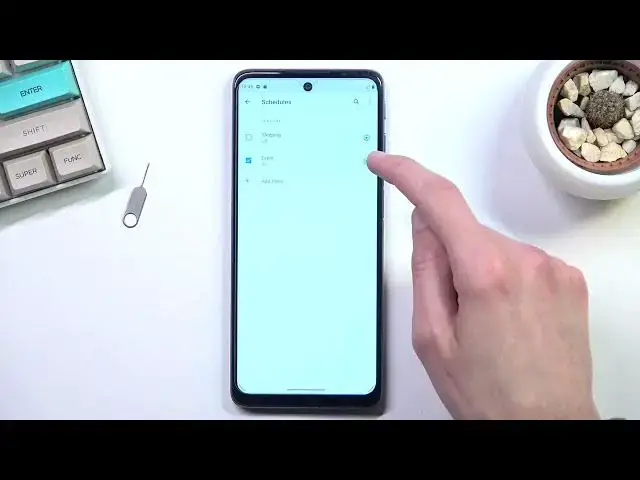0:00
Welcome, I'm from the museum Motorola Moto G51 and today I'll show you how we can
0:13
enable and set up the Do Not Disturb mode. So to get started let's pull down
0:18
our notification panel, expand it and look for the toggle. Now for me it's right
0:22
over here in the bottom left corner. This is the default orientation of the
0:27
toggle so if you haven't changed the orientations of yours it should be in
0:31
the same place. Now once you find the toggle before you actually tap on it and
0:36
to enable it I do recommend you to hold the toggle. This will quickly take you to
0:41
the settings where you will be able to customize it. Now this is what I
0:45
recommend doing the first time around, later on you don't need to do that ever again once you have changed the settings. So going over the couple options in here
0:53
that we can find we have exceptions for people, for apps and alarms and other
0:59
interruptions. So going into people you can select who can call us and who can
1:04
message us during the Do Not Disturb mode being enabled and additionally in
1:10
the calls apart from being able to select the types of people that can call
1:14
you so we have stared contacts which are favorites, we have contacts which means
1:19
anybody that is in your contact list, anyone which just allows anybody to call
1:24
you defeating the purpose of this and none blocking everybody. So those are the
1:29
default options but you do have this as well. So allow repeated callers. So the
1:35
same person calls a second time within the 15 minute period they will be
1:40
completely bypassing your Do Not Disturb mode. So as an example right now if it's
1:44
set to none theoretically no one should be able to call me but if they need to
1:49
this kind of requirement right here they will completely bypass this option and
1:53
just reach me without a problem. Now for messages we have the same thing as calls
2:00
minus the repeated callers and when we go back we have apps obviously you can
2:05
select what kind of apps will bypass the Do Not Disturb mode and additionally
2:09
alarms and other interruptions so can go through those and customize them and in
2:15
here we have schedule which we have a couple options for schedule that can
2:19
pre-loaded so have sleep and event. Now by tapping on it you will enable by
2:25
tapping on the gear icon you can see how it is set up. So for event we have for
2:30
calendar apparently and then what I don't actually I haven't actually ever
2:41
looked into the event so I don't know how exactly this will work it looks like
2:45
you have to use calendar to set it up in this case but if we go into the sleep
2:51
one this one is more straightforward so in here as you can see we have days of
2:56
the week and that it will be running in then I have start time and end time so
3:02
because this is for sleep it will start at 10 p.m. and run through the entire
3:06
night up to 7 a.m. and then it will automatically turn off. So you can use
3:13
this you can also edit it to be a little bit more customized to your need or you
3:18
can just create your own new one if you want to. Now when you use the schedule
3:23
mode instead of just a hard toggle all you need to do is make sure that it's
3:27
enabled right here that's all you need to do and it will turn on and off on its
3:32
own. And for everybody else that wants to use the Do Not Disturb mode just at some
3:39
point without actually having it set up as a schedule to enable it instead of
3:44
holding the toggle all you need to do is click on it once you went and set it up
3:49
So right now it's active and once you're done with it you can tap on it again to
3:54
turn it off. So there we go if you found this very helpful don't forget to hit
3:59
like, subscribe, and thanks for watching