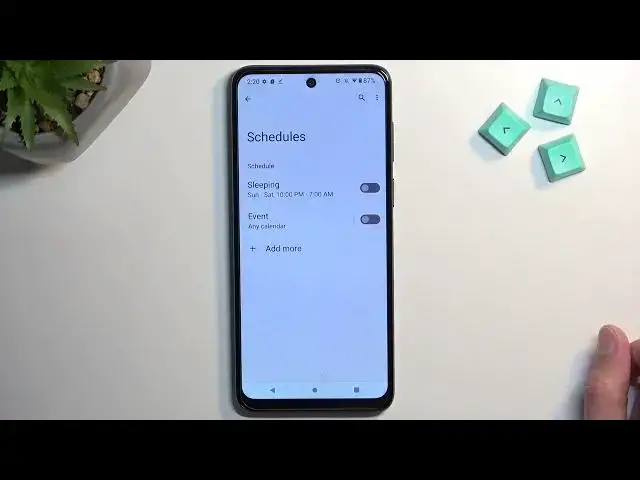0:00
Welcome, and following me is a Motorola Moto G13 and today I will show you how you can enable and set up your Do Not Disturb mode on this device
0:14
So to get started let's pull down our notifications, extend the list and in the toggles you will see a Do Not Disturb toggle. For me it's a fourth toggle
0:25
So here we go. Now once you see it, if you're doing this the first time I recommend holding it. This will quickly take you to the settings where you can just check out how it is set by default
0:34
Now if something doesn't fit your needs, obviously change it. Quickly going over the important options right here, we have the duration for quick settings which defines what will happen when you press on the toggle
0:44
If you tend to forget to turn off things on your phone, I recommend selecting it to be on a time specific, maybe increased to like 4 hours or whatever you think you will need
0:57
And that will make it so every time you tap on a toggle it will turn on for only the duration that you have specified right here and automatically turn off after that time
1:09
Now next thing that I consider important right here is the schedule. This will allow you to set up a custom schedule. So Do Not Disturb mode can turn on and off either provided day of the week and time
1:22
If you're planning to use a schedule just make sure that it's toggled on right here and that's all you would need to do
1:28
And obviously you have people right here as well, which is another important thing. So this section allows you to select who can call you and message you
1:41
Now closing this off, all we need to do now is just tap on a toggle and there you go, it is now enabled
1:48
Now if you selected or didn't change the quick setting or toggle for quick setting, whatever it was called, then obviously you will need to tap on the toggle once more to turn it off
2:00
And also you can do that the same way even if you have a timer set, as you can see, it shows me that it's going to be running until 6.21pm
2:08
So that's the 4 hours that I have selected, but I can turn it off before that time
2:12
So there we go. Now if you found this video helpful, don't forget to hit like, subscribe and thanks for watching