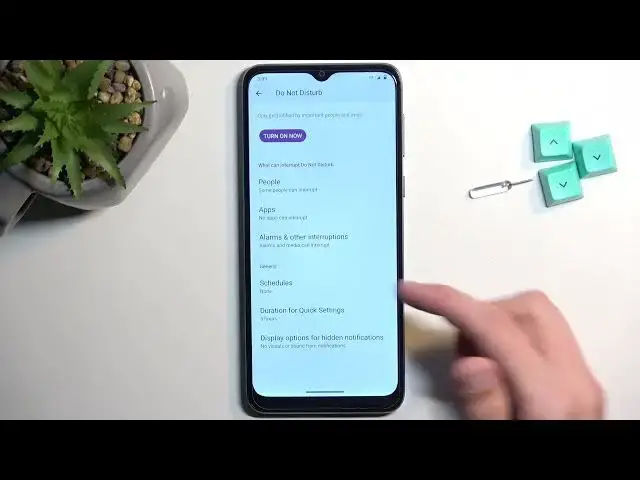0:00
Welcome, I'm Fenomy, this is Motorola Moto E13 and today I'll show you how you can enable and set up your Do Not Disturb mode
0:14
So to get started, let's pull down our notifications, extend the list and on one of the pages we should hopefully have our Do Not Disturb
0:22
So for me it's on the first page right over here. Once you see this toggle you can hold it first time around
0:29
This will take you to the settings where you can quickly customize how it will function
0:37
So we have a couple of important things in here, I'll just point out only a few, not every one of them
0:42
So schedule, this will allow you to set it up so it automatically turns on and off at a provided time and day of the week
0:49
Then we have also people, this will allow you to select who can call you and message you
0:55
And lastly will be the duration for quick settings, which allows you to select what will happen when you press on that toggle which we held to get to the settings
1:05
So normally when you press on it, it will turn it on and it will be running indefinitely
1:10
But if you're the type of person that tends to forget about Do Not Disturb mode running in the background or just tends to forget about some other things
1:18
then I recommend turning it on for a time specific and then adding like, I don't know, maybe 4 hours, 5 hours, depending on what you think you'll need
1:27
And once you confirm this, this will then mean that every time you tap on a toggle it will turn on for exactly the same amount of hours, which in this case right now it's 5
1:37
You could also set it up so it asks you every time and you can change the time it will be running for
1:44
So instead of 5 you can change it every time to like 6, 10, whatever you need
1:48
But this one will be a quicker option, assuming it fits with your needs
1:55
So 5 hours I think is plenty enough for majority of the people, so that's what I'm going to stick with
2:00
Now once you set it all up, you can close this and you don't have to come back to the settings ever again
2:05
Whenever you want to use your Do Not Disturb mode, simply press on it and there you go, it's now running
2:11
Now obviously if you're planning to use it on a schedule basis, then you need to just make sure that the schedule in here is toggled on right over here
2:19
And that's all you would need to do. But for everybody else who is doing it manually, tap on the toggle to turn it on, tap on it again to turn it off
2:27
Obviously if you forget about it, for me it's going to be running till 8pm, at which point it's just going to turn off
2:34
But I can turn it off myself before that time. So there we go
2:39
Now if you found this very helpful, don't forget to hit like, subscribe and thanks for watching