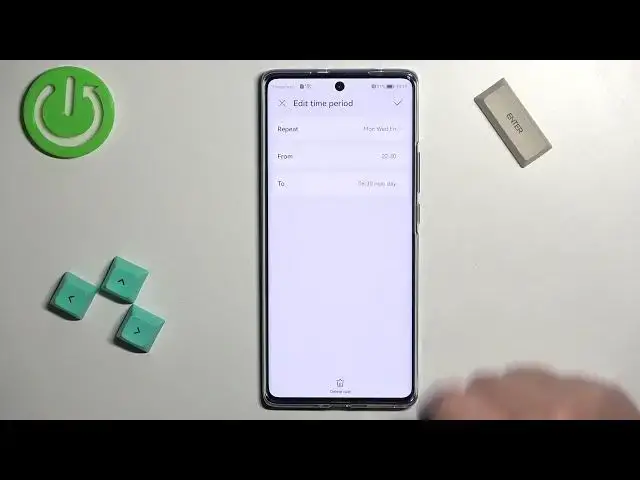0:00
Welcome! In front of me I have Huawei Nova 10 and I'm gonna show you how to
0:05
enable and how to disable the Do Not Disturb mode on this phone
0:12
First we need to open the control panel and to open it simply swipe down from
0:18
the top right corner of the phone. So we need to swipe down from here and this
0:23
will open the control panel. On this panel swipe down right here to open the
0:29
list of icons and on this list you should see Do Not Disturb mode icon. To
0:34
enable the mode simply tap on this icon then tap on enable. You will see this
0:40
icon appear next to the battery. This means that the Do Not Disturb mode is
0:44
enabled. You can also see it when you open the control panel and the icon will
0:49
change the color to the blue. Basically it's gonna get highlighted. Okay and to
0:54
disable the mode simply open the control panel, the list of icons and tap on the
0:59
Do Not Disturb mode icon again. The icon will disappear from here and also it
1:06
will change the color to gray like this. Okay you can also press and hold on this
1:12
icon to open the Do Not Disturb mode settings and here we can enable or
1:17
disable the mode by tapping on the switch. We can also make a schedule for
1:21
it. So if you find the scheduled category you can enable or disable the schedules
1:27
for it. You can add a new schedule by tapping on add and here you can create a
1:32
schedule. For example let's tap on repeat and select on which days the schedule
1:38
will be active and you can select the days by tapping on the boxes next to
1:42
them like that. I'm gonna select Monday, Wednesday and Friday. Then tap on OK
1:50
Next we have from, basically the start time, the time on which the Do Not
1:55
Disturb mode will be turning on. So you can tap on it and set it by swiping up
2:00
and down on hours and minutes. I'm gonna set it to something like 10.30. Like this
2:08
Then tap on OK. Next we have the to, basically the time on which the mode
2:13
should turn off and you can tap on it and set it to something. For example 6.30
2:21
and tap on OK. And once you're done tap on the checkmark and here we have our
2:27
schedule. Now the Do Not Disturb mode will be turning on automatically at 10.30
2:33
p.m. and turning off automatically at 6.30 a.m. every Monday, Wednesday and
2:39
Friday. And you can enable or disable the schedule. You can also tap on it to
2:46
edit it. You can edit the options or you can remove it by tapping on the lead
2:51
rule and delete. Like this. OK. Below the schedule we have the allow interruptions
2:57
category and here we have calls, messages and repeated calls. If you tap on calls you will see the list of options and here
3:06
you can select the calls from who will be able to interrupt your Do Not
3:13
Disturb mode and basically you will get the sound notifications and you have
3:17
everyone. If you select this option everyone who calls you won't have the
3:23
or rather the notifications for that call will be pushed so you will hear the
3:29
sound from it. And next we have the contacts only so only people from your
3:34
contacts list will be able to ignore the Do Not Disturb mode or will be able to go
3:39
pass through it rather. Next we have the favorites only and then no one. Select
3:44
the option like and next we have messages and it's the same for the
3:48
messages. You can select everyone contacts only, favorites only or no one
3:53
And then we have repeated calls and what this option does is basically when you
3:58
enable it and somebody calls you more than once within like 15 minutes period
4:03
the call won't be silenced basically. Okay and that's about all. Now we can
4:10
close the settings and that's how you enable and how you disable the Do Not
4:16
Disturb mode on this phone. Thank you for watching. If you found this video
4:21
helpful please consider subscribing to our channel and leaving the like on the video