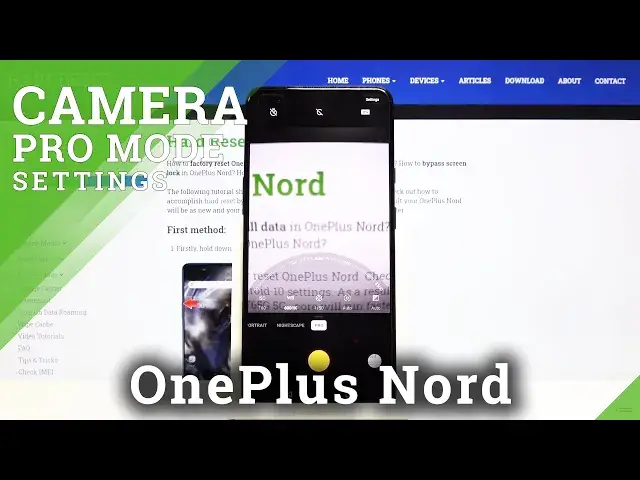0:00
Welcome here you've got one plus north and I'm going to show you how to use the camera pro mode at this device
0:12
So at first we have to tap on a camera button here to open it and as you can see for now we are in the standard photo mode so let's change it
0:20
We can do it by using this settings bar in two ways. First one is just to slide a little bit down to the right and the second one is when we slide up
0:29
up, we can pick the mode we need, so let me pick the pro now
0:34
And here we are, the pro mode gives us possibilities to choose shooting parameters by ourselves
0:39
This is useful when we want to learn photographic skills and making experiments
0:43
So let me start with this settings bar and let's go from the right
0:47
The first one button here is the exposure compensation, so here we can manage the light
0:52
of our picture and by using this slider we can make it more bright by going to the right
0:57
as you can see or more dark by going to the left. So this is how it works here
1:02
This is really easy. Now let's move to the next one button. Here we have the focusing so we can change the auto focus to the manual focus
1:11
And by using the slider we can focus easily like that. So this is how it works
1:18
Now let's go to the next one button here. This is the shooter speed
1:23
So here we can manage the time of taking picture. As you can see we have pretty wide spectrum to pick from 1 and 8 So this is really short time this is better to objects that are in move And when we go to the end of this slider we get access to 30 seconds
1:41
So this is really long, this is better to objects that are stable
1:49
Now let's go to the next one button. This is the white balance, so here we can control the temperature of our picture in Calvin Degu
1:56
and we have also access to this slider. Here we can make it more cold and by going up to the right we can make it more warm
2:06
So this is how it works here. Now let's go to the last one button here
2:12
This is the ESO so here we can control the camera's sensitivity to light
2:17
and we have also pretty wide spectrum to pick on the slider from 100 of ESO so we can make it less sensitive to the camera
2:25
to 3 and 2,000th of it so we can make it more sensitive
2:29
This is really big and this is really pro here at this camera
2:34
And now let's move here to the settings bar and let's focus on this button at the center
2:42
As you can see here we have C1 and C2. So when we pick C1 we can adjust our own settings and save them
2:51
So we can create the kind of filter. filter as you can see this is how it works so let me show you for example on the weight balance with the blue color of it and to save it we can just simply tapping on this button here at the left corner
3:13
So as you can see now it was saved and now when we turn it off we go back to the settings on auto and when we pick again C1 we go back to the setting so this is our own filter now
3:27
turn now. This is really easy and cool here because we can adjust our own settings
3:34
quickly every time you want to have this on our picture. And let me keep this turn it off
3:40
now. Now let's move to this one button by tapping on this. We can pick the JPEC 48 megapixels
3:47
format so this is really a format in the good quality and also the rough format. So this
3:54
is also really pro at this camera because the rough format is used by professional photographers to taking pictures in the best possible
4:04
quality with more details and post-producing them in graphic programs so this is
4:10
really cool here let me stay on the daypack now and now let's move to the
4:15
advanced settings of this camera so let's go here to the right corner and here we
4:21
can slide a little bit down to the pro settings as you can see here we have two options
4:26
The first one is histogram and the second one is horizontal reference line So this is the camera leveler and by using these buttons we can easily manage this turn it on or turn it off so for now let me keep this
4:40
turn it on and let's go back to the camera preview to show you how it looks
4:44
like so here we have the histogram and here we have the leveler and the leveler
4:51
is really useful because it helps us to taking photos with our subjects that are more
5:00
horizontal so we can keep it straight so this is really cool and of course when we
5:07
don't need it we can easily go back to this settings tapping on this and tap on
5:13
these buttons again so for now they are gone so the promote here is really cool
5:20
now let me take a picture with some settings And let's go here to the right corner at the bottom
5:50
This is the quick access to the gallery so this is our picture and that's all
5:54
Thanks for watching, subscribe by our channel and leave the thumbs up