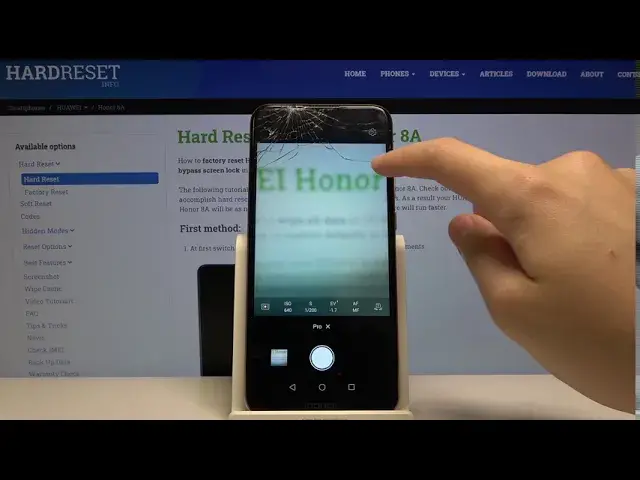0:00
Welcome! Here I've got Honor 8a and I'm going to show the camera pro mode at this device
0:10
So at first we have to tap on a camera button here to open it and as you can see we are in the standard photo mode so we have to change it
0:17
and we can do it by simply using this settings bar here and going to the left to the more modes
0:24
And as you can see here we have the Pro mode. By tapping on this we can easily open it and the Pro mode gives us possible
0:29
as possibilities to choose shooting parameters by ourselves. This is useful when we want to learn photographic skills and making experiments
0:37
So let's start with this settings bar, let's focus on it, and we start with this button
0:42
At the left, so this is the mattering, we can change the center weighted mattering to the spot
0:47
matering by using this slider, so this is how it works here. And the next one button here is the ESO, so by tapping on this we can control the camera's
0:57
sensitivity to light and we can do it. By using this slider we can pick from 100 ISO to the 3000s of ISO
1:07
So this is the pretty wide spectrum of it and as we can see this is how it works here And the next one button here is the shooter speed so here we can change the time of taking picture and also by using the slider we can pick it from 1 and 4 thousands of seconds
1:26
to the 8 seconds of taking picture which is very long so this is the huge spectrum
1:32
and it gives us a lot of possibilities to making experiments so for now I'm going to stay on this and let's go
1:40
And let's go to the next button. This is the exposure compensation so here we can also control the light of our picture and make it just more bright by going to the right or more dark as we need by going to the left
1:55
So this is how it works here. And also the next one button here is the focusing. So here we can change the spot focusing to the center weighted focusing and to the manual focusing which gives us access to this slider and by the button
2:10
using this we can focus manually like that so this is how it works here and the last
2:21
one button here is the white balance so here we can control the temperature of our
2:26
picture and we can pick from suggested lights this is the cloudy light then white fluorescent light tungsten light and daylight And also by using this last button here we get access to this slider and here we can change manually the temperature of our picture in calvin degrees
2:47
and we can make it just more warm or more cold as we need like that so this is how it works here
2:55
And also the good thing in the Pro mode here is that when something is wrong in exposure, we have this icon here and it tells us that current settings are letting it too much light
3:14
So it suggests us that we have too much light on our screen and propose us to restore default exposure settings
3:24
So okay. and we go back to the auto settings. And the other useful thing here is that is only available in the Pro mode of this camera
3:33
is that when we tap on these settings here in the right corner
3:37
we get access to the advanced camera settings. Most of them are available in the standard camera mode but the one is here unexpected This is the horizontal level by tapping on this We can turn on and turn off the camera leveler here
3:56
So I'm going to keep turning it on to show you how it looks like
4:02
So this is the leveler, this is this line, this is helpful. For example, when we want to keep our photographic topic straight on the picture
4:10
So this is how it works. And of course to turn it off, we go back to the settings
4:15
and tap on this again like that so this is how it works here and for now i'm going to take a picture
4:45
And let's go to the ProVue. So this is how it works
4:52
Thanks for watching, subscribe our channel and leave the thumbs up