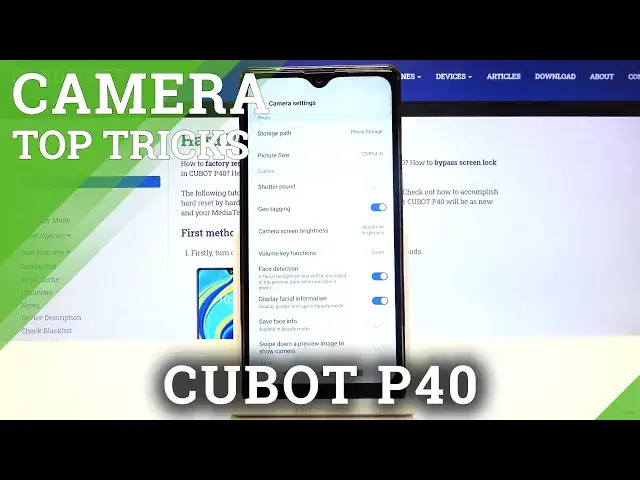Find out more about CUBOT P40:
https://www.hardreset.info/devices/cubot/cubot-p40/
Are you keen on photography? That’s great because today we will be sharing special camera tricks that work in your CUBOT P40 device. Check out the instructions to easily access advanced camera customizations to improve the quality of all taken photos. Let’s manage camera effects and take advantage of handful of tricks & tips in your CUBOT P40 device.
How to use Camera in CUBOT P40? How to find the best options of Camera in CUBOT P40? How to make usage of Camera in CUBOT P40? How to open Camera settings in CUBOT P40? How to use top and tricks for CUBOT P40 Camera?
Follow us on Instagram ► https://www.instagram.com/hardreset.info
Like us on Facebook ► https://www.facebook.com/hardresetinfo/
Tweet us on Twitter ► https://twitter.com/HardResetI
Show More Show Less View Video Transcript
0:00
Welcome here I've got Kubot P-40 and I'm going to show you the top tricks of its cameo
0:11
So at first we have to tap on a camera button to open it and for now we are in the standard photo mode
0:17
Let's see what we've got here. Let me start with this settings bar
0:21
Here we can change the modes of this camilla. We have the video mode, photo mode, then beauty mode, also the face cute mode
0:29
Cute mode and the bogehehe. So this is how to manage this
0:33
And we can also change them by just sliding to the left like that or to the right
0:43
From here let's go to the right corner to this button. When we tap on this we get access to other modes of this camera
0:50
So we have panoramic, watermark, gif, time lapse, beauty video pro, cure code and the macro lens
0:57
This is a lot I don't have much time. to speak about all of this, I suggest you to making experiments with that and just have a good fun
1:04
Now let's stay on the standard photo mode and here let me start by tapping on the screen anywhere like that
1:12
As you can see here we have access to this square. This is the focusing so we can focus anywhere we need to focus our picture
1:21
This is connected with this sun icon. So when we tap a little bit longer on the sun, we get access to one axis
1:28
one extra slider with the exposure compensation so this is the light managing by going up
1:34
we can make our photo more bright by going down we can make it more dark as you can
1:39
see this is how it works and to go back to the auto exposure compensation we can
1:45
easily tap like that again so it goes back to the auto settings now let's have a look how
1:51
to zoom we can do it by using two fingers like that and get closer to the subject
1:57
and also go back. This is how it works. From here let's move to this settings bar again
2:04
I've shown you this button, so let's move to this one. Here we have access to the filters
2:10
so we can make our photo just more beautiful before we take it. Let me show you for example the dew filter
2:17
So just one tap to turn it on. This is kind of green light When I tap on this once again we can change this for example on the black and white here And this is how it looks like this filter Now let go back to the standard original filter
2:36
So we don't have any filter here. It's not standard, it's any filter. And let's move to this button here at the center
2:46
When we tap on this we can turn on auto intelligent camera
2:51
So this option allow our camera to recognize the scene and gives us the best possible settings about it
2:58
So this is a really cool option to improve our pictures. And from here let's move to the left corner to this button
3:06
Here we have the flash so we can turn it on every time we take a picture
3:10
We can also turn it on the auto so the camera recognizes when it's needed as when it's too dark for example
3:19
And now let me keep the stage. turn it off and let's move to this button, the second from the left
3:25
When we tap on this we get access to more buttons we can manage, more advanced
3:30
Let's start with this one from the left. Here we have the camera timer so we can adjust the delay of taking picture, now it's three seconds
3:40
When I tap on this again, we go to five seconds. Another tab goes as to 10 seconds and once again to 15 seconds
3:48
So this is wide spectrum of delay. For now, let me, for example, pick 3 seconds of delay and let me take a picture
4:01
Here we have the countdown and the picture was taken with 3 seconds of delay, so let's go back to this settings
4:07
and let's tap on this once again a few times to turn it off
4:12
Like that as you can see. The next one button here is the tab to capture option, so this is really cool because
4:21
here we, when we have this turn it on, we don't have to use shutter to take a picture
4:26
We can do it by just tapping anywhere at the screen like that
4:30
As you can see, when I tap on the screen, I take a picture, so this is really cool
4:35
For now, let me hit this turn it off. Let's move to this button. Here we have Aspect ratio
4:40
So now we are in 4 and 3 ratio. When I tap on this, we go to 16 and 9
4:45
As you can see the background of the camera has changed it to the longer one And by another tap we go back to 4 and 3 so this is how it works Now let move to this button By tapping on this we can turn on the camera grid lines and another tap to turn it off
5:03
And as you can see when we have this turn it on it shows us these lines
5:07
This is useful when we want to use the rule of third in photography for example or making experiments with composition
5:14
Also remember that these lines are not visible at the lines. are not visible at the real picture so when I take a photo now let's move here to the left
5:22
corner at the bottom to this square button so it gives us quick access to the gallery this is
5:28
our picture as you can see here we can't see these grid lines so they are only to help us taking
5:35
better pictures of course when we don't need this we can tap on this button once again and do this
5:41
to turn them off now let's move to this button here we have some smile
5:46
capture so when we have this turn it on the camera recognizes when people are
5:52
smiling and then take them picture now let's turn this off and let's move to
5:58
this button when we tap on this we can open the advanced camera settings as you
6:03
can see this is a lot let me show you a few of them let's start with the picture
6:08
size here by tapping on this we can manage the picture size so we can pick the quality
6:14
of the picture connected with the ratio. So I've showed you the ratio 4 and 3 and 16 and 9
6:20
Here we can manage the quality of it. We can pick from 12 megapixels or 8 megapixels to both of these ratios
6:28
And let's tap on this to change this like that. Of course I suggested to keep this on the best possible quality, which is 12 megapix
6:38
So let me stay on this now. And let's move to this capture settings now
6:43
At the first place we have the shooter sound. So by using this button, we can turn on the camera shooter sound and turn off like that
6:52
This is how it works here. For now let's turn this off
6:56
Let's move to the geo-tagging option. So this option allow the camera to save the location of our photo
7:04
So the place where we take a picture is saved in the details about it
7:10
By using this button, we can turn it off and turn it on. like that For now let me keep this turn it on Also the important information here is that to make it work correctly when we want to save the actual location of our picture we have to be connected with the internet for example
7:27
the Wi-Fi and we have to turn on the location of this device
7:31
So remember about these two parameters to make it work. Now let me keep turn it on all of these settings
7:38
Let's go back to the camera to take a photo. Again let's go here to the left corner at the bottom to the gallery
7:46
This is our picture. To check it location, let's tap on it
7:50
To get access to more options about the gallery. From here let's go to the right corner at the bottom to more
7:56
Now let's slide a little bit down and pick the details. And here at the third position we have the location with the full address
8:06
So greetings from Krakow Poland. This is how it works here. And let's go back to the camera
8:12
and do the settings, let's tap again on this and let's move to the camera screen brightness
8:19
Here we can pick the brightness of our camera, we can pick from minimum brightness, then normal and maximum
8:29
So let's stay on this. Now let's move to volume key functions
8:33
This is also a really cool option that we have this. When we tap on this we can manage it
8:38
The volume buttons of this camera are here. In the standard usage, this volume keys allow us to control the voice with the cooperation
8:49
with the device. With the camera we can pick from volume, shoot or zoom
8:55
So for now let me pick shoot. To show you how it works, let's go back to the camera and let me try to tap on this button
9:03
Now, as you can see by using this I can easily take a picture now
9:08
Now let's move again to the settings. and let's slide down. After managing all of this, sometimes we want to go back to the auto settings
9:18
we can do it by using the last one option, restore default settings here
9:23
So when we tap on this, we can reset all settings to the default values
9:29
So okay. And that's all, thanks for watching, subscribe by our channel and leave the thumbs up
9:40
You know
#Consumer Electronics
#Camera & Photo Equipment
#Event & Studio Photography