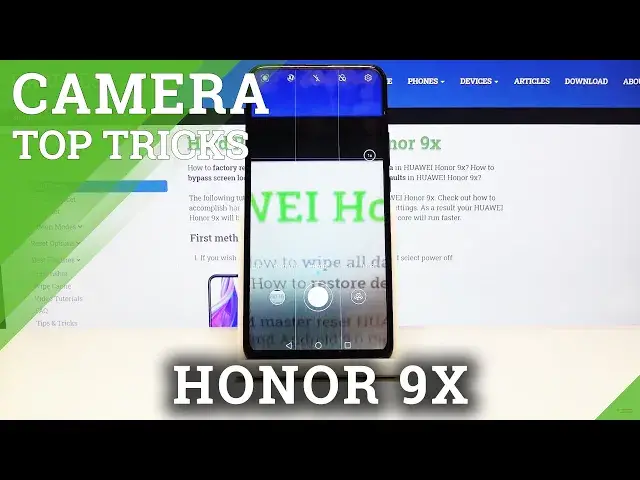0:00
Welcome here I've got Honor 9x and I'm going to show the top tricks of its camera
0:10
So we start with the camera button here. And as you can see for now we are in the standard photo modes
0:17
So let's take a look around at all of these settings. We start with this button in the center
0:22
This is the flash so here we can turn on the auto flash. Turn on flash every time we take a picture
0:29
turn on the flash always on, so here we have the light, and turn it off
0:36
The next one button here are the filters, so here we can make our picture just more beautiful before we take it
0:43
And as you can see we get access to this slider and pick the filter, and this is how it works
0:50
I'm going to stay for the original one for now. And now let's take a look at this button here
0:56
This is the zoom, so here we can get really close. get really close to our subject and also we can go back to the white lens here
1:03
And also to zoom we can use these two fingers to do it like that
1:10
And the other useful thing I want to show you is that when we tap on the screen
1:14
we get access to the square, this is the focusing and also this sun icon
1:19
So when we tap on this, we get access to the exposure compensation
1:24
So here we can make our picture just more bright or more dark dark as we need before we take it This is how it works And now let move to this settings bar here So here we can change the modes of this camera
1:36
As you can see by going to the left, we get access to the aperture, night and portrait mode
1:43
And here we are in the standard photo mode and to the right we go to the video mode
1:47
and get access to the more advanced modes, for example the pro mode or the time lapse
1:53
So I recommend you to making experiments with that and just have fun
1:59
And we go back to the standard photo mode. And let's go to the more advanced settings which are here in the right corner
2:05
So by tapping on this button, we get access to the general settings and the capture settings like that
2:11
So let's go to the resolution. So here we can pick the resolution and the quality of our picture
2:18
We can get access to the best possible quality of this camera. So the ratio is 4
2:23
and 3 with 48 megapixels. This is how it looks like. The recommended one is the 4 and 3 with 12 megapixels
2:31
And also we get access to the square 1 and 1 ratio with 9 megapixels. This is how it looks like
2:39
And the last one here is the full screen resolution with 7 megapixels and this is how it looks like
2:46
So for now let's take a move to the location tag so by tapping on this button we can easily
2:53
turn on and turn off the location tags here This is how it works So when we really want to save the location of our device and of our picture the important thing is that we have to be connected with the internet
3:08
for example the Wi-Fi and we have to turn on the location of this device here
3:13
So let's take a look. The location tags are here in the second line. So Starry Mastok
3:20
Krakow greetings from Poland. And we go back to this. one set settings of the camera here. The next one here is the watermark so by tapping on this
3:30
we can easily turn on and turn off the camera watermark of this device so let me take a picture
3:36
to show you how it works. And let's go to the preview again. And as we can see the camera
3:42
watermark is here. So Honour 9x triple camera this is how it looks like. And of course when we
3:49
want to turn it off we get to tap on this button like that. And now let's move to the
3:55
the capture settings the first one here are the assistive grid so by tapping on this we get
4:00
access to the grid lines so let me stay on the turn on the grid lines to show you how it looks like
4:06
so this is it that's that's the grid lens this is helpful for example when we want to use the
4:12
rule of ferdin photography and making experiments with the composition of our picture so this
4:19
is the simplest way to turn it on also here we can manage the mute of our camera so we can
4:25
turn on and turn off the camera sounds here And here we also get access to the camera timer So here we can change to delay taking picture As you can see you can pick from 2 5 and 10 seconds
4:38
I'm going to pick 2 seconds to show you how it works. And as you can see the picture will take on with 2 seconds delay
4:48
So for now I'm going to turn it off. And let's go to the audio control
4:52
So here we can turn on the voice control. and take a picture by saying just one word
4:58
So let's tap on this, by tapping on this we can turn on and turn off the audio control here
5:04
And when we keep turning it on, we can pick from say cheese to take photos and speak audio to take photos
5:09
So I'm going to say cheese to take photos to show how it works and let's try to take a picture. Cheese
5:17
And as you can see the picture was taken by saying just one word without touching the screen
5:22
So this is very useful, for example, when we were. example when we want to taking pictures with some distance
5:30
And now after turning it on all of these settings and manage this week
5:34
we may want to go back to the original settings so we can do it by tapping on this rest of defaults and OK
5:43
And that's all, thanks for watching, subscribe our channel and leave the thumbs up