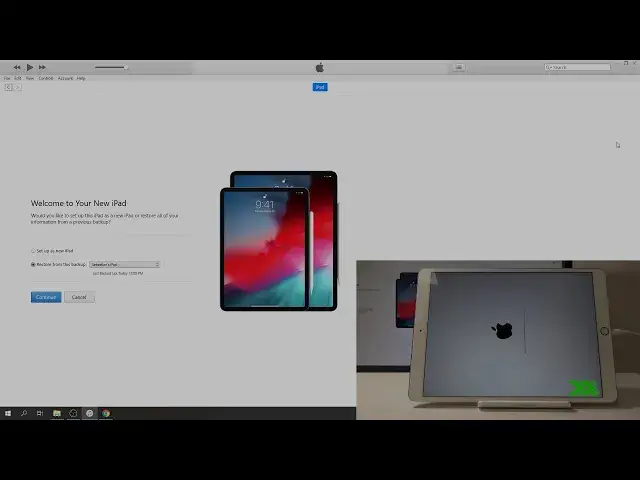0:06
In front of me, I have an iPad Pro. And today I will show you how to restore and basically hard reset the device
0:13
So mind you before you start, if you are logged into iCloud, like I am, say right here
0:19
just let it load. Right up right here you will see that I have an account
0:25
So if I perform this, I'll most likely have to confirm my account
0:30
when I set up the device. So keep that in mind that if you don't remember
0:34
your password you might want to restrain yourself from doing so. But yeah, to get started, what you will need is
0:41
if you're doing it on the Windows, you will need to download iTunes
0:45
I already have it open as you can see. And to download it, all you need to do is go to the Apple website
0:50
and just download it from there. You should have it some on the main side. If you're using an Apple computer
0:56
you're basically done. It's pre-installed on there. so once you connect the device it will automatically open and yeah so get the cable connected to your
1:05
computer the one that are used for charging and then plug it into your device and now give it a
1:14
moment it will start backing up as you can see right here and can click on here in the little icon
1:21
the tablet or phone whatever you're using and from here you'll see restore ipad which is basically hard to reset
1:29
so I just let it finish and there is
1:44
Okay, so all you need to do is just stop on restore iPad or iPhone, whatever you're using
1:54
And as you can see it will begin the process. Now once I restore I'll actually need to update it as you can see because I'm on an iOS version 11.2.6 and the newest one is 12.4. So there is no way of actually restoring it without updating, I would say
2:12
Unless you're doing it some kind of different way than Apple would want you to do. So let's just stop on restore and update
2:22
And now the process will skip again. I assume it's going to need to download
2:27
the file first so stop on next I agree okay um..
2:47
I can be done yes There it is So it downloading right here as you can see
3:03
It's 3.05 gigabytes and apparently five minutes remaining. So I just wait for it to actually finish downloading
3:14
Now the process won't start basically till the file is actually downloaded
3:22
If you're on the newest version you won't need to do this. It will automatically just restore the device
3:29
But because it forces you to update, if you have an older version, I need to download the
3:35
new version first before I can actually restore the device. I'm going to be
3:53
I'm going to be. So, As you can see, the file has been downloaded and now it's extracting software
4:34
And soon after that, it's going to start installing it. And iPod will basically kind of go into the update mode
4:40
So you can see right now it's still on. Preparing iPod for a restore
5:00
So as you can see, it's turning off
5:10
There is a little animation in the middle of the screen spinning
5:25
Now as you can see now it's basically restoring it
5:35
So this might take a couple minutes just be patient. I going to be the
6:21
I'm As you can see, the process almost finished right here
7:13
On the items you can see that it allows me to restore from a previously made backup
7:19
but you can also set it up as new. Now if you restore whatever apps you had installed there
7:23
and data, music, photos, whatever, it will be back on the device
7:26
And if you're doing a restore, let's say, for a case of like selling the device or something like that
7:32
you wanna set it up as new and then top on continue, then get started
7:39
And the process should finish soon. Give it a minute or so more
7:45
and we should be basically done. Okay, as you can see, press home, quick start up manually, next
8:19
Continue. You can set up ID later. Now I'm just going to set up later
8:27
If you're selling it, you probably don't want to set it up at all. You want to probably keep it as it is right now
8:33
So don't use. And right here, this is the previous passcode. So because I was logged into the iCloud, I will need to confirm it
8:44
So let me do that. Create a new passcode Oh no reenter set up later did I miss oh yeah actually
8:58
this is just a create so I don't need to even put it in passcode options and don't
9:02
use passcode so that was my bed I don't use it don't transfer app and data
9:12
here think to not log any I have to click I think forgot
9:47
so it looked like it just froze. Come on
10:33
Come on. There we go
10:46
if I continue, don't use. Okay, so terms of conditions, you need to agree to that
10:59
Continue, continue, continue, set up later, continue, don't share, and continue
11:11
continue, continue, and get started, and there we go. it and there we go and previously there was a game right here now it's gone as you can see
11:22
now if you would do a restore of the device it would reinstall basically whatever was in here
11:27
previously but because we didn't want to do that basically the system is completely new there's no one
11:33
logged into it and yeah so that is how you would perform a restore of the device and if you found
11:39
this very helpful don't forget it like subscribe and thanks for watching