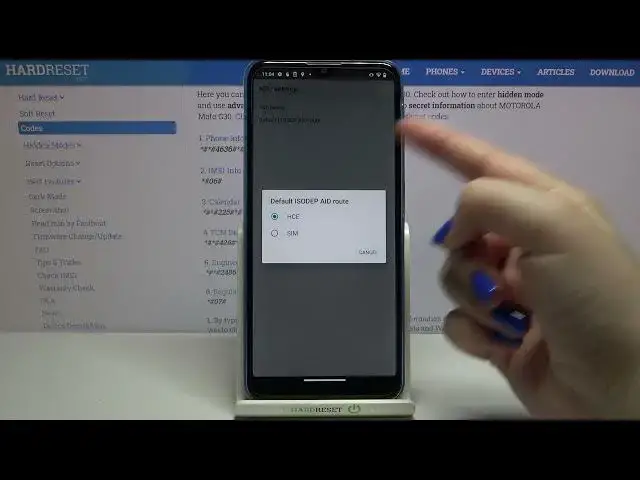0:00
Hi everyone, here we've got Motorola Moto G30 and let me share with you some useful
0:11
secret codes which you can use on your device. So firstly let's enter the dialer because this is the place where we will enter all
0:17
of those codes and let me begin with the shortest one which is asterisk bound, 06 bound
0:23
And as you can see by this code we are provided with both e-mail numbers and also a serial
0:28
number attached to this device. Let's tap on OK and let me show you another code which will be similar to the previous one
0:35
It is also very short, it's asterisk bound, 07 bound. And as you can see thanks to this we can check the regulatory information, the model, the
0:44
FCC ID and SIR. So let me get back and let me check another code which will open the calendar info
0:52
It is asterisk bound, asterisk bound, 025, bound asterisk, bound asterisk. And as you can see we are in a calendar info, here we've got some family events, some events
1:02
attached to your mail. What's more you will be able to also check some holidays in your country and events attached
1:10
to them. So this is the place where we've got all the events stored in one place
1:15
Let me get back and let me show you another code which is asterisk bound, asterisk bound
1:21
04636, bound asterisk, bound asterisk. And as you can see we are in a testing mode, here we've got four different options connected
1:29
to our device. We've got the phone info, usage statistics, Wi-Fi info and NFC settings
1:35
So let me pick the phone information and as you can see here we've got some further details
1:40
about our device. So here we can check for example email number, card network, data service, data network type
1:46
and voice service for example. As you can see I do not have many info right here but it is because I do not have my SIM
1:53
card inserted. So if you will have one inside your device then you will be able to check those info
1:59
What's more we've got run ping test option here and here we've got the results of it
2:04
We can also tap on this three dots icon and here we can enable data connection for example
2:08
or view fixed daily numbers. Let me get back and let's check usage statistics for example and here we've got the full list
2:15
of all apps, all things let's say installed on this device. Right now they are sorted by usage time so we can check that for example we've been using
2:29
settings for 30 minutes. What's more we can change the sorting type
2:34
We can sort them by last time used or app name and as you can see right now they are
2:38
listed alphabetically. Let me get back and let's check Wi-Fi info. Here we can check API configuration and the status for example
2:47
Let's refresh the stats and as you can see we can check the Wi-Fi state, the SSID or
2:52
network ID. We can run ping test also. Let me get back and let's check NFC settings
3:00
Let's tap on it and as you can see here we've got the info about NFC settings, the AID routing
3:07
After tapping on it we can change the options from HCE to SIM
3:12
Let me get back because that's all for this code and let me show you another one which
3:16
will open diagnostics. It is asterisk bound, asterisk bound, 426 bound, asterisk bound, asterisk
3:24
And as I said we are in a diagnostics. Here we can check the server, host port, time connected and signal level
3:30
What's more we can tap on events and here we've got some further technical details
3:35
What's more we can show advanced view. Let's tap on the events, status sorry, go back here and tap on the three dots icon and
3:42
tap on advanced view. And as you can see we've got much more options to check
3:47
For example we can check last ping, all sort connections or HB algorithm
3:52
Let me get back and let me open engineering mode and we have to use the code which is
3:58
asterisk bound, asterisk bound, 2486 bound, asterisk bound, asterisk. And as you can see we are in an engineering mode and here we have to give some permissions
4:10
So we have to allow our device to use the location, to record audio, to access, to control
4:19
the radio service. So just tap on allow sensor data. And as you can see we just entered the CQA test and here we've got some options
4:29
We've got the sequence mode for example. You can continue sequential test
4:34
I don't want to do that. What's more we can tap on alt test and as you can see we can check that here we've got
4:40
no alt test run on this device. So well actually that's all
4:44
This is how to use secret codes in your Motorola Moto G30
4:48
Thank you so much for watching. I hope that this video was helpful and if it was please hit the subscribe button and