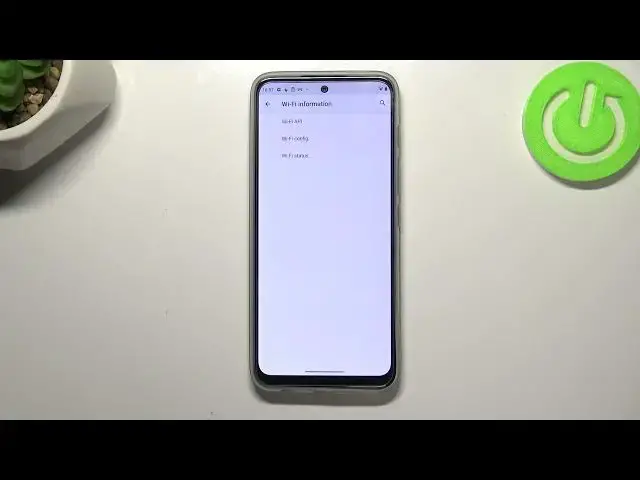0:00
Hi everyone, in front of me I've got Motorola Moto G715G and let me share with you how to use secret codes on this device
0:15
So first of all let's open the dialer because this is the place where we will enter all of those codes
0:20
And let's begin with the shortest one and probably the most known
0:24
It is asterisk pound, zero six pound. And as you can see by this code we are provided with both
0:30
main numbers and also a serial number attached to this device. Let me tap on OK and let me show you another code which is pretty similar to the previous one
0:39
because it is asterisk pound 07 pound. And as you can see we can check the regulatory information so we can check SAR level so the head and the body of our device
0:52
So let's get back and let me show you another code which will open the calendar info
0:58
and it is asterisk pound asterisk pound double to five pound asterisk pound asterisk
1:03
and as you can see and as I said we are in the calendar info so here we've got all the events in one place
1:10
we can check some family events some holidays in your country should also be right here
1:14
or events attached to your mail so this is the best place to check the events actually
1:19
because here they are grouped into particular sections so let's get back and let me show
1:25
you another code which will open the diagnostics and this code, this mode actually is provided by Google
1:32
It asterisk pound asterisk pound for two sex pound asterisk pound asterisk And as I said we are in the diagnostic so here we can check the server host port time connected or signal level We can tap on events and here we got some further details
1:49
After tapping on the 3.2s icon, let's tap on it, we can show advanced view
1:53
Just tap on it and tap on the status here. And as you can see, we've got much more info just like the heartbeat, lasping or HB algorithm
2:02
Let's get back and let me show you another code which will open the phone info
2:07
and it is asterisk pound asterisk pound 4-636 pound asterisk and as I said we are in the testing mode so here we've got five different options five different info which we can check so we've got the phone info we've got the debugging information usage statistics NFC settings or Wi-Fi info so let's begin with phone information and as you can see here we've got here we will be able to check on the information just like
2:37
like the phone number for example car network data service or data network type as you
2:43
can see of course in my case I cannot find I cannot check and that kind of info
2:48
it is because I do not have my SIM inserted and under it we can also for example
2:54
run think test here we've got the results and after tapping on the 3 dots I can
2:57
integrate the corner we can also view fixed dialing numbers or enable data
3:02
connection avi so let's get back and let's enter 5G LT bugging information let's enter okay only this time and as you can see
3:12
unfortunately in my case the LTE is in error state because it is not turned on but
3:17
here you will be able to check some info let enter usage statistics and here we got the list of all apps and processes which are available on this device which are currently here And right now they are sorted by usage time so we can check that I been using the settings for almost 11 minutes
3:35
But we can change the sorting type 4 or 2 last time used or app name
3:40
So obviously for example after tapping on app name everything will be listed alphabetically
3:46
Let's get back and let's enter NFC settings. So as you can see, here we've got some options
3:53
NFC in my case is turned off, but after turning it on
3:59
you will be able to manage that kind of options. So you can tag read or write, peer-to-peer or host card emulation
4:07
And under it, you've got the card emulation itself. Let's get back and let's enter the Wi-Fi info
4:14
So here we've got the API configuration or the status. So as you know, let me be clear
4:19
the status for example let's refresh the stats and as you can see here we can check the kind of info
4:26
like the SSID or network ID and we can run pink test here also so let me get back and let me show you
4:34
the last code which is probably the most interesting one and it will open the engineering mode so
4:42
the code is asterisk pound asterisk pound 2486 pound asterisk pound asterisk
4:49
risk and only the same okay give all the permissions because it will be needed to that
4:58
kind of options and as you can see here we got the cqa tests so here we got the menu mode sequence mode assembly mode test and connection We got also the alt test here and we can check that no alt test is currently on this device
5:17
So let's get back here. We can enter the menu mode and as you can see here we've got listed some components of our device
5:23
So for example the touch panel, touchscreen, the vibrations version, the display camera, Bluetooth, battery and so on
5:30
So after tapping, for example, on the battery, battery, we are able to check the battery info
5:37
So for example, the battery health, we can check the battery status that it is discharging
5:44
What's more, the technology, voltage, temperature and so on. So let's get a buck
5:50
And let's check, for example, maybe the touch screen. And as you can see here, we've got two different tests
5:56
So let me pick a diagonal. And as you can see, we have to touch the right dot
6:00
the path which is right here so thanks to this we will check if all the areas let's
6:07
say at least a cross area diagonal area is working perfectly fine so I really
6:13
highly recommend to stay in this code in this mode and have fun because at the
6:19
same time you can check the components of your device if they are working perfectly fine so basically and actually that's all this is how to use
6:28
secret codes in your Motorola Moto G 17 5G. Thank you so much for watching. I hope that this video is helpful and if it was please
6:36
hit the subscribe button and leave the thumbs up