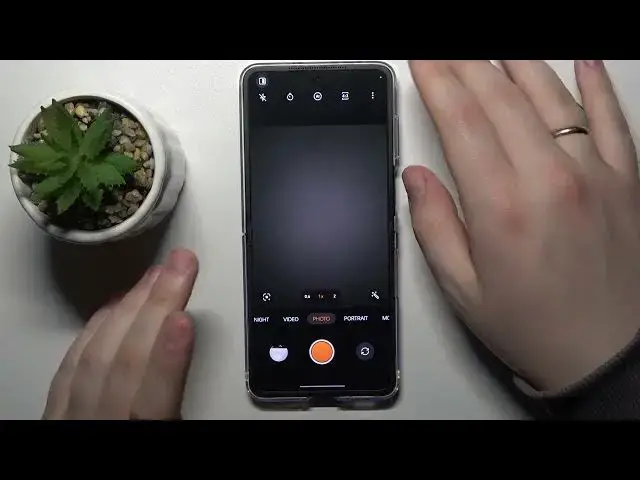0:00
This is Opel Find N2 Flip and today I would like to share a few useful camera tricks and tips for this device
0:09
So to begin with I'm going to demonstrate that you can manually adjust some camera parameters
0:14
while taking both photos and videos. So starting with shooting pictures you will need to enter the
0:21
more section of modes and enter the pro mode. In it as you can see you are manually able to change
0:27
the value for such parameters or things as ISO, shutter speed, exposure, focus or white balance
0:36
When it comes to shooting videos in order to gain more manual control you will need to enter the
0:43
film mode in which as you can see you can as well change manually set values for ISO, shutter speed
0:50
exposure, focus and white balance. The next option I wanted to demonstrate is how you can
0:56
increase and improve the resolution of the photos that you are going to take
1:01
So let's shoot two somewhat exact pictures, one in a regular resolution and the other one I will
1:11
enter the high res mode for. As you can see you can do that by tapping at these three buttons and opting for the high res option
1:20
Now let's just go ahead and inspect the picture's details. So this one is the high res one
1:29
this is the resolution of this picture and when it comes to a regular resolution picture
1:38
it's dimensions value is well way less or well way smaller. So basically for what this high res
1:48
mode is good is for the pictures that have a lot of details which you would like to zoom into and
1:54
see. So it preserves more details by well granting you or providing you with more high resolution
2:02
pictures obviously. But so overall to put it in simpler terms and to sum it up you will just get
2:10
improved camera quality or excuse me photo quality as well as improved depth and details
2:20
But it comes with the downside and it's con is that the high res or better better resolution
2:29
better better resolution photos take significantly more storage space. So if you have any
2:34
phone memory concerns you should be better off with a regular resolution
2:42
And well by the way the high res is 50 megapixels if you was interested to know
2:47
or wanted to know I mean. So moving to the next option I will demonstrate how you can
2:53
manage the watermark preferences. So basically enter the settings open watermark page turn it on
3:00
then choose to what exactly you would like to add your watermarks either photos video or both
3:08
Then you can set some custom text for your watermark to display
3:15
and change what will be displayed at the watermark to begin with. You can go with device model
3:21
location if you if your camera has the location access date and time or time stamp
3:29
You can also modify the font size and position. Now to each photo that I will take will contain
3:41
this little watermark that I have set up that says hard reset in my particular case
3:46
All righty so the final tip is rather a small one so if you would like to
3:52
for your camera to be silent. Let me quit the silent mode
4:00
I'm not at the silent mode already. So if you would like for your camera to be silent and for
4:05
your shutter not to produce any sound without having to put the entire system into the silent
4:12
mode you can just separately disable the shutter click this one by going into camera settings
4:21
and turning off the shutter sound toggle. All righty so that would be it for this video guys
4:29
Thanks for watching thanks for your attention and bye-bye