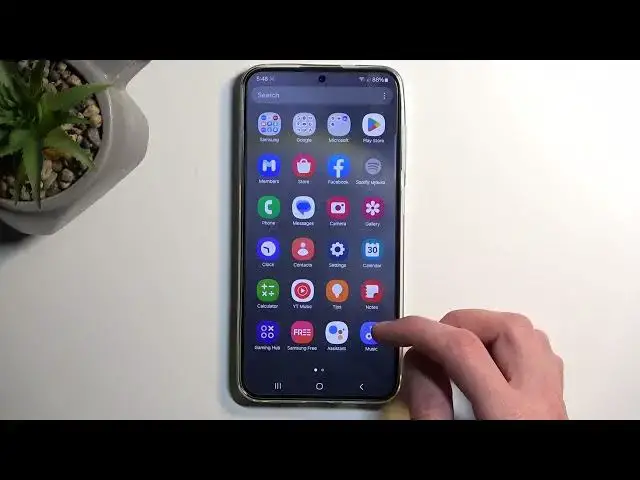0:00
Welcome! In front of me is a Samsung Galaxy S24 Plus, and today I'll show you
0:06
how we can record a screen on this device. So to get started, pull down your notifications by swiping down from the
0:18
top of your screen, like so, and then swipe down once again to extend the list
0:22
of toggles. On one of the pages, because we have two pages as you can see, you
0:27
will find the screen recording toggle. Now for me it is on the first page, so once
0:31
you see it, you can simply tap on it. This will bring up this overlay letting you
0:36
choose what kind of media will be recorded. You have none, media or media
0:40
and mic. When it comes up to the last option with media and mic, I would
0:44
recommend using headphones because otherwise you might encounter this kind of unwanted echo effect when the device is recording to microphone and also the
0:53
sound internally. So then sound comes to the microphone and gets recorded for the
0:58
second time. Obviously not something that you want to experience. And anyway, the
1:04
last option here is show tabs and touches, which will show a semi-transparent grey dot wherever your finger was pressing the display. I'll enable it just
1:11
so you can see how that looks like on the recording. We do have a countdown
1:15
which we can skip. And whatever you'll do right now will be recorded by the device
1:21
We have also a couple toggles like the pan, the camera, and we can also pause the
1:28
recording and open some kind of application. In the meantime, I'm just
1:34
gonna stop it. Once you stop the screen recording, it will get saved to your
1:38
photos application or gallery. We have photos right here
2:09
There we go. Now once we're in the photos, you should be able to see the screen
2:18
recording right here at the front if you just captured it. But if you're trying to
2:23
find it later on down the line, you might have an easier time by going into the library. And here we should have screenshots. No, it's not in here
2:32
Oh, so apparently Google still stores it in camera. Luckily we do have the photos
2:40
or gallery by Samsung, which I think does a better job in this case. So gallery
2:44
albums, and never mind. Apparently Samsung won the DOM, the highest flagship device, and
2:54
apparently can't put the screen recordings in the correct place. So in this
2:59
case you will be forced to look for your screen recording between basically
3:05
everything that have captured in between, like photos, videos, and any kind of
3:10
downloaded images. Although downloaded images will, I think, have a separate folder, hopefully. So unfortunately you might have sometimes
3:19
hard time finding your screenshots and screen recordings later on. Or just
3:25
screen recordings, as we do have screenshot folder. But in any case, if you
3:30
found this very helpful, don't forget to hit like, subscribe, and thanks for watching