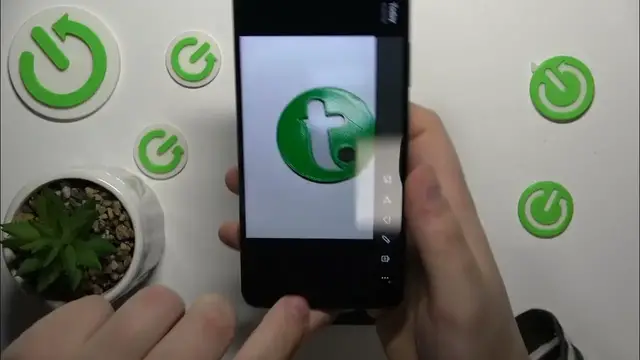0:00
This is OPPO A79 and today I would like to share a few cool camera tips and options on this device
0:11
So to start let's launch the camera. The first feature that I wanted to share with you today
0:16
is the camera pro mode. So go into the more section here, enable the pro mode, here you have it
0:22
The whole sense, the whole idea of this mode is to provide you as a user with as much manual
0:33
control as humanly possible. Well not probably as much as humanly possible but still it provides
0:38
you with a lot of manual control over the pictures you take. So here while in the pro mode you are
0:43
able to manually set an ISO value for your picture, you can increase or decrease just
0:54
in general change the shutter speed, you can also manage the exposure level, also manually
1:03
you can manually set the focus distance for your camera lens and well manage the
1:11
white balance here as you can see. Another cool feature is called the extra HD mode
1:19
if I'm not mistaken. So let's leave the pro mode for now
1:28
Go into more mode section once again, yep extra HD and what it does it just allows you to
1:35
it provides you with the most megapixels that the camera of this phone is capable
1:41
The photos will be most detailized, have the best quality but at the same time it will also
1:50
occupy significantly more storage space. But while in the extra HD mode I mean the
1:56
let's take a photo and see how many megapixels we get out of it. So I will switch off the
2:04
orientation lock or I mean switch it on rather, then let's go into details. Just a second
2:14
So as you can see the resolution of this picture is pretty stunning, it's 1200 by 9000
2:23
I mean 12 000 by 9000 pixels, a little more than that even. So well you see the resolution
2:30
the dimensions of this photo are pretty extraordinary. The file size is also a big one
2:36
15 megabytes. What else, let's see if we're able to spot how many megapixels were used
2:44
to take a photo. I guess not, right? Yeah I do not see the megapixels count here but I guess you can figure it out yourself from the
2:57
resolution so that's fine. Anyway let's back to the camera, let's get back to the camera and open
3:03
settings. Let me check my notes real quick. So another very useful option, camera option
3:09
that I wanted to share with you today is called the quick launch. So let's enable it and once
3:14
enabled you can just launch the camera when the screen is off or when the screen is locked by
3:22
double pressing the power key like that. Or not. Let's actually get back to it, quick launch, double
3:31
press either volume button to launch the camera. Oh volume button, excuse me, yep that's my bad guys
3:37
In order to use this feature you'll need to double tap the volume up or volume down keys
3:42
like that I guess. Yep so as you can see the camera gets quickly launched if you
3:49
let me. And well it's time to move on and time for me to show the final option for this video
3:56
It is called the show dirty lens warning and it is a very very useful option so make sure to switch
4:03
it on and have it active at all times. What it does it actually will warn you once your lens
4:10
of your main camera is dirty, once there is some debris or dust gathered. So it will serve as a
4:19
reminder for you to clean your lens, always keep it unobstructed, always keep it tidy
4:27
So the photos, the pictures that you'll capture with this phone will not be trashed and will not
4:35
be well spoiled by the debris or dust that might accumulate here. So just pretty much a breaker
4:46
a fail-safe for you to always know that if your camera is dirty and you will forget to check it
4:54
check whether it is dirty or not, the phone will always remind you about it. So a very cool feature
4:59
to have. So that will be it for this video guys, thanks for watching, thanks for your attention