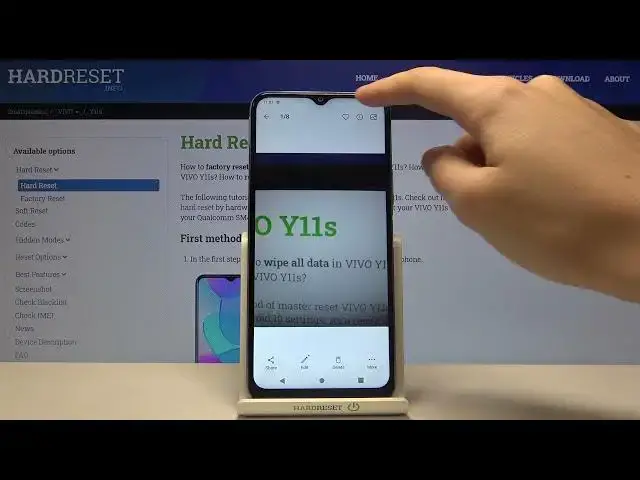Read more info about VIVO Y11s:
https://www.hardreset.info/devices/vivo/vivo-y11s/
Do you wonder to discover the best camera features available in VIVO Y11s? Are you looking for a way to make the usage of the Vivo camera easier? We are coming to present the video guide, where we show you the best options for the VIVO Y11s camera. If you wish to use the best camera options on your Vivo device, find out attached instructions and make the usage of the Vivo camera much satisfactory and effective. Let’s follow the presented tricks and use them to cooperate with the Vivo camera better. Check out all of the possibilities that the camera in VIVO Y11s has. Visit our HardReset.info YT channel and get more useful tutorials for VIVO Y11s.
How to use camera VIVO Y11s? How to find the best options of camera VIVO Y11s? How to make usage of camera VIVO Y11s? How to open camera settings VIVO Y11s? How to use top and tricks for VIVO Y11s camera?
Follow us on Instagram ► https://www.instagram.com/hardreset.info
Like us on Facebook ► https://www.facebook.com/hardresetinfo/
Tweet us on Twitter ► https://twitter.com/HardResetI
Show More Show Less View Video Transcript
0:00
Welcome! Here I've got Vivo I11s and I'm gonna show you the top streaks of its camera
0:11
So at first we have to tap on a camera button here to open it and for now we are in the
0:16
standard photo mode. Let's see what we've got here. Let me start with this settings
0:20
bar. Here we can change the modes of this camera. We have the panoramic mode, portrait
0:26
photo, video and by going to the right to more we get access to other modes, the live
0:31
photo, slow motion, time lapse, pro and dog. So this is a lot, I don't have much time to
0:36
speak about all of these modes now. I suggest you to make experiments with that and just
0:40
have a good fun. Now let me show you one of my favourite, the live photo. By tapping on
0:45
this we get access to it and when we take a picture in this mode we get two in one
0:50
so we get the photo and the short clip at the same time. Let me show you how it works
0:55
by taking a picture. To see it let's move to the left corner at the bottom to this button
1:02
so we get quick access to the gallery. Here we have some short information that this is
1:06
the live photo and this is the picture. When we tap on it a little bit longer we can see
1:12
the short clip. As you can see this is how it looks like. Now let's go back to the camera
1:18
Let's go back from live photo to standard photo by tapping on this X letter here. So
1:22
here we are again and here let's start by tapping on the screen anywhere like that
1:27
As you can see we get access to this kind of square so this is the focusing. We can
1:33
focus anywhere we need at the picture and this is connected with the small sun icon
1:37
from the right. When we tap on this sun a little bit longer we get access to some extra
1:42
slider with the exposure compensation. So here we can manage the light of our photo
1:48
by going up we can make our picture much brighter. By going down we can make it more dark. So
1:54
this is how to use this here. And by tapping on the screen anywhere we can easily go back
2:00
to the auto so there is no problem to do it. Now let's move to these buttons here. Here
2:05
we can manage the lenses of this camera. So the basic one, this is the standard lens and
2:11
we can get closer. As you can see this is connected with zoom so when we tap on it a
2:16
little bit longer we get access to this zoom slider. We can also zoom by using two fingers
2:23
like that but I think when we use this slider we can be more precisely. So this is how it
2:29
works here. Let's stay on the standard lens and let's move to the right to this lens
2:34
When we pick this we get access to the bokeh lens. So this is useful when we want to take
2:39
a portrait and blur the background. Now let's go back from this and let's move to this
2:44
settings bar. Let me start with the second button from the left. This is the flash. Here
2:50
we can turn it on the auto so the camera recognizes when it's needed, when it's too dark. We can
2:57
also turn it on every time we take a picture. Here we have also access to the fill light
3:02
so to the torch. And we can turn it off so let's stay on this now. Now let's move to
3:08
this button at the center. By just one tap we can turn on and turn off the HDR option
3:13
here. And this is useful because the HDR helps to improve the details in the brightest and
3:19
darkest areas of our photos. So I suggest you to use this when you can because it really
3:27
helps to making our photos just more beautiful and lightful. Now I don't need this because
3:33
I don't have really cool conditions to taking photos. And let's move to the next one button
3:38
Here we have access to the filters. As you can see we have this slider and we can make
3:43
our picture just more beautiful before we take it so we can pick whatever we like here
3:50
We can also use this slider to adjust the intensity of the filter. So this is also really
3:57
cool thing. Now let's stay on the original one and let's move to the right corner to
4:04
this button. When we pick this we can open the advanced camera settings. So this is a
4:09
lot, let me show you a few of them. Let's start with the sound. Here by using this button
4:14
we can turn off the camera sounds and another tap to turn them on. This is how it works
4:20
Now let's move to the geographic locations. Also by using this button we can turn it on
4:25
and off and this option allow us to save the information about the place where we take
4:29
a picture in the details about it. Also here the important information is that to make
4:34
it work correctly when we want to save the actual location of our photo we have to be
4:39
connected with the internet, for example the wifi and we have to turn on the location
4:45
of this device to make it work so remember about these two parameters. Now let me keep
4:50
this internet on, let's go back to the camera and take another picture. Let's go again to
4:55
the gallery here to the left corner. At the bottom this is our picture, when we tap on
5:00
the center we get access to the gallery options and to check the location we have to go to
5:05
this button here at the center with I letter. And here we have the details, location is
5:11
at the third position so we can check the full address. As you can see greetings from
5:16
Krakow Poland. Now let's go back, let's go back to the camera and to the settings in
5:22
the right corner and let's move to the photo settings and at the first place here we have
5:27
the photo size, when we pick this we can manage the ratio of this camera. Now we are in 4
5:32
and 3 ratio, let's pick the full one and let's go back to the camera. As you can see the
5:37
background has changed to the longer one to the full one, this is how it looks like. When
5:42
we go back to the settings in the right corner to the photo size we can pick also the 16
5:47
to 9 ratio and in the camera preview it looks like that. The next one available here in
5:54
the photo size is 1 and 1, so this is the square one as you can see. And of course there's
6:01
no problem to go back to the original one 4 and 3, let's just tap on this here in the
6:07
photo size and to remind you this is how it looks like. Now let's stay here and pick the
6:12
countdown. Here by tapping on this we can turn on the camera timer and we can delay
6:18
of taking picture. We can pick 3, 5 or 10 seconds of delay. Now let me pick 3 seconds
6:24
to show you how it works. Let's go again to the camera and take another picture. Here
6:29
we have the countdown and the picture was taken with 3 seconds of delay. So let's go
6:34
back to the settings in the right corner, let's turn the countdown off and let's move
6:40
to the framing lines option. By using this button we can turn them on and off. So these
6:45
are the grid lines of this camera. Let me keep this turned on. Let's see it in the camera
6:50
preview. It shows us these lines. This is useful for example when we want to use the
6:55
rule of third in photography or making experiments with composition. Also remember that these
7:00
lines are not visible at the real picture. So when I take a photo and when I go here
7:05
to the left corner at the bottom, again to the gallery to see our picture we can't see
7:10
the grid lines. So the grid lines are only to help us taking better pictures. Of course
7:15
when we don't need this we can easily go back to the settings in the right corner and use
7:20
this button with framing lines to turn them off. So now they have gone. Now let's go back
7:27
to the settings in the right corner. Let's slide down and pick the shooter. When we tap
7:34
on this we get access to some extra option with touch. When we use this button we can
7:40
turn it on and off and this option allows us to take a picture without touching the
7:45
shutter anywhere at the screen we like. So let me keep this turned on. Let's go back
7:50
to the camera. Now we don't have to use this button. We can take a photo anywhere at the
7:55
screen we tap. So this is a really cool option here. And we have also one extra tip. We can
8:03
also take a picture by tapping on this volume keys here. So this is one extra option. Now
8:11
let's go back to the settings. Let's slide down and pick the watermark. When we tap on
8:17
this we can add the time watermark and also the model watermark. By using this button
8:22
we can turn it on and off. As you can see we can add just one of this. We can add both
8:28
at the same time. Let me keep this turned on. Let's go back to the camera to take a
8:32
picture to see the watermarks added. Let's move again to the gallery now. So this is
8:38
our photo and the watermarks are at the bottom. So let's get closer to it. From the left we
8:44
have the Vivo I11s watermark, so the device. And from the right we have the timestamp
8:52
So this is how it works here. Now let's go back to the camera. Of course we can easily
8:57
go back to the settings in the right corner, slide and pick the watermark to turn it off
9:03
So for now when we take another picture all of this should be not visible at it. And after
9:10
managing all of the settings sometimes we want to go back to the auto settings and start
9:15
using this from the beginning. We can do it by using the last one thing I want to show
9:19
you. Reset settings when we pick this one and confirm all of this goes back to the auto
9:26
And that's all. Thanks for watching, subscribe our channel and give the thumbs up
#Audio Equipment
#Camera & Photo Equipment
#Outdoors
#Mobile Phones
#Photo & Video Sharing
#Photo & Image Sharing