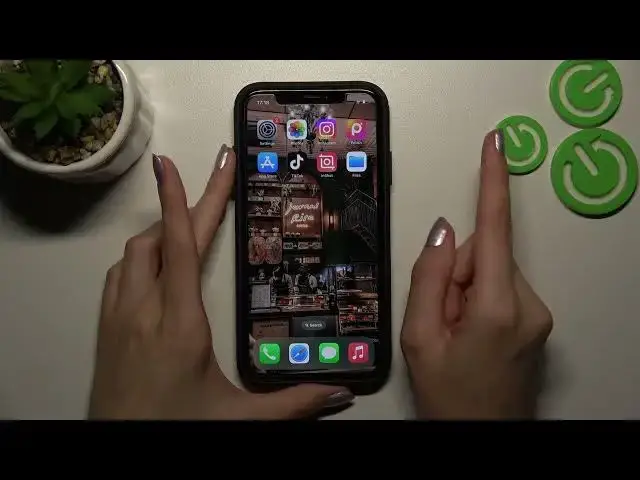0:00
Hi friends! We are so happy that you are today with us on our channel
0:04
and this is a special tutorial where we will show you two different ways
0:09
how to save the selected image from the Instagram app to the gallery app on our phone in a high quality
0:17
So let's go to the poaching! And the first step I will talk about is how to take a screenshot on Instagram app to save the selected picture to the gallery
0:32
This way is so popular because it's very convenient and really simple
0:38
So I will show you how to do it on iPhone. If you don't know how to take a screenshot on your own device, let's check our other tutorials on the channel
0:49
because we have really a lot of guides about it, about different phone models and you definitely can find your own
0:58
So guys, let's use our howdrisy.info official channel as an example. And if you will follow us on Insta, we will be so happy
1:10
So let's choose this picture as an example. I need to wait some time before the text icon will disappear
1:18
And I, on iPhones, I need to press the upper volume key and the power key also together to take a screenshot
1:30
And later, after tapping on the appearance screenshot, I can cut it and save in the needful size
1:39
I will disable the name of our account and I, as an example, want to save it in this way
1:48
Let's press down to save to photos and check the result. So I will go to the gallery and I, as you can check, have the selected image absolutely successfully saved
2:04
So guys, right now I will show you the second option to do this and to choose the needful quality of our picture
2:13
So let's go to the Instagram app and copy link of the selected post we need to upload to the gallery
2:21
I will use this one. So let's press these two dots icon at the top of the screen and tap on the link option
2:29
As you can check, our link is copied and right now what we need to do is to go to the needful browser I use often
2:36
It's, as an example, Safari. Let's press on the search bar and on it I need to set iGram.io
2:47
This is the needful website which can help us to save the selected image and to choose the needful quality for it
2:55
So on the appearance bar I need to paste my link and press download
3:01
Wait a minute before the uploading, as you can check, this is our picture that we had selected
3:08
Later we need to, as I said, we have three different ways to save it in the different qualities and I will tap on the highest option, on the first option
3:20
And later let's confirm our choice pressing download again. Wait a minute please
3:27
And let's check the result, but we won't have this picture on the gallery app right now, but we will have it on the files option
3:37
Let's click on it and yes, we have the smoothly, successfully saved, uploaded picture
3:46
Well done! And if you really think that it's false and we had downloaded this picture earlier, you can check the time, because this is the current time of our..
4:00
Right now this is the current time, so this is definitely our selected picture that we have downloaded and it's very convenient also
4:09
You can smoothly switch between the qualities and save it in the needful way, in the needful scale also
4:20
So guys, don't forget about likes if this short tutorial was very useful and needful
4:26
Don't forget to subscribe to our channels on Instagram, on YouTube, because we will share with you even more tricks and secrets of Instagram and other applications
4:38
And have a nice day! Good luck