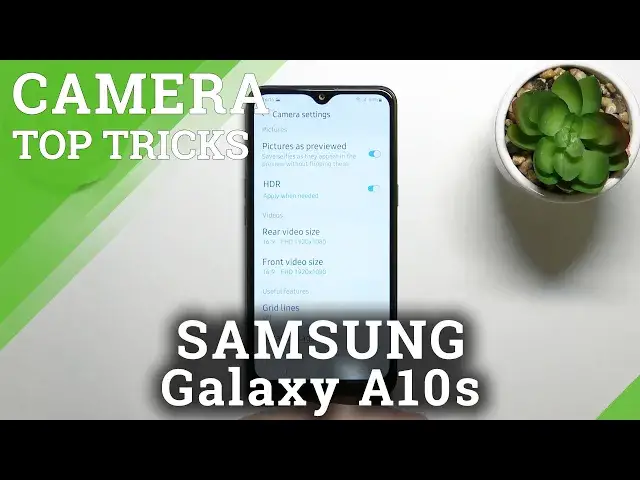0:00
Welcome in front of me, I have Samsung Galaxy 8 and
0:09
and today I will show you couple camera tricks. So let's open our camera and at the first I'm going to talk about the settings
0:16
the features that you can find in the settings, and after that I will move for the modes and additional options that we can use in this modes
0:24
So tap on the left upper corner to enter the settings. And as you can see at the first we can see
0:29
simply change the video size of the rear and the front camera by going here
0:35
So I always go for the 60 by 9. It's the highest resolution and you can go also for full
0:40
HD on the both to get the best quality on your records. Next we can add the gridlines to the
0:47
screen. Take look here. Right now they appears on the screen and right now we are able to
0:53
make better composition of other photos with this herb grid lines. So if you want to put something
0:57
and sight, I mean, in the middle of your photo, right now you are able to make it definitely much easier
1:04
because here we got this grid lines that appears on the screen. The next option, there is the location tax
1:11
So when you take a picture and we go for the details of the picture, we will get the exact location where the photo was taken
1:17
So when you tap on the switcher and enable this option, then click OK We have to be also sure that location are enabled on the phone and take a look right now We are going from the settings and let take a photo of our hard reset logo
1:34
The photo is taken after two seconds because I just enable a camera timer
1:38
And when you go for that photo, take a look on the details
1:44
Here we get the exit location where the photo was taken. As you can see, it's a great feature
1:49
if you take a lot of photos. Let's see what we have more in the settings
1:57
So as you can see when you scroll down, we can also go for the shopping methods. And as you can see, here we got the press volume key too
2:03
We can take picture, we can zoom on, control the system volume. I can recommend you to switch to the zoom
2:08
because right now, when you grab your phone and press the volume up or volume down button
2:14
you can smoothly zoom in or zoom out. Take a look how it works. There it is
2:19
So it's definitely much easier than pinching screen with two fingers like that
2:24
And it goes very, very smooth, as you can see. Okay, let's see more settings
2:32
Let's go back for the shopping methods. And here we can also go for a show palm
2:37
So when we show palm to the camera, it will automatically take a picture
2:42
So let's see if it works. I remember that it was probably on the front camera but let see if it works on the rear camera Okay let switch to the front camera
2:59
And let's show the palm. As you can see, right now the photo was taken
3:06
So definitely this option works only when you have the front camera turned on
3:10
You have to remember that. And let's see what the photo is taken
3:15
Let's see what we get more here. Those do flouting shutter button, but there's not like big game changer
3:23
So we can also activate the quicklunch. So basically when we double press power key, we'll open this camera feature
3:30
So take a look. As you can see, it's quickly open it
3:34
That's a great option that you can use if you want to get quick access to your camera
3:39
And right now, I'm going to talk about the modes, as I said before
3:43
So at the first we can find the live focus So we can basically set the blue effect
3:48
In front I mean outside of the object So when I put the plant here
3:54
Just like that and change the bluer effects As you can see it changed outside
3:59
It only focused this plant right here So I'm going to take photo with a bluer on the 7
4:06
And with 0 And take a look on the difference I mean there the best example to show you how it looks in the photos So as you can see this one was taken oh wait Did I miss the one photo Yeah Okay Let take another time
4:26
Okay, right now it's taken with zero. So there is with zero and there is with seven
4:34
As you can see, the blur on the, on the swipe. We cannot spot here any details on that vibe
4:40
but when you go for the zero, you can spot some details, as you can see
4:45
So if you want to build the background on the photo, just use this option. And the photo mode, there's the standard mode
4:51
Maybe we can use the timer for like 10, 5, or, I mean 2, 5 and 10 seconds
4:57
When you go for the 2 and then tap on the shutter after 2 seconds, the photo will be taken
5:03
The same on the video mode. Nothing interesting here. When you go for the more modes, we can find the Panorama mode and the Pro mode
5:10
I think there's a very interesting and very useful feature when you know how to use it
5:16
And by the way, we made another video how to use the promo on Samsung Galaxy 8&S so you can check it
5:22
There is a great example how to use it. And basically that's all
5:27
So I hope that you find this video useful and remember to live a like, comment and subscribe to our channel