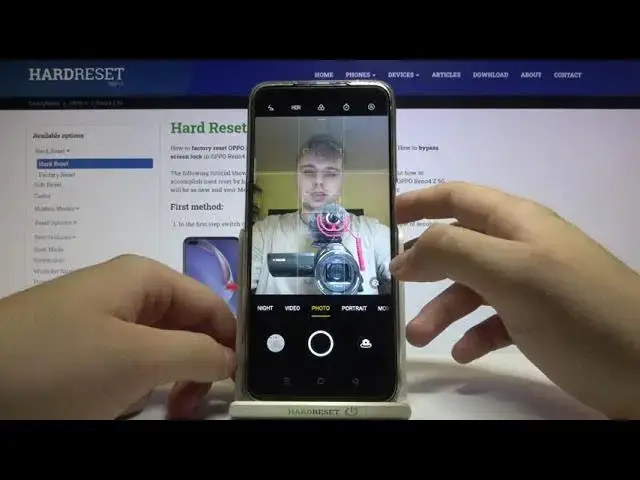0:00
Welcome. In front of me I have Op. Porino 4Z 5G and I will show a couple camera tricks
0:12
At the first I'm going to start talking about features that you can find the settings and after that I'm going to talk about modes
0:19
Let's stop on the right upper corner and at the first you can change volume button function to shutter volume or zoom
0:25
Let's change for zoom and take a look how great it looks when you press
0:29
volume up or volume down button you can smoothly zoom in to the 10 times or zoom out just like that
0:45
so it's definitely much easier than using two fingers and pinching screen like that
0:51
we can find here also finger pinch shoting so when you enable the switcher and go for the pro mode
0:56
i mean for the photo mode you can take photo by touching screen i mean the fingerprint sensor so if you cannot reach your shutter here you can make it
1:07
like that the next option is location when you tap on the switcher and when you enable location on
1:16
your phone and then when you take photo with this option enable when you check details
1:25
you can see the exact location where the photo was taken. The next option that we can find there is the composition So as you can see we can only use these features like level and the grid will compose our photos better So let enable the grid lines on the photo and video mode and also we can enable leveler
1:53
Just go back and as you can see right now we got Grid lines that help us to take better composition of the photo
1:59
So if you want to put object in the middle you are definitely You can definitely do it much easier with this with this lines on the photo
2:08
screen. When you go for the advanced settings we can also activate flip selfie so
2:15
when you take selfie we're going to make the other view it's not like on the
2:21
preview but it will be just flipped. Here we can also add watermark to other
2:27
photo when you tap on the switcher it will be watermark added with from our photo
2:33
mold we can also add here the date and the time. Location
2:38
and also we can customize. Click here to confirm and take a look how it looks right now
2:48
On the left bottom corner we can find our smartphone, our custom mark, date and the time and also location
3:03
And I think that's all from the useful features. And we can also change the slow motion video resolution from 720 to 1080
3:15
Just like that. And right now let's talk about the modes. So at the first when you are in the photo mode we can quickly open the Google lens by tapping right here And if you want to find something for example you want to get these earbuds Just put them in front of your camera just like that
3:34
A little bit closer. And when you get this dot on your object, just tap on the shutter
3:44
And we will get web search, as you can see. So here we got the Airpots
3:50
So that's how easy you can use the Google lens and find objects around you by using this feature
3:59
We can also use the beauty mode but of course it works when you got face in front of the camera
4:08
So right now I'm going to switch to the selfie mode and take a look right now
4:12
When I tap on this icon I can change. I can make my face a little bit thinner
4:18
So take look. I can make bigger eyes or smaller. The same I can change my nose
4:33
Okay, let's set everything on maximum settings. And then take photo. And then I'm going to turn it off with natural look
4:44
Reset everything. and let's see comparison as you can see in this photo my face looks definitely better
4:55
so yeah that's how the beauty mode looks here we can also quickly apply filters to our photo
5:03
so take a look so we don have to download any external application from the place store we can make it by using stock camera application by going here
5:16
We got also the video mode. Here when you tap you are able to enable the ultra steady mode
5:26
And the same we can add here the filters. There's the 9 mode
5:31
You can activate here the tripod mode. So when you put your phone in the tripod, you can get the exposure time to 45 seconds
5:40
But of course we have to keep our device steady, so that's why it's called the tripod
5:45
And when you are here, we got slow motion time lapse, the Pro mode, text scanner, panorama
5:52
but there is very obvious modes, so I'm not going to talk about them, but there we got the additional
5:55
stickers and we can add them when smartphone detect face, so take a look
6:01
Here I am and here's the sticker that I download. can find a lot of them. For example, we can get this one. Okay, that looks crazy. This one looks cool
6:12
from the cricket. Yeah, maybe you can make something like that. And you can take photo
6:27
just like that, and take a look. There it is. So I think that's all
6:34
That's all nice and useful features that I can recommend you in this smartphone
6:40
And you find this video helpful, remember to like, comment and subscribe to our channel