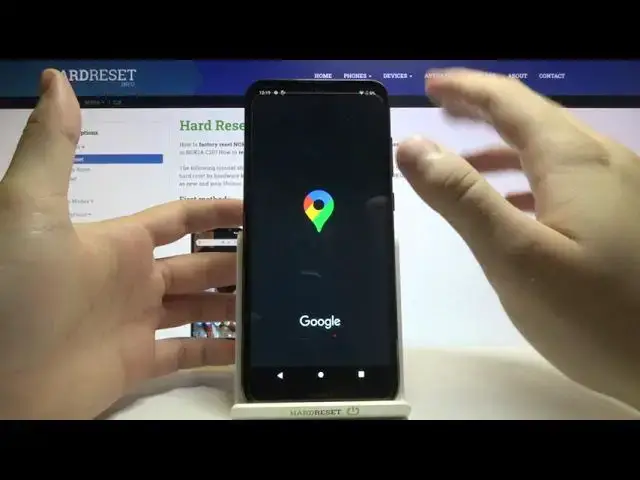0:00
Welcome, in front of me I have a Nokia C20 and today I'll show you a couple camera tricks
0:10
So let's open our camera and at the first I'm going to talk about features that you
0:15
can find in the settings and after that I will talk about modes. So let's tap on the left upper corner to enter the settings
0:23
And as you can see at the first we got a very helpful option, it's called grid
0:28
So basically we got the grid lines that help us to take better composition of the photo
0:32
So when you enable this option and go back to the photo or video mode you will get on
0:37
your screen help grid lines. So if you want to put your object in the middle of the photo you are definitely able to make
0:45
it better with this grid lines. Next we can add location tags on our photos when you tap on the switcher and they enable
0:54
location on your phone, just like that. And then when you take a photo or a video, take a look, we have to go for the details
1:06
Ok it's not working right now so let's take the photo another time
1:16
And as you can see right now we got location but we have to, it is required to open the
1:24
internet connection but when you tap here on the Google Maps it will be moved to the
1:30
exact location where the photo was taken. So wait a little bit
1:41
As you can see there it is, location of our photo. Let's go back to the camera
1:50
We can find more in the settings, we can also enable bar shot so when you long press on
1:54
the shutter button it will take the bars of the photos, so take a look
2:01
So we can take 30 photos in a very short time and here we got all of them
2:07
So it's very useful for example in the sports event when you want to catch fast objects
2:14
so you are able to make 30 photos in a short time
2:18
Let's open the camera again. We can also simply get rid of the mirror effect from the front camera right here and of course
2:27
we are able to change the video resolution from rear and the front camera but it's very
2:32
very simple so we have to choose the one that fits you the best
2:36
When we are in the normal modes, for example the photo mode, we can add timer to the photos
2:41
so when you click on the 3 seconds and tap on the shutter, after the 3 seconds the photo
2:45
will be taken. So it's very useful for example when you put your smartphone on the tripod and you want
2:50
to take photo of yourself. Next we can change aspect ratio. Remember that this option also changed the picture quality so the best is also to go
3:03
for 4x3 or 60x9. When we tap here we can make our photo more smooth with this beautiful mode
3:15
And here we got the standard mode, there is the panorama and also the video mode and the
3:20
time lapse. And basically that's all. That's all the things that you can make
3:26
Maybe also there is one thing when you click and hold your screen just like that
3:35
Right now and tap on this sun icon you can change a light on your photo so if it's too
3:43
dark you can make it more brightness just like that. And basically that's all
3:50
If you find this video helpful remember to leave a like, comment and subscribe to our channel