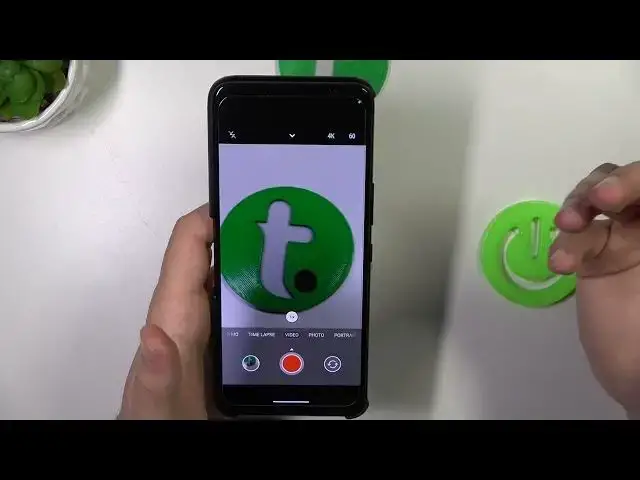0:00
Hello, in this video I'm with the ASUS ROG Phone 7 and I'm going to show you a few camera tips and tricks
0:11
So first of all, we are going to start from the photo mode and when we are right here, we are able to use the volume buttons
0:17
Take a look. When I click on the volume up once, I can take a photo
0:22
When I'm going to click and hold it, I can record a video. And it's the same for the volume down button. Take a look
0:36
Okay, next we can move for our camera preview and when you click on the screen once
0:41
you are able to adjust brightness level manually by moving the sun icon up and down
0:45
You can also do this automatically by tapping on the screen once
0:50
When you want to zoom in or zoom out, you can do this for sure by tapping on these presets
0:55
but you can also click and hold on one of it and then enable this slider
1:03
And as you can see on this phone, we can zoom in to the 8 times. You can also take a look for the zoom feature on the camera, I mean on the video mode
1:16
And as you can see on the video mode, we are able to zoom in to the 4 times
1:23
When we are right here on this photo mode, we can also use this shutter button
1:28
and we can click and hold it, then move our finger right here and remove
1:34
And right now, as you can see, we don't have to hold this button anymore and right now we are recording the video
1:40
So it's basically the quick shortcut to record videos. We don't have to switch to this one, we can just click right here
1:50
And when we are on the video mode, we are also able to adjust the quality of these videos
1:55
So as you can see on this phone, we can even record the 8K videos
1:59
But for me, it will be the best to hit the 4K and the 60 frames per second
2:04
to get very smooth video and also the good quality. When you click in this place, we are able to open other things
2:13
Like for example, we can enable flashlight, change aspect ratio of the camera or adjust the HDR
2:20
But when you open the settings, you can find other useful options. As you can see, when you enter for the aspect ratio, we can find 4 by 3 for the 2 times
2:28
but the first one is set up with the 50 megapixel mode
2:32
So thanks to this mode, we'll be able to get more details on our photos
2:37
It's the high resolution mode. So take the photo with this mode, then we are going back for the normal 4 by 3
2:45
And we're gonna check the difference. So we are gonna make the comparison
2:51
Take a look right now. That's the photo taken with the normal mode
2:55
And it looks really good. Good sharp image with some details, as you can see
3:02
But when we switch to this 50 megapixel mode, you will find that we can spot definitely more details
3:08
Especially when you take a look right here on this white arena
3:12
And we can also zoom in definitely closer. When you go back to the settings, we can find other options, like for example the touch shutter
3:24
So you don't have to click on the shutter or volume up or down button
3:28
You can just click on the screen. And your phone will automatically catch focus and the photo will be taken
3:36
When you scroll down, we can also, for example, turn off camera shutter sound
3:42
And when you go for the volume keys, we can switch them to the zoom feature
3:46
So take a look how it works right now. Instead of taking photos with the volume buttons, we can use them to zoom in or zoom out in any modes
4:00
You can also click once and it will also zoom in or zoom out
4:04
Next, we can go for the more modes, where we can find for example the night mode
4:11
So when you are outside and there is no good lighting condition
4:15
I will recommend you to use this mode to get a little bit more lights on the photos
4:20
So hold your phone steady, catch focus, take photo. And you will definitely find a little bit better looking photos on the night, on the bad lighting conditions
4:37
So for me, that's all from the tips and tricks on this device
4:42
Thank you for watching. Hope you like it