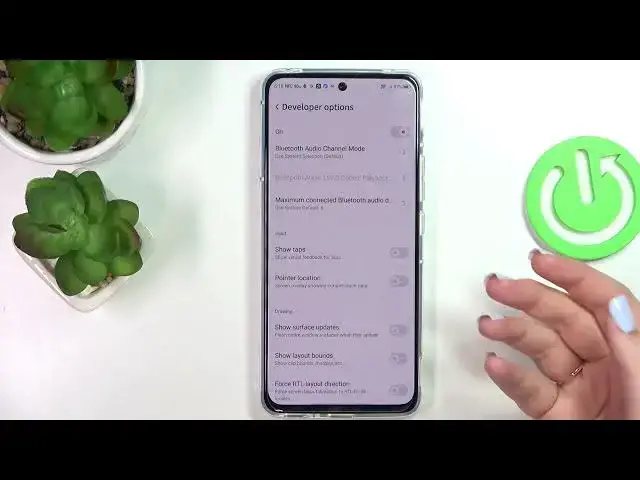0:00
Hi everyone, in front of me I've got ZTE Red Magic 6 ORE and let me share with you how to enable developer options on this device
0:13
So first of all let's enter the settings and here we have to scroll down to the very very bottom to find about phone
0:20
Now we have to localize the built number because it will actually allow us to activate the developer options
0:26
So here all we have to do is to simply keep tapping on it until we will see that we are in the developer mode and as you can see they will be automatically opened
0:36
Let me get back and basically be aware that if you've got any kind of screen or current set then your device will ask you to enter it in order to confirm the whole step, the whole operation of activating the developer options
0:50
So as I said the developer options were opened automatically but you can open them also from the advanced settings
0:59
So after getting back to the settings, just tap on advanced settings and at the very bottom of this list we've got the developer options
1:05
They will appear after activating. So let's tap and here we've got plenty of advanced settings which we can customize
1:12
So as you can see for example we can don't keep activities, we can for example we can customize the display cutout, here we've got the options connected with the input so we can show visual feedback for tabs, here we can show service updates
1:27
Here we've got some options which are connected to Bluetooth and actually overall to the networking because as you can see we've got also the USB options, we've got the Wi-Fi and so on
1:37
So quite a lot of things to customize and basically all you have to do in order to turn on the option is to simply tap on the switcher on it and as you can see it will be immediately activated and applied
1:49
Of course you can turn it off the same way. If you've got the options without the switcher, so for example like here in the window animation scale, just tap on it in order to open much more settings
2:00
So if you're done with customization of developer options and if you'd like to turn them off you can do it just by tapping on the switcher at the very top right here
2:08
And as you can see most of the options will be inactive and after getting back to the advanced settings the developer options will disappear
2:15
But of course no worries you can customize them again, just go back to the build number step and keep tapping
2:21
So basically that's all. This is how to enable developer options in your ZTE Redmagic 6R
2:28
Thank you so much for watching. I hope that this video was helpful and if it was please hit the subscribe button and leave the thumbs up