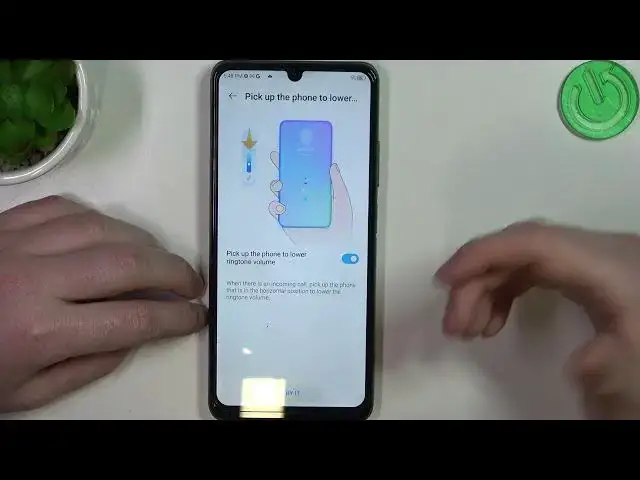0:00
Hello, in this video I want to show you how to use all different gestures and motions on ZTE Blade A72S
0:13
To do this we'll need to open our settings. Right here find the features tab and there's
0:19
gestures and motions here. Now let's check how all of the options work. First one being double tap
0:25
screen to wake and if you enable it and put your phone in lock then you can double tap and it
0:32
should wake up your screen. Next option is three fingers swipe down for a screenshot. Use your
0:39
fingers like that from top of the screen. Try not to open a notification bar like I'm doing
0:46
all the time and this should make a screenshot like that. Next option is raise to wake. If you
0:52
enable it you can pick your phone when it's locked and then when it's in your hands
0:58
it will wake up without pressing any buttons. Auto answer and here if you receive any calls you can
1:07
pick and lift your phone to the ear to answer the call automatically. Pick up the phone's lower
1:14
ringtone volume. If you enable it and receive a call then next time you pick up your device while
1:21
you're receiving a call and the volume of ringtone should lower down automatically
1:29
There's also pocket mode. If the phone is in your pocket and not in a silent mode it will vibrate
1:35
and ring at full volume when call comes. So this should detect when it's placed in the pocket
1:42
Snooze dismiss alarm. If you enable it there's two different options. Tap to snooze. When alarm goes
1:48
off tap the screen with three or more fingers to snooze it. The alarm may go off again depending on
1:54
your snooze settings. Next one is turn over to dismiss. When alarm goes off turn the phone over
2:01
to dismiss it. That's easy. Next is change to earpiece and if you enable it it works kind of like
2:09
an automatic switching to receiver. So put the phone up to your ear to turn off speaker
2:19
phone when you're in a call. Next is shake to turn on flashlight. If you enable it then
2:28
pick up your phone and shake it. It should enable a flashlight. Let's click and try it. Maybe that
2:34
will work. Okay I always find this feature on any phone very bad as it never works for me. Let's try it once more
3:04
Yep. So this doesn't work for me. You can try it if you like. And that's basically all of the
3:12
gestures and motions you get on this device. And that's it for this video. Hope you like it
3:16
Please consider subscribing to our channel. Leave a like and a comment below