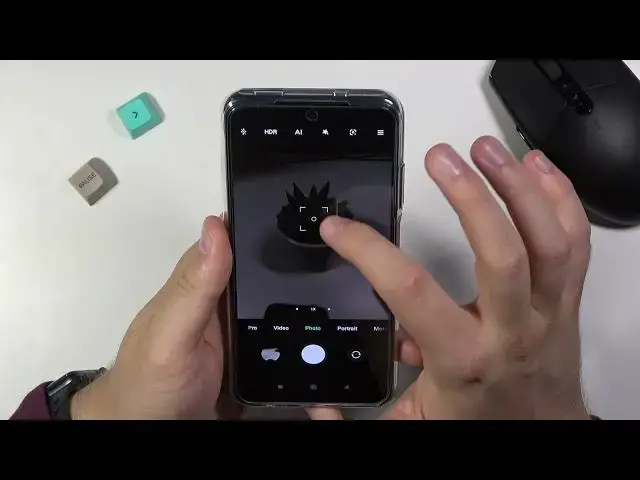0:00
Welcome, today I am with
0:08
Xiaomi Redmi Node 10S and I'll show a couple camera tricks. So at first I'll talk about the best features that we can find in the settings and after
0:16
that about tips that we can use when you use the normal modes like photo, video and I'll
0:23
show you also a couple of the different modes that you can find right here
0:28
So let's start by opening the settings. And as you can see when we are here at the first, we are able to add watermark to our photos
0:36
So when you click right here, we can able to add time snap on the photos
0:41
We can also add device to watermark and we can add custom text
0:48
I'm going to type here Hard Reset and take a look right now
0:54
I'm going to take photo. and take look on the left and the right bottom corner
1:07
In this place we can find our device watermark, Redmi NoteS and our custom mark
1:15
Of course the white background is not the best example how it looks but when I zoom you can
1:20
see it clearly right. And here we got the time stamp. So yeah, that's the watermark feature
1:28
The next option that we can use in this smartphone is the volume buttons function
1:35
Currently is set up on a shutter countdown, so when you click on the bottom of the volume up or volume down button
1:42
we will get the shutter countdown, so take look. After two seconds, the photo will be taken
1:50
That's great, but we can change it for most useful feature, more useful, we can change for zooming in or out
1:57
in or out. Take look right now. I'm going to put it here
2:02
When you grab your smartphone like that and press volume up button you can smoothly zoom in As you can see 10 times and zoom out
2:15
by pressing volume down button. So that's very nice and useful option
2:25
When you scroll down, we can also find the focus and the shot option
2:29
So take a look right now. You can also use it and the normal photo mode
2:36
When you press on the screen, it will be focused. And when you press another time on the screen, we will take photo
2:45
So sometimes when you cannot reach your shutter, this one, this option will be definitely
2:51
useful for you because you can tap on the screen whenever you want and the photo will be taken
3:01
Now when you go back for the settings, we can also find the option, press and hold shutter button
3:05
We can record video, take focus or take first shot the series of the photo
3:11
So when you switch for example for the series of the photo and then click and hold our
3:15
wait a minute, it's mosquito right here. I just killed that guy
3:23
Okay, let's go back to the video. When you click and hold the shutter button, we can take series of the photo as you can see
3:31
We can take 20 photos. We can store them right here in the gallery
3:36
When you click here, we can take look on all of these photos
3:41
If you want to save one of them, for example, this one or this one, just select and click on the marker
3:46
We can keep all photos or keep only three selected. And the rest of them we can delete
3:53
So that's how this option works. when we are here we can also go
4:02
to turn off in the shutter sound you know this is the car
4:06
characteristic sound and most of people don't like it so you can turn off here
4:10
and the customize option we can also change colors of the of the highlight when we turn on feature for example the AI
4:22
So we can apply for blue, for example. Okay, and I think that's all from the settings
4:27
Right now when you are in the photo mode, we can easily change brightness level on the photo
4:31
by tapping on the screen and then moving this sun icon like that
4:37
So we can decrease or increase brightness level without using the Pro mode, where we can manipulate the ISO, for example, or EV
4:47
When you top right here, we are also able to add the timer, so we can take photo after 3, 5 or 10 seconds
4:57
Let's pick 3 for example, click on the shutter, and after a few seconds the photo will be taken
5:05
We can also add gridlines to our screen. As you can see right now, the grid lines appears on the screen
5:10
and if you want to take better composition on your photos, for example, we want to get this plant in the middle, like that
5:16
With these lines, you are able to make it definitely easier. Okay, let's turn off this option
5:27
I think that's all from this mode. The same we can make in the video mode
5:32
so we can basically adjust brightness level with this icon. When you tap right here we can also change the colors
5:42
So there are filters that we can quickly add to our videos
5:46
They look really great, so we don't have to use any external application
5:51
As you can see, we can find here a lot of them. When you go back for the photo mode, we are also able to open in the Google Lens
6:01
When you got all of these permissions, you have to accept all of them
6:05
And right now if you are looking for some of the photo mode, we are also able to open in the Google Lens. if you are looking for something, for example, we are looking for this mouse for this one
6:12
So you have to aim your camera on that. When you get this blue dot on this mouse you can tap on the shutter and we make the online search and as you can see here we can find the exact model of this mouse
6:28
So that's pretty useful feature. We can also find here a lot of other things like shopping, homework, places or translate whatever you want
6:38
When you go for the more volts, one of the most useful is the 64 megapixel mode. Take a look
6:45
When you want to take photo with better quality with more details, definitely use this mode and take a look
6:52
I will show you the difference between this one and the normal mode. And right now, let's take without
7:12
So that's the photo with normal mode. And take a look right now on the 64 megapixel mode
7:19
As you can see right now, we can zoom in definitely closer
7:24
and we can spot more details. So that's really cool. Okay, and let's take look on the more modes one more time
7:37
We can also hear some kind of the short video. So we can pick super slow, slow, regular, fast or super fast
7:45
we can also add music here for example smooth like this one and take look
8:15
That's all, if you find this video helpful, remember to love a like, comment and subscribe