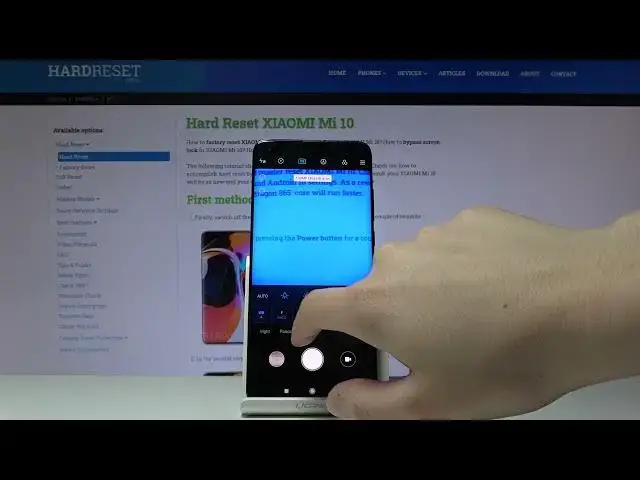0:00
Here I've got Xiaomi Mi 10 and I'm gonna show you how to use the camera pro mode on it
0:12
At first we have to click on the camera button here and now let's take a look on the settings
0:17
bar where we can manage the modes. So we go to the right, to the pro mode here
0:23
And as you can see here we have different settings to manage. The camera pro mode gives us possibility to choose shooting parameters by ourselves which
0:32
is useful and gives us also lots of possibilities to experiment. And I'm going to start with this button here
0:41
Here we can choose the metering as you can see center weighted metering, frame average
0:45
metering and also spot metering. And the next one here is this button here
0:53
Here we can turn on the best possible quality of this camera in ultra HD which is 1 and
0:59
800 megapixels. And the next one here we can choose also interesting things
1:07
Focus peaking. And as you can see it shows us in the red color the area of focusing here
1:18
And the next thing here is the exposure verification. So here we can see the brightest areas of our photos
1:31
And here we can choose also the filters as in the standard mode and the other settings
1:35
as camera frame, RAW format, camera timer, grid lens and straight M
1:42
And now let's take a look on these settings here. The first one is white balance
1:50
So we can choose from four white balances. As you can see tungsten light, daylight, white fluorescent light and the cloudy light
1:59
And also we have this slider. And here we can manage the temperature of our photo in the Kelvin degrees
2:10
And the next thing here is the focusing. So here we can manually set focus as we need
2:20
And the next button here is the shutter speed. So here we can change the time of taking our picture
2:28
So from 1 and 4 thousandths of seconds to 30 seconds of taking picture which is very long
2:36
And it also gives a lot of possibility to making experiments. I'm going to stay on this
2:46
And the next one here is ISO so here we can control the camera's sensitivity to light
2:52
And also this is a wide spectrum of it. As you can see from 50 to 6 and 4 thousandths of this
3:03
And the next thing here is exposure compensation. And here the important thing is that when we have turned on ISO manually, this is locked
3:14
and we can't pick this. So ISO needs to be on auto
3:19
And here we can manage the exposure of our photo. So make our picture more brighter and more darker as we need before we take it
3:30
And the last thing here is the lens so we can choose the macro lens, ultra wide lens
3:36
and the wide lens. And after turning on all of these settings, when we need to go back to auto settings
3:45
the useful thing here is this button. So when we click on it, we can reset all parameters to the default values
3:53
So OK and we turn it back. And also the useful thing here is this icon with I letter
4:01
When we click on this, we have access to the information about all of these settings and
4:11
parameters so we can read about this. And also I think it's useful because you can learn from this
4:20
And that's all. Thanks for watching, subscribe our channel and leave the thumbs up
4:26
Bye-bye. Bye. Bye. Bye. Bye.