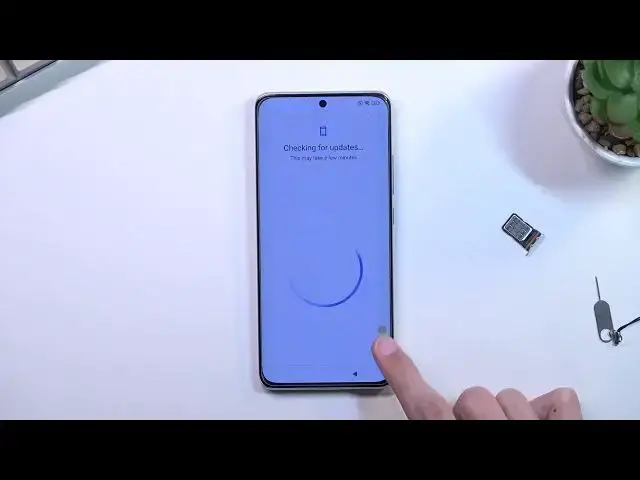XIAOMI 12 Remove Factory Reset Protection:
https://www.hardreset.info/devices/xiaomi/xiaomi-12/faq/bypass-google-verification/frp-xiaomi-android-12/
If you are looking for a way to remove FRP lock on XIAOMI 12. With our easy tutorial, you can remove Google account protection on XIAOMI 12. This unlock FRP method is easy and free. Follow our steps and activate XIAOMI 12 without a Google password. Bypass Google verification it's the only way solution for forgotten Google accounts. This method works with every XIAOMI device with Android 12 and MIUI 13.[
How to bypass Google Account protection in XIAOMI 12 phone on Android 12 and JOYUI / MIUI 13 with 03.2022 security patch? How to remove factory reset protection on XIAOMI 12? How to unlock FRP on XIAOMI 12? How to bypass Google lock on XIAOMI 12? How to bypass Google account verification on XIAOMI 12?
#MotorolaMotoG51 #UnlockFRP #BypassGoogle
Follow us on Instagram ► https://www.instagram.com/hardreset.info
Like us on Facebook ► https://www.facebook.com/hardresetinfo/
Tweet us on Twitter ► https://twitter.com/HardResetI
Support us on TikTok ► https://www.tiktok.com/@hardreset.info
Use Reset Guides for many popular Apps ► https://www.hardreset.info/apps/apps/
Show More Show Less View Video Transcript
0:00
Welcome, Enfonomis here, Xiaomi 12, and today I will show you how you can bypass the Google
0:12
verification on this phone. Now in a second you should see that the phone is locked, so we have the verification pattern
0:19
that was previously used on this device, and also we can use Google account to unlock it
0:24
Now assuming you don't know either of those, for the bypass we will need a single thing
0:28
or technically two things, an internet connection and a SIM card. Now the SIM card does need to have some kind of pin on it, it can be whatever pin you want
0:37
to set on it, it doesn't really matter, you don't even need to know it, it just needs
0:41
to be there for the reason when you insert a SIM card with a pin, it kind of like locks
0:47
the device, puts it into lock screen, and that's kind of what we need
0:51
So anyway, let's unlock the device and pop the tray out so I can place my card in here
1:01
Now if you have a SIM card without a pin, you will need to set one on it, by for instance
1:06
using a different device, popping that SIM card into that different device, going into
1:10
the settings and setting one up from the settings, and then inserting it back in here
1:15
And when you insert it with a pin, you will see this, there we go, so the screen right
1:24
over here, and you want to completely ignore it, and simply pop out the card
1:31
So just take it back out, now the device locked, that's just a screen timeout, so let's wake
1:40
it up by tapping on the power key, and you have this pop up, drag it down, this gives
1:45
us a new icon right here with like a bell and settings, click on it, hello, come on
1:52
there we go, nothing else, completely missing it, like a dot, so there we go
2:00
As you can see this takes us to notifications and control center, so let me quickly scroll
2:06
down on my page just so I can see what we need to do next
2:11
I'm going to take this out completely so you can see it, there we go, so from here
2:16
we're going to navigate to, I believe it's app notifications, just doing it kind of from memory
2:23
Let me quickly search
2:38
So from here, you want to scroll all the way down, and you will see YouTube, click on it
2:45
then from YouTube we will now select additional settings in the app, which is right at the
2:51
bottom, and from here you want to select about, and then help, and in help you want to type
3:02
delete or disable, or you can just type in delete or, and it shows up as I suggested
3:12
Delete or disable apps on Android, that's what we're looking for, so select that, and
3:17
right here under the delete apps that you installed, you'll have step one, tap to go
3:23
to application settings, tap on it, this will take us to app or manage apps, and you want
3:29
to select first more, and select show system, so this will now also add system processes
3:35
which we previously didn't see, and in here we have Android setup, so you want to start
3:41
off with this one. So let's see if there's only one, sometimes there's two, that's why I'm checking first
3:48
but it looks like we have only one, so Android setup, let's click on it, select for stop
3:52
in here, and okay, go back, I'm going to now scroll down to Google Play services, there
4:01
we go, right at the bottom, so in here, Google Play services, select disable, disable app
4:14
it just glitched out for unknown reason, that usually doesn't happen, but still, from
4:22
here we're just going to find it again, so Google Play services, there we go, so it is
4:26
still turned off, like we, because we have turned off, and now all you want to do is
4:31
select for stop, and okay, and go back, and last thing that we will do is, let me quickly
4:38
see, I'm going to scroll down all the way to settings, which I just passed it, there
4:44
we go, and in here, as you can see, we have two different settings options, so we have settings and settings, and if I remember correctly, we need to pick the first one from the top
4:53
this is the icon that you're looking for, a little bit more greyish, or light grey
4:58
and the way you know which one you're looking for is the one that you open, and the one
5:03
that actually has the open option right here, is the one that you're looking for, because
5:07
if we go back, you can see that the second settings option does not have an open button
5:12
there, so make sure you open the correct one, select obviously the button, and in here we're
5:17
going to scroll down to additional settings, so right over here, I'm going to scroll down
5:22
again to accessibility, accessibility mini, and you want to turn it on, allow, and okay
5:29
and it gives us this popup at the side, so from here, we're just going to spam the back
5:35
button until we get to right here, that's good enough, and what you want to do now is
5:40
simply progress through the setup, so we're going to select next, and this will normally
5:45
what you would see is it would start looking for the info, and just give you the popup
5:50
that the device is locked, and you need to draw the pattern like I had, or use Google
5:54
account to unlock the device, but what you will see right now is, well, not this, but
6:00
next page, there we go, let's click on this, and there we go, you will be stuck on this
6:05
page now, so it will never show us at the moment the verification screen, just because
6:10
the Google Play services are disabled, so here comes the crucial part of basically bypassing
6:17
it, so what you're going to do is click on the accessibility mini button, you're going
6:22
to select Google Assistant, this will show up settings, though not always, as you've
6:27
seen, nothing showed up, there we go, settings, you want to click on it, and then select enable
6:33
which I guess I can do like second try. Now, before I do anything else, I will mention
6:39
just for everybody else that I will not get this the second attempt, because probably
6:45
majority of you will not. This is all, I believe, just like random, how many times you will
6:51
need to do this, I had times where I needed to repeat this probably a hundred or more
6:57
times, and I had times where I just needed to do it maybe the first time around, so it
7:03
is all just how lucky you are, but basically what you're going to be doing is pressing
7:08
on this button, the accessibility menu, going to Google Assistant, selecting settings, and
7:12
then trying to press the enable button, and if you can't get it enabled, or get it to
7:18
actually stay enabled, just press the button, I recommend just picking up the speed, so
7:23
basically just press here and automatically start spamming the Assistant, and then already
7:27
try to also press the settings. I believe the faster you try to do this, the phone will
7:35
start to struggle with like keeping up with you, and actually it might keep the page open
7:39
long enough for you to be able to actually enable Google Play services, because that's
7:44
what we needed to do. So once they are enabled, like I have them right now, let's press the
7:50
back button once, going to click somewhere on the screen just to get rid of this, and
7:57
as you can see, this goes to the next page, completely skipping the verification portion
8:01
of the device, so from here we're going to select accept and continue, and we're going
8:06
to choose whatever engine, search engine, it doesn't really matter what we select right now, so I recommend skipping as much as you can
8:24
Once you have access to the home screen, you'll want to navigate into the settings, and from
8:29
settings perform a factory reset of the device. The reason for the factory reset, even though
8:35
you have already access to your home screen, is that the device is actually still locked
8:40
so right now we don't really have full control of the device, but performing a factory reset
8:46
of the device through settings will remove the previous verification method, so the pattern
8:53
that I had, and the Google account. So let's find our settings right here, scroll down
8:59
to additional settings I think, it's right here, so we have factory reset, so let's select
9:08
that, and from here you want to select erase all data at the bottom, factory reset, and
9:14
then 10 seconds before you can press the next button, as you can see you have a countdown
9:18
and you have another 10 seconds before you can press OK. Now, I will be up front right
9:23
now, I'm not going to go through this on camera, just because frankly, there is not much more
9:28
information in here. It's a factory reset of the device, so you get to do nothing and
9:34
wait for it to finish, and once it has been finished, you're just in a setup screen, which
9:39
we already seen, though the setup screen that you will see after the factory reset will
9:44
be just the typical one, where you can just skip majority of the things if you don't want
9:48
to connect to WiFi, go right ahead, you don't need to, you can skip whatever you want, or
9:53
set up whatever you want. The device will be fully unlocked, so you can set it up however
9:57
you please. That's why I'm not going to really go through it, it provides no additional information
10:03
past pressing this OK button. Now, like I said, you do need to press this to finish
10:08
up the reset of, or not reset, but the bypass of Google and whatever the protection was
10:16
on this phone. So, that being said, if you found this very helpful, don't forget to hit
10:23
the like button, subscribe, and thanks for watching
#Electronics & Electrical
#Networking
#Network Monitoring & Management
#Software