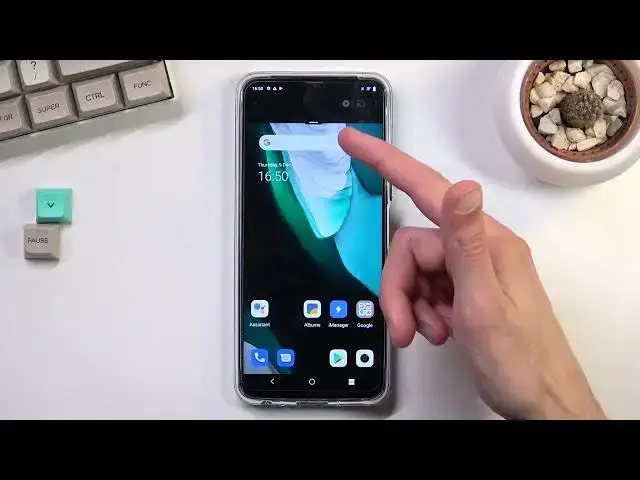Learn more info about VIVO Y33s:
https://www.hardreset.info/devices/vivo/vivo-y33s/
The list of the best tricks for VIVO Y33s. Watch our peaks for top tips and hidden features that you can use on VIVO Y33s. Find useful settings and advanced options for VIVO devices. Become a pro use of VIVO Y33s.
#TopTricks #Tips #VivoTricks
Follow us on Instagram ► https://www.instagram.com/hardreset.info
Like us on Facebook ► https://www.facebook.com/hardresetinfo/
Tweet us on Twitter ► https://twitter.com/HardResetI
Support us on TikTok ► https://www.tiktok.com/@hardreset.info
Use Reset Guides for many popular Apps ► https://www.hardreset.info/apps/apps/
Show More Show Less View Video Transcript
0:00
Welcome
0:07
Phenom echo Vivo Y33 S. And today I'll show a couple tweaks and tricks that I found on this device
0:15
Now, truth be told, I didn't really find too much things on here
0:21
But anyway, I'm just going to show you what I found that might be interesting to you
0:24
So starting off, we're going to begin with something that has more catering towards like elderly people
0:29
that will utilize this option a little bit more than, for instance, I would
0:34
which is a simple option, or simple mode. Now this is located under lock screen and wallpaper
0:40
Right here, simple mode. And as you can see, this is really a simple mode
0:46
Once you enable this, let's see. Experience now, I guess. See how that looks like
0:53
So there we go. As you can see, the icons are absolutely huge
0:58
just absolutely units in terms of size. And additionally, you can see that the simple mode is quite limited
1:09
As can see, you can add a couple applications here. Text is just way bigger
1:16
I'm going to check out one more thing. I'm going to keep on adding things and see
1:22
Okay, so it does create another page when you add more. So as you can see, it is quite
1:28
filled with just couple icons Now to turn this off I actually have no idea if we have to go back Yeah it looks like we probably need to navigate back to lack screen simple mode and disable it here
1:43
which will go back to normal mode. But yeah, as you see, this was primarily for like elderly people
1:50
So anyway, moving on to the next option, this is going to be dark mode
1:55
or as it's called on here, dark theme. So obviously it just turns on dark mode
2:00
system wide and it can be found under the display and brightness and it's dark
2:06
theme right over here and as you can see it is just a dark mode with this
2:11
pitch black color around and additionally it looks like we can do one more
2:17
thing here which is actually amazing for this device considering it is quite
2:22
limited in a lot of things I'm actually surprised to see this right here maybe this is just an Android thing but we have the
2:30
option to set it up as a schedule. So, as an example, if during the day you want to have a light mode and during the night time
2:38
you want to have a dark mode, you can actually do that right here by setting it up as a schedule
2:42
or sunrise to sunset. So, hooray. Now I'm going to disable dark theme overall just because on video I think it looks a little
2:52
bit clearer when it's white on black. Or black on white. Yeah, that's the way
3:00
So, yeah. Moving on to the next option that I will show you is just a simple split screen
3:05
Now this function works just superb when you utilizing it with things like YouTube Let me actually find YouTube There we go
3:18
So when you open up YouTube, I'm going to skip signing in and not now
3:22
You obviously know you can watch some video, so I'm just going to launch whatever, mute it
3:29
So you launch a video right and it's playing. And when you close YouTube it goes, bye bye
3:36
it stops playing. But the way around this is you can actually play the video
3:42
I think we need to first start with actually opening it up in split screen
3:45
as you see in book going to recent and then setting it up right here. And it opens up in this mode
3:51
And from here you can open up any kind of additional app to split screen with
3:55
And obviously I picked the app that it cannot split screen with. Fantastic. Let's say that again
4:02
Now let's find Chrome, which is most certainly supported. There we go
4:09
So now going back to this, I'm going to play this. I can..
4:12
I just... Yep, I did completely resize it to... till the entire screen, great
4:17
Again, fantastic. So I'm going to try that once more. And yeah, as you can see, right now it actually works
4:32
Just get rid of this. And let's play it. So you can see right now video is playing I can browse the web if I actually get rid of whatever the heck this is Try to close this there we go So yeah obviously you can use two different apps And additionally if I go home like so you can barely see it right here but it is
4:54
still playing so you could continue to listen to something else even though YouTube is
5:00
barely open to be honest. So yeah, a nice way to multitask and listen to your music
5:06
without actually being fully locked to YouTube. And once you're done with it you can just
5:11
you get it out of the way and it will close and obviously pause the video
5:16
Anyway, the last thing that I wanted to show you is just a gesture navigation
5:20
By default, it is turned off. So I personally prefer the gestures over the buttons right here
5:28
I don't know why it just rings with me a little bit better than pressing these buttons
5:33
Personally, like the swipe from sides to go back. So yeah, if you're also like me and you like the gestures
5:41
Let's navigate down to system navigation and select gesture now. And there we go
5:52
So swipe up to go home. If you never use those, swipe up and hold to go to recent
5:56
And swipe from either side to go back. And there we go
6:01
As simple as that. So anyway, this would conclude the tweaks and tricks that want to show you
6:06
And if you found it's very helpful, don't forget to hit like, subscribe, and thanks for watching
#Mobile Apps & Add-Ons
#Skins, Themes & Wallpapers
#Other