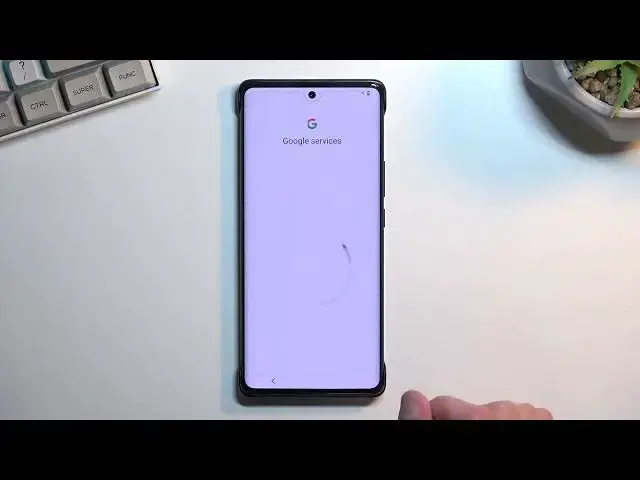0:00
Welcome and follow me it's a Vivo X80 Pro and today I'll show you how you can go through the setup of this phone
0:09
So to get started you will want to find your desired language For me, it's already selected a correct one
0:16
So I'm just gonna select cancel and then go to the next page. Here you can choose your location
0:22
It's not selected a correct one. But honestly, I think the time zone is the same so it doesn't really matter
0:26
Moving on to the next page. We have some user agreement. I can read this entire thing
0:31
Select I agree to the user agreement. I have privacy policy. Again, you need to agree to this
0:37
You have a warranty card privacy. Whatever again, you need to agree to it and
0:43
this you actually don't need to agree to so then user and diagnostic
0:49
Information. Yeah. No, I'm not gonna do that Now here we have Wi-Fi connection page
0:54
so you can connect to some kind of Wi-Fi if you want to If you don't you have the option to set it up offline, which is what I will be doing
1:00
But by doing so I believe the Google login page won't show up throughout the setup
1:05
Process and additionally date and time might not be set automatically Though both of those things can be changed later on throughout the settings and if you connect to Wi-Fi later on
1:13
Date and time will be then automatically fixed up So I'm gonna skip the date and time right now and
1:20
Here we have some Google services. So have location scanning and sending user and diagnostic data
1:26
You can read exactly what these do and if you don't like him You can just disable them and go to more and accept
1:32
This will take you to the next page where you have the option to set up a screen lock
1:36
We have several different ways of protecting our device. So we have screen lock fingerprint and face recognition
1:42
Now for fingerprint and face recognition You will always be required to also have some kind of screen lock
1:47
The reason for that is if something would happen to your face or your finger
1:51
You can always access your device using something like a pattern or pin or password
1:57
So choose one if you want to if you don't you can just skip it right up here
2:02
Now here we have keep the system up to date just a option for automatic system updates which happen usually during the night
2:10
When you choose this or you can just select it to be installed manually that way you will have to go to the settings
2:16
And then check for updates yourself On the next page we can choose our navigation style
2:23
So default one is selected to be the three button navigation the old-school one
2:28
but if you want to you can select gesture navigation and that is something that you prefer using and
2:34
Then congratulations. We basically have set up our device. So use now
2:38
Will take us to our home screen And there we go So if you found this very helpful, don't forget to hit like subscribe and thanks for watching