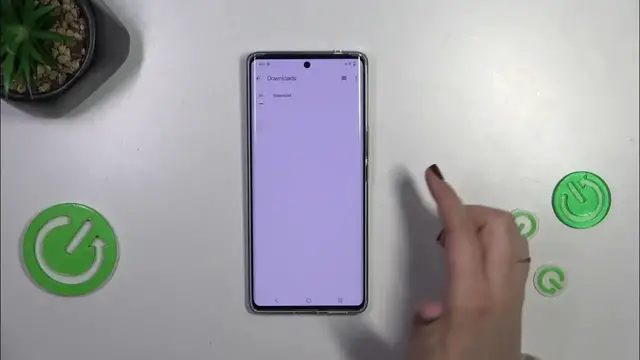0:00
Hi everyone! In front of me I've got a Vivo V29 and let me share with you how
0:06
to use secret codes on this device. Before we will start just a quick disclaimer I highly recommend to click
0:18
in the link which is in the description box because it will transfer you to our
0:22
website where you can find all of the codes which I will present you today in
0:26
this video but many many more for example more hardware set tutorials
0:31
software set and other other really useful information about this particular device. Alright so let's start with opening the dialer as it is the place
0:41
where we can enter all of those codes and let me start with the shortest
0:45
options which which we can use here and maybe let's begin with and the probably
0:51
most the most known code it is asterisk pound oh six pound and as you can see by
0:59
this code we are provided with technical info about our device so the email
1:03
numbers and the serial number. Let's tap on OK and let me show you another code
1:08
which will open the kind of a general information about the device it is
1:14
pretty similar to the previous one it is asterisk pound oh nine pound and as you
1:19
can see here we've got again email numbers the software build version and
1:24
the RAM and ROM size we've got also the QR codes which you can scan and learn
1:30
much much more about this section. Alright let's start with longer codes
1:36
and maybe let's start with the code which is pretty specific I would say it
1:43
is asterisk pound double five eight pound and as you can see this is a kind
1:50
of a factory reset factory test not reset section where you can kind of
1:56
check the components of your device so we can enter them this Q whatever what
2:03
is that I'm not sure okay it's OQC test all right because of the lightning I
2:09
really couldn't could read it but that's okay let's enter this option let's
2:14
pretend that I've scanned this code firstly and let's tap on it and right
2:20
here basically you can check the components of your device as you can see
2:24
I've already checked my file manager which simply means that after tapping on
2:27
this option we will be transferred to our manager let's give all the
2:31
permissions and basically here you've got the categories you can enter enter
2:36
all of them and if you think you're done with the test simply go back and your
2:42
device will ask you if everything was okay so if it was just tap on normal if
2:46
not you can mark an error and you can take more steps which will help you to
2:52
resolve the problem but you can just mark normal and and it is okay the same
2:57
situation with for example and this option just up on normal email number if
3:02
you can see both email numbers and just go back and tap that it was normal so
3:07
this is how to check your device basically and I highly recommend to do
3:11
it so you can be sure that everything is alright with your device here we've got
3:15
the settings the privacy and the debugging port all right so that would
3:19
be all for this code and let me introduce you to the diagnostics section
3:25
or mode which is provided and powered by Google it is asterisk pound asterisk
3:31
pound or to sex pound asterisk pound asterisk and here we've got the
3:36
diagnostics so here we can check the server host port and time connected and
3:42
the sign a level should also be right here we can tap on events and here we've
3:45
got some further technical events and information actually right now we can
3:51
tap on the three dots icon and show advanced view just mark it and tap on
3:55
the status again and here we've got much more information so for example the heartbeat last thing or HP algorithm all right let's go back and let me show
4:04
you another code which is asterisk pound asterisk pound double to five pound
4:10
asterisk pound asterisk and as you can see we are in the version test so again
4:16
a technical code thanks to it we can check technical info about our device so
4:22
the custom type again email number so so as you can see the email numbers are
4:27
really really important the software built version again the product number etc so this is how to how to do it and the last code which I can show you today
4:37
is the asterisk pound asterisk pound four six three six pound asterisk pound
4:44
asterisk and as you can see we are in the testing mode so another kind of
4:49
technical code which will show you the phone info Wi-Fi info and to use it
4:53
statistics let's start maybe with the Wi-Fi information we can check the API
4:58
configuration and the status so let me tap on this one for example we can
5:01
refresh the stats and as you can see here we've got the information just like
5:05
the network state SSID or network ID we can also run ping this here let's go
5:11
back the usage statistics so briefly here we've got the list of all apps and
5:17
the processes which are currently ongoing on this device and basically right now you can check in the time you've spent on the particular apps so
5:26
for example the settings in my case 60 almost 16 minutes the camera 5 minutes
5:31
etc you can sort it by usage time last time use or app name so it's up to you
5:36
and the phone information here another another technical info like the email
5:42
number again of course current network and data network type voice service we
5:47
can run ping test also here after tapping on the three that I can we can
5:51
also view SIM address book or enable data connection all right so that would
5:58
be all thank you so much for watching I hope that this video was helpful and if
6:02
it was please hit the subscribe button and leave the thumbs up