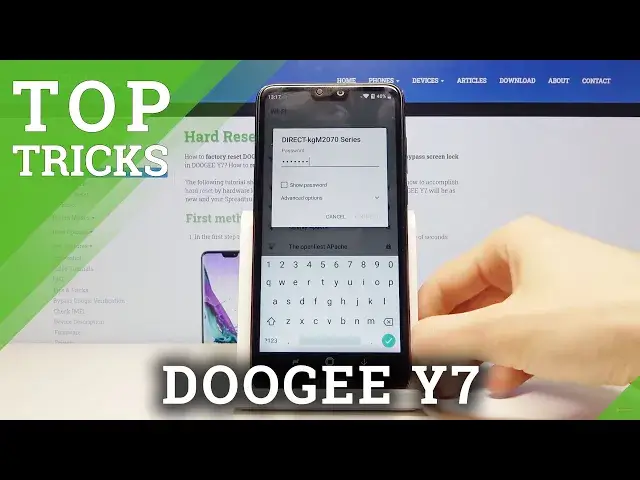0:00
Welcome, Efronomicy.gy7 and today I'll show you a couple tweaks and tricks that you can
0:12
do on this device. So to make sure I do it, we'll go into schedule, power on and off and you can find it under
0:17
the settings and somewhere, there we go, in here. I already set it up so you can, when you first enable it, we'll have something like this
0:27
So you have on and off and you want to check both of them on and I'll start with the schedule
0:32
power off and then choose a time that you wish to for the device to shut off
0:39
Now the way I'm gonna set it up is just to put the device to shut off for a couple minutes
0:44
clear its cache and all the running apps and then power back on automatically
0:49
But if you want you can set it up to basically shut off for an entire night, all week long
0:54
if you want to, just so you save on battery for the time that you don't actually use the device
1:01
So it's completely up to you. So once you choose the time, which I'm gonna start at 11 as it is right now and only repeat
1:09
it on Saturday once a week, then you wanna schedule power on and as you can see I have
1:14
11.03, so five minutes afterwards and also Saturday and then tap on done and basically
1:22
once a week the device will shut off for five minutes, do its thing and power back
1:26
on and that's all it really needs. So moving on we're gonna go into show password
1:32
Now I already have also turned that off so I will show you how it looks like without it
1:39
So if you go into typing a password anywhere and you have the field for password, start
1:44
typing it in. Now normally it will show you a letter, the latest letter that you have pressed for about
1:49
a second, which in my opinion was a second too long that any kind of letter of your password
1:54
was visible. So this will remove it and as you can see now immediately you have a dot and no letter
2:00
visible in there. And to get this enabled all you need to do is go into the settings and then security
2:09
and location right here, scroll down and you'll have show password option
2:15
Enable this option and then you'll have the same as me, no password visible
2:22
Moving on we're gonna go into the developer options. Now I'll quickly go over how to enable it because by default the developer options are
2:30
disabled and what I'm gonna show in there is the animation speed
2:35
And I believe right now I have it set to off to basically maximize or reduce the animation
2:40
that is on the display. So once you go into the settings as you can see, scroll all the way down to system, about
2:47
phone, scroll down and you'll have build number. Tap on that seven times and for me it just shows up no need, I am already a developer
2:54
But for you once you tap on it seven times it will enable it and if you have some kind of password, passcode, whatever on the device it will basically show it up and you will
3:02
have to confirm it and then it will enable it. And from there you can go back to system and you will find the developer options right
3:10
here, go in, scroll down to a little bit past halfway and you will have these three
3:16
options right here. So window animation scale, transition animation scale and animation duration scale
3:22
And as you see I have already set them all to off
3:26
By default they're set to one which will actually have normal animations
3:32
So that's basically the default and when you go into recent you can see these animations
3:36
the sliding, up, down, fading in, out, whatever it is, you have animations
3:42
Now you can go from one to for instance half and this will increase the animation speed
3:48
by twice as much so they will be twice as fast as you already can see, they're significantly
3:52
faster and if you want to go wild you can set it as I had to completely off and this
3:57
will remove the animations altogether. Now keep in mind that sometimes it might look a little bit weird because the device was
4:03
never designed to not have any animations so in certain cases whenever you're performing
4:09
something it might look a little bit off. For this purpose I'm just going to leave the animations to off for the rest of the video
4:16
so you can see how it looks like in the site if you want to use it this way or not
4:23
So moving on we're going to go into color and contrast of the display which just allows
4:27
you to tweak a little bit how the display looks like. So again it's in the settings, this time under display and from here you have color
4:36
and contrast and you have number one slider for either warm tones or cold tones so whichever
4:42
one you choose it will either add a little bit... I need to go to automatic, there we go
4:48
It will add a little bit of cold which is just blue tones as you can see or warm will
4:54
make it a little bit more orange-ish. So choose whichever one suits you, I personally like the standard and you also have the increased
5:04
contrast which by enabling this you don't really see much difference in here only in
5:10
the purple right here that you get a little bit of a difference on how the darker tones
5:15
look like but the setting will be applied to majority of the content so if you're watching
5:20
something on YouTube or movies on your phone something like that the darker images will
5:26
have a little bit like a deeper tone to it so I consider this to be a little bit of an
5:32
improvement over the standard look. And the last thing that I wanted to show is the system app clone
5:40
Now I don't really have any app that I can clone but if you go into the settings and
5:45
right at the bottom second last option is the app clone, what this will do is create
5:49
an additional app on your device that you can log into so you can have for instance
5:55
Facebook instead of logging in and out of if someone wants to get into the app out of
6:00
your friends you can create a secondary app and keep yourself logged in and then the other
6:04
app can also have an additional account. So you can basically divide the apps into two different accounts and not bother with
6:12
logging out from either one of them. And normally you would just tap on the add button and add a icon or add an app but no
6:22
installed clone app so I have basically no supported apps for this
6:26
This device is freshly restarted so that's why there is nothing on here but assuming
6:31
you already have installed a bunch of apps that are used normally you'll probably have one that can do this
6:38
But this will conclude all the tweaks and tricks that I'm going to share and if you found this video helpful don't forget to hit like, subscribe and thanks for watching