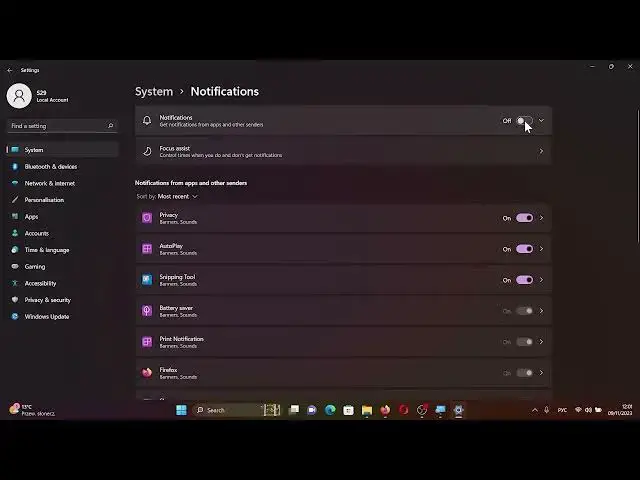
How to Customize Notifications on Windows 11 - Distraction-Free Windows Experience
Aug 5, 2024
Find out more: https://www.hardreset.info/apps/apps/
Welcome to HardReset.Info's comprehensive tutorial on personalizing Windows 11 notifications! 🌟 Follow our steps for full control over your alerts.
💡 Get Started:
Click the Windows logo, then head to Paint Panel Settings (third on the display).
🛠️ Basic & Advanced Settings:
Toggle off for distraction-free focus or click the arrow for nuanced adjustments.
🔧 Fine-Tune Apps:
In the second menu, pick apps for notifications. Silence browser alerts or customize each app's settings for precision.
🎉 Individual App Controls:
Take charge of each app's notifications. Silence sounds from privacy-centric apps effortlessly.
🌐 Boost Your Tech Mastery:
Customize Windows 11, Personalize Alerts, Tech Tutorial, Windows 11 Tips, HardReset.Info, Technology Hacks, Productivity Tricks.
🌈 Conclusion:
Master Windows 11 notifications with ease! If this guide helps, support us with likes and subscriptions. Your support keeps us thriving!
Wishing you a day of seamless tech integration! #Windows11 #CustomizeNotifications #TechMastery #HardResetInfo #ProductivityTips
Follow us on Instagram ► https://www.instagram.com/hardreset.info
Show More Show Less #Software
#Operating Systems
#Email & Messaging

