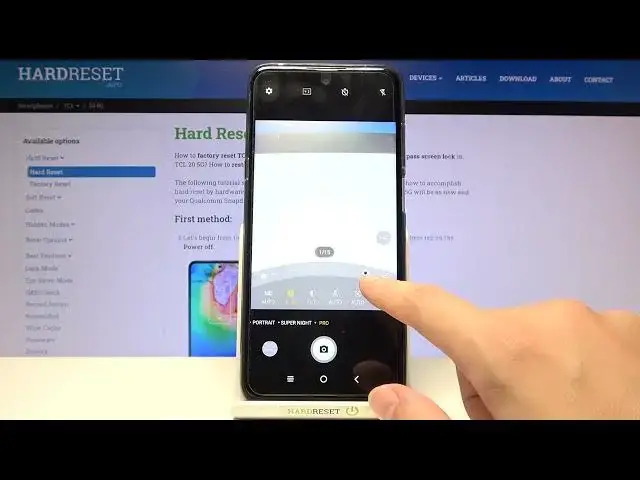0:00
Welcome, here I've got DCL-25G and I'm gonna show you how to use the camera pro mode at
0:12
this device. So let's start by tapping on the camera button to open it and for now we are on auto photo mode
0:20
Let's change it by using this settings bar and just simply going to the right to the
0:24
end to pro. So here we are, this mode gives us possibilities to choose some shooting parameters by ourself
0:31
This is useful when we want to learn photographic skills or making experiments with photography
0:36
So let me start with this settings bar. Let's go from the left
0:40
The first one option here allows us to control the ISO, so the camera's sensitivity to light
0:47
By using this slider we can make it less sensitive from 100 and more sensitive to 1 in 6 thousand
0:55
of it, so this is wide spectrum like this kind of camera
0:59
And of course we can easily go back to auto ISO by sliding to the beginning to the left
1:05
Now let's move to the next one option, the shooter speed, so we can manage the time of
1:10
taking picture. We can make it shorter from 1 in 8 thousand of second and it should be definitely better
1:17
now to, for example, frozen an object in move at the picture with a good light
1:25
By going to the right on the slider we can make the time of taking photo much longer
1:31
the longest here is 1 in 4 second, definitely better to objects that are stable at the photo
1:37
And of course we can easily go back to the auto settings by sliding to the left
1:43
Now let's move to the next one option, the exposure compensation, so we can manage now
1:49
the light of our picture and we can make it more dark, as you can see, or by going to
1:54
the right on the slider more bright. At the beginning of course we have auto settings, so now we are again on auto exposure compensation
2:04
I want to now also draw your attention again to the shooter speed
2:09
Here we can also kind of managing light of the picture together with ISO, so when we
2:14
adjust the settings we don't need the exposure compensation button, so now it is locked automatically
2:22
so if you need to use this, you have to slide the shooter speed and the ISO to the auto
2:28
settings and now we can manage this. And let's move to the next one option, here we can change the white balance of our picture
2:39
so the temperature of it. This is kind of balance between the warm and cold tones of our photo, by using this slider
2:47
we can make our picture, as you can see, more cold, more blue, by going to the right we
2:52
can make it more warm, more orange. And of course we can easily go back to auto settings by sliding to the left to the beginning
3:01
Let's move to the next one option, here we have the focusing, now we are on auto focus
3:07
by sliding we can change it to manual one and as you can see this is how it works here
3:14
Of course to go back to auto focus we have to slide again to the left to the beginning
3:19
of the slider and we have also the last one button here, so when we adjust this settings
3:26
manually and we want to go back to auto, we don't have to separately move in all of the
3:34
sliders to the auto settings, we can just tap to this button from the right and all
3:40
of this goes back to the auto settings, we can start using it from the beginning
3:46
So this is how to use all of that, now let me change this settings to take a picture
3:50
let's start with ISO, maybe here, the shutter speed, maybe this one, as I said the exposure
4:01
compensation now is locked and the white balance, maybe colder one and the focusing, let's stay on
4:08
auto. To see my photo we have to move to the left to the button that follows us straight to the
4:15
gallery and this is how it looks like. I suggest you to making experiments with all of these
4:20
settings and just have a good fun. Thanks for watching, subscribe our channel and leave the thumbs up