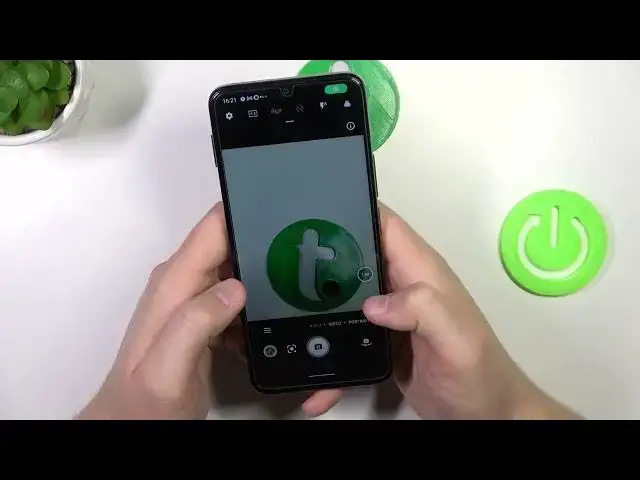0:00
Hello, in this video I'm going to show you a few camera tips and tricks for your TCL 408
0:10
So first let's start from the automatic photo mode. You can find the volume buttons on the
0:16
right side and you can use them. So take a look when you click volume up or volume down you can
0:20
take photos. When you click and hold one of this button you are going to take a series of the photos
0:30
It works the same for the volume up and the volume down buttons
0:37
Let me just turn off the auto-rotate screen because it's annoying sometimes. Okay, let's move
0:43
to the video. When you click on the screen you can also adjust brightness level of your camera
0:48
preview by moving this icon up and down. You can also do this automatically by tapping on the screen
0:55
just like that. When you click and hold on this zoom preset you will unlock this slider
1:01
and you can simply zoom in and zoom out very smooth. It works the same also for other modes like for example the video mode
1:12
If you want to add some filters you can just tap right here and as you can see they will change the color and the temperature on our photos
1:24
When you swipe up like that you will open other modes. For example you can add timer between two five or eight seconds
1:39
Let's turn it off right now. You can also enable touch shot so we can just click on the screen
1:47
and the photo will be taken without tapping on the shutter. We can also enable the camera leveler as you can see it will show on the screen right now
2:02
Yeah, for some reason it's not even working. That's interesting actually. You can tell me in the comments if this function works in your case
2:12
We can also enable the gridlines and as you can see the gridlines works
2:18
They appear on the screen and they help us to take some better composition on the photos
2:25
When you open the settings we can find other useful options like for example we can enable
2:30
the quick snap so when you double press volume down button when the screen is turned off
2:35
we are going to take photo. So let me show you how it works. Let's lock the screen twice on the volume down button
2:47
It looks like it's not working so let's try to open this camera one more time
2:59
and just take a look if this function is really enabled. Yeah, it is but for some reason it's not working. Let's reset the settings
3:12
Let's enable function and then turn off this camera application. Okay, right now the phone vibrates and it looks like it takes photo
3:23
Let me just open this camera right now. Yeah, as you can see the photo was taken so yeah the function is working
3:36
So if you have any problem with this function just simply perform the soft
3:40
reset of the camera settings. There is also another function with the gesture
3:46
so when you turn it on and we can simply try to take photo or video
3:53
by showing the palm of our hand but looks like it's not detected right now
4:01
Maybe we can try to do this on the rear camera. Yeah, not working so let's try for the video mode
4:10
For the selfie video. Unfortunately this function is not working so also tell me in the comments if you can use it
4:24
on your TCL. So yeah, for me that's all for this video. That's all
4:30
tips and tricks that I can show you for the TCL 408. Hope you like it