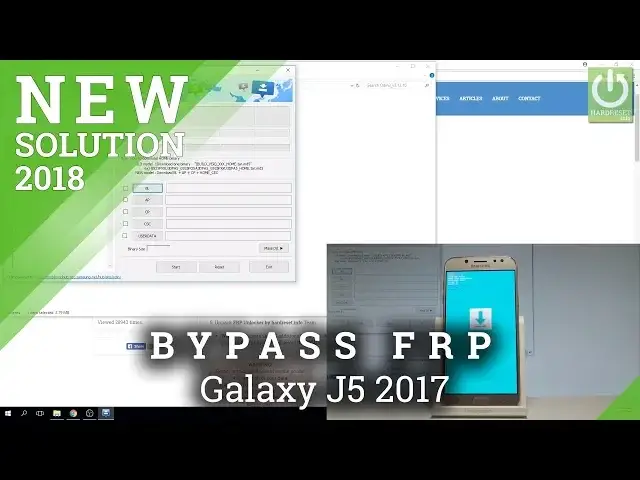Unlock FRP Tutorial: http://www.hardreset.info/devices/samsung/samsung-j530-galaxy-j5-2017/faq/bypass-google-verification/
How to bypass Google Verification in SAMSUNG Galaxy J5 2017? How to unlock FRP in SAMSUNG Galaxy J5 2017? How to unlock Factory Reset Protection in SAMSUNG Galaxy J5 2017? How to bypass Google Account in SAMSUNG Galaxy J5 2017? How to skip Google Verification in SAMSUNG Galaxy J5 2017?
If you would like to bypass Google Verfication, so erase the Factory Reset Protection you should watch this video. By using this method you can unlock FRP by flashing yur device with the combination firmware. Afterwads you will be able to activate your SAMSUNG Galaxy J5 2017 without Google Account.
More Info:
http://www.hardreset.info/devices/samsung/samsung-j530-galaxy-j5-2017/hardreset/first-method/
Show More Show Less View Video Transcript
0:00
Here I have Samsung Galaxy J5 2017 and let me show you how to accomplish biopassing Google verification on the following device
0:12
So basically let me show you how to remove the factory reset protection in the following device
0:16
As you can see at some point of initializing setup process you have to input your email and password to your Google account
0:23
Let me show you how to skip this point. So at the very beginning I recommend you to use the following link and tutorial from hardware
0:30
here you need to download and install necessary tools drivers and firmers so let's
0:36
download and install USB drivers for Samsung let's install an unpack Samsung
0:42
on the software let's also download and install mini adb and fast boot and you
0:49
can also download the frp unlocker it might be useful in that operation what's more
0:55
you need to also use the Samsung firmware with ADB communication you can
0:59
use some firmware to download the firmware for your device or you can use our upload
1:04
So here on our upload you may find your device so in my case is J 530F and as you can see here you've got two
1:20
firmware so in order to make sure which firmers you have to choose let's go to recovery mode
1:26
press power key on your device tap power off and power off again Wait until your device will be completely switched off and use the combination of keys, power key, home button and volume up
1:36
Let's hold together these three keys for a couple of seconds. Release all keys as Samsung Galaxy J5 logo pops up on the screen
1:45
Wait for the recovery mode. and as soon as no command pops up let's press power key and while holding power key press volume up once
2:07
as you can see this is the Android recovery here you can find the Android version in my case is
2:24
FXU1 so FXU1 this is U2 so you 2 so I have to use E1, let's choose download, standard download
2:34
So you also need to download the combination firmware, so let's also use our Mega Upload
2:40
Here we've got prepared for you the folders with the firmware, so let's find the
2:50
J503.0 and you have two versions dual or normal, let's just make sure that
2:59
You've got this version of the firmware, FXSU1, so this is my firmware
3:06
So that's it, I can choose reboot system now in order to quit the Android Recovery mode
3:12
And now let me go to the place when I have all the firmware on my device and all the drivers
3:21
So I download everything right here into the download folder. here you need to unpack a couple of things the ODIN, the USB drivers and also the firmware
3:37
for your device with ADB communication you have to install the Android FASB and the USB drivers
3:44
and also you need to unpack the combination firmware this is my combination
3:49
firmware so let assume that you have everything installed and everything unpacked and now you proceed next So let open the Odin This is the Odin application
4:02
Now you may use the Odin. So all you have to do right now is put your device into a download mode
4:08
Let's press Power key for a couple of seconds. Choose Power off and tap Power off again
4:13
Wait until your device will be completely switched off and use the following combination of keys
4:18
Power key, Volume Down and HomeBull. button. So let's hold down together these three keys, power key home button and volume down
4:25
Keep holding three keys release them as soon as warning pops up, let's press volume up to continue
4:31
And this is the download mode of your device. So here you need to connect your phone by using the micro USB cable to your PC
4:39
Let me do it. Here I have such a cable, let me connect my device
4:43
As you can see on your audio, here we've got the information that the device is added
4:53
So you need to now flash your device into the combination firmware
4:59
So let's choose the AP. And here in my case, let me select the downloads
5:09
firmware let's choose this file with the MD5 type let's tap open the audience is
5:17
loading this file Excellent, you need to also choose options and here let's make sure that you have selected the auto reboot and factory reset time
6:02
So if you are sure that everything is selected correctly you can choose start, let me do it
6:09
The device is flashing with the combination film while let's wait a couple of seconds
6:39
That's it, the flashing is done, now your device is restarting
6:53
So you can simply disconnect your device from your PC, let's just use this USB cable
7:00
Your device is also performing the hard-to-set operation. Let's just wait a couple of seconds until your device will be done
7:08
until your device will be ready to use with the combination firmware
7:16
As you can see the factory binary is loading
7:35
So now this is the developer mode that you can use if you load your combination firmware
7:43
Here you can choose the apps icon in that corner from the following menu Let choose settings Let scroll down to the bottom of the list Choose developer options and here you need to make sure that you have USB debugging switched on
7:58
So as you can see my USB debugging is activated. So now that's it
8:04
Now all you have to do is simply turn off your device
8:09
Let me do it by pressing the power key. Why don't your device will be ready to use
8:15
will be ready to use. Now let's enter the download mode, let's press power key, home button and volume down. Keep holding those three keys
8:26
Release them as soon as warning pops up. Here let's press volume up to continue. This is the download mode. Let's connect my device one more time to my PC
8:36
Here I have such a cable. Let me connect my phone. Excellent. As you can see on your Alden software there
8:45
device is added now let me choose reset right here to reset all the settings and
8:51
now let's start inputting the appropriate files so let's start with BL I have to
8:57
choose your firmware the normal firmware with ADB communication you can download this firmware in another way for example by using the sum firmware you
9:05
can also watch this the alternative method on our own our other videos so let me
9:12
choose my firmware this is the BL file now let's choose AP this is the AP file the first one let's wait until the
9:25
audio loads this file Excellent, now let's use the CP file, let's tap CP
10:00
Now CSC, so here you have to choose Home CSC. Excellent, let's choose options, let's also click on Auto-reboot and Factory Reset Time
10:14
And now you can just start, so let me do it. The device is flashing with the Audin software, let's wait a couple of seconds
10:26
Or maybe even more, let's just wait until the whole flashing will be computed
10:31
Do not interrupt why the process is running. Excellent, as you can see the flash is done, you can also see on our log information, so everything is completed
11:10
You can disconnect your device from your PC. see the Samsung is restarting and also performing the hard-ducid operation so let's wait a few seconds
11:43
Excellent so now let unlock the screen And as you can see now we have access to your device settings and your device home screen
11:57
Let me just go through this menu, let me skip these files
12:04
Let's just finish. As you can see the language switch in my case into the Polish one
12:11
But you can simply change the language right here. So let's just wait for the home screen
12:21
So let's find and select the Settings icon. Let's choose the General Management icon
12:36
Choose languages here. Let's choose language at the top of the screen
12:40
the top of the screen, let's choose add the language. Let me choose my language
12:47
Right here, let me set up as default the English one. So now you can use your device but to make sure that you fully erase the factory reset protection
12:58
let's go to developer settings. So in order to activate developer settings, you need to choose about phone
13:07
Let's scroll down, choose here the software information. Let me tap a couple of times on build number
13:14
As you can see you are now a developer. You can go back and right here let's tap developer options
13:20
Let's enable IAM unlocking, tap turn on and now you can perform the hardlist operation
13:26
So let's choose general management, tab reset, select the factory data reset, read the information
13:33
tab reset again, tab delete all. And now the device is performing the hardlist operation to fully erase the
13:40
factory reset protection so let's just wait until the whole operation will be completed
13:45
afterwards the welcome panel should pop up on the screen Android is turning on let with a few seconds
14:40
So let me just change language into the English one right here
14:45
Let's tap okay. Excellent. Now let's quickly go through the welcome panel
14:51
just to activate the device and to make sure that I don't have the
14:56
the factor use protection turned on. Let's tap next. Let's leave everything as it was in the default one
15:06
Let me don't change anything. Next, let me don't protect my device with a screen lock right now, tab skip anyway
15:17
Let me skip the Samsung account, tab skip, tap finish, later. And that's it, as you can see you just activate your device without a Google account so it means
15:28
that everything went well, you just fully erased the factor of the protection
15:32
Thank you for watching, please subscribe our channel and leave thumbs up under the video
15:38
Thank you