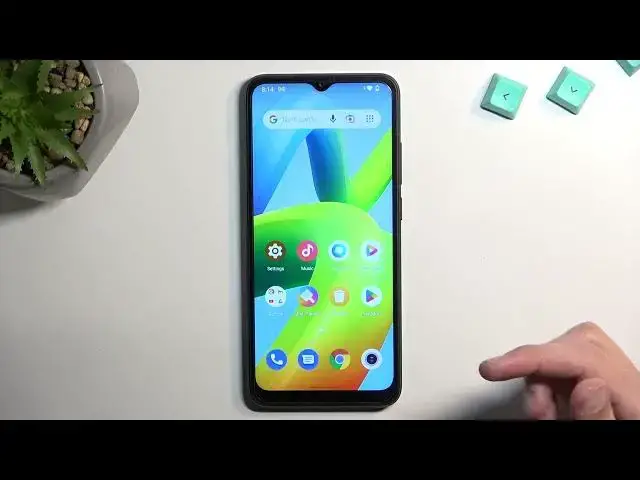0:00
Welcome. Efrenomi is a Xiaomi Redmi A1 and today I'll show you a couple tweaks and
0:05
the tricks you can do on this phone. So starting off we want to open up settings and in here we're gonna
0:14
navigate to begin with to display. Here we have dark theme which is the first
0:20
thing that I'm gonna touch upon. So you have a switch which allows you to just toggle it on or off but you can also tap right here on the text and this will
0:28
allow you to set it up as a schedule. You have the choice under the schedule
0:32
which is kind of ironic. You have it as a schedule or sunset to sunrise which I
0:36
guess could be considered a schedule but anyway you can choose one of those and
0:42
by doing so you basically navigate the option of flash banging yourself at
0:48
night when you wake up and you want to check your phone for time. So yeah that's
0:52
quite nice and obviously this will switch on and off dark mode based on the
0:59
time so you can have light mode during the daytime wherein it's more beneficial
1:03
and during nighttime obviously you will have dark mode instead. Now moving on to
1:07
the next thing it's going to be a lift to wake which is also under the display
1:12
right here. I believe it is enabled by default so you can turn it off if you
1:18
don't like it. I don't so there we go boom it's off. That's personal preference
1:23
if you do like it then you can keep it on enable it if it's not but I'm just
1:28
pointing this out that's where the option is. I personally don't like it that's why I'm showcasing this. Now moving on we also have the display size
1:38
which is a little bit higher right here so there are the two options that I'm
1:43
gonna touch here. So these two options together I would say cater more towards
1:49
elderly people or people that are visually impaired because each one of
1:53
them allows you to increase the text size so you have default I can make it a
1:58
large. There we go and now the display size increases everything like for
2:05
instance buttons as well and icons on your home screen on top of that too. While
2:11
font size only increases the font itself. So there we go but combine them two
2:18
together and you can get your text pretty freaking large. So with that being
2:23
said on top you might encounter some visual bugs I guess I'm not really sure how to
2:30
describe it but because your text will become so big it sometimes might cut out
2:35
even though it's not really finished so if an app isn't necessarily optimized
2:41
for such a big text where it just kind of for instance has it a one line that
2:48
it can spread the text it might be that for instance this display would be so big that for instance the display size is for instance cut out partially and
2:56
you won't be able to see it. If you see things like this and this will be caused
3:01
specifically by one of these options display size mixed with the text or font
3:08
size. So you can lower it down if you have a problem with it. Now moving on to
3:13
the next option it's going to be the gesture navigation found in system
3:20
gestures system navigation and you can see it right here. I have been using it
3:25
for the entire time this is my preferred way of navigating but if you want you
3:32
can change it to three button navigation. If you haven't ever used this before the
3:36
way you'd navigate through it as you swipe up to go home swipe up and hold to
3:40
go to recent and swipe from either side which doesn't seem to work right here to
3:45
go back as you can see. And now moving on to the last option which I'm going to
3:50
showcase it's the power button so I'm not sure if it's enabled or disabled by
3:56
default but let's see if I can actually find it now it should be somewhere here
4:06
oh there we go. Press and hold power button so in here you can see that you
4:11
can enable the Google Assistant if there is something that you want to activate when you hold power button. Give it a second and there we go. And if you don't
4:19
obviously you can disable it in here. Now with this being said if you found this
4:23
video helpful don't forget to hit like subscribe and thanks for watching