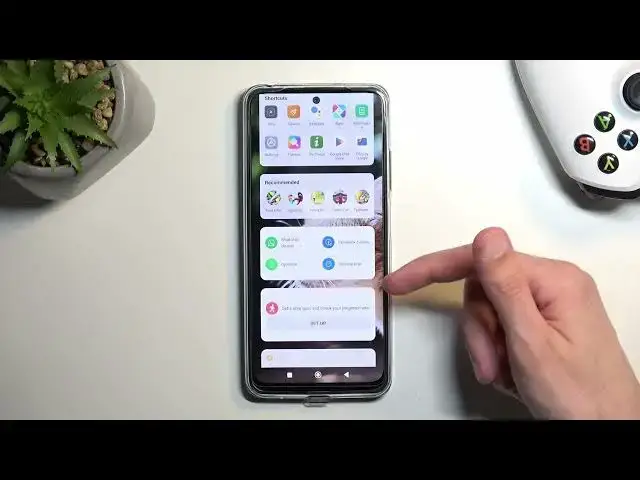0:00
Welcome and follow me as a Xiaomi Redmi Note 12s and today I'll show you a couple tweaks and tricks you can do on this device
0:09
Jump straight into it by opening up settings and we're gonna first navigate into the display where we all find a couple different things
0:17
So starting off gonna have the simple dark and a light mode which you can swap right here
0:22
Now under that you actually have the scheduled dark mode So when enabled it will automatically let the device swap between the two modes based on the given time of day
0:32
Now we have two options. We have either the custom or the sunset to sunrise so you can choose whichever one you prefer
0:39
and then moving To the next option it's going to be the color scheme right below still in the display section
0:45
By default the phone will be set to vivid mode But you can also change it to saturated or standard which will desaturate the image a little bit make it look a little bit warmer
0:55
Which personally I prefer that kind of look where the image Specifically the colors on the image aren't necessarily like super overdone as they are by default
1:06
So that's personal choice Obviously if you like your image to be super saturated as it is with vivid mode then by all means that
1:14
Works for you and keep it at that Now moving further. We have the refresh rate which by default this phone is set to
1:23
60 for some reason so I recommend changing it to 90 right here
1:27
This will give you a nice smooth refresh rate more smooth there
1:31
compared to the 60 it will consume a little bit more of your battery life
1:35
But it does I believe swap it between 90 and 60 depending on what is displayed on the screen
1:42
So as an example right now, it's going to be at 90 90 if I stop moving it automatically switches to 60 because there's nothing on the screen that needs to be
1:52
Running at 60 therefore. It's gonna swap to lower refresh rate to save up on a battery life
1:58
So that's kind of what I like to have on my devices
2:03
Now moving further into a next option. It's the notification Showing the notifications which you find under the notifications and control center by scrolling down to status bar
2:14
Here we have a toggle to show notification icons when you toggle this off
2:18
It will just simply make your status bar look a little bit cleaner by hiding the icons
2:23
But you still have access to your notifications by swiping down on the left side of your screen as you normally do to access the
2:30
notification panel Now just to clarify this this is strictly cosmetic change it provides no actual like real benefit to using your device
2:41
Assuming are you not like a super? Not for like this clean and minimalistic look like I am
2:49
Now moving on to the next option. It's going to be the minus one screen
2:54
Which this is basically this page right here for the Google feed Google Discovery as it's called
2:59
So if you want to change that or remove it, all you need to do is navigate to home screen
3:05
And we're looking I think it's home screen There we go. It's at the very top. So by default we have the Google Discovery
3:14
You can change it to nothing which will just remove that page altogether
3:18
and you would be no longer able to swipe to it or you can change it to upvote which is
3:24
This thing right over here. So it gives you a couple shortcuts right here
3:29
recommended Applications and so on along with notes It's a couple different useful things that you might need to access really quickly would be stashed here
3:40
Now the last thing that I'm going to show you is the navigation or gesture navigations or precisely by default
3:47
When using at least right now the button navigation, but I personally do prefer the gestures
3:52
So if you want to check them out if you never used them before you can navigate to the display section
3:56
Actually, not my bad not display Home screen and Here on the home screen, you will find system navigation and we have the two options. So
4:08
Sticking still with the buttons the three button navigation. You do have also option to mirror them
4:12
So the back button gets moved to the left side and the recent
4:18
Basically gets swapped to the right so if you want to you can do that and also if you
4:24
Gonna learn this swap to gesture navigation It will remove those buttons and substitute it with this tiny little bar at the bottom
4:31
Which also you have an option for this to be hidden away So you can see it just hides it completely
4:38
even though on the Image right here. It still is visible, but you still use it the same exact way
4:45
So you swipe up to go home swipe up to go to recent and swipe from either side to go back
4:50
You just don't have this bar at the bottom so the device will look a little bit cleaner on top of
4:56
You having the gesture navigation? So anyway with this being said if you found this video helpful, don't forget to hit like subscribe and thanks for watching