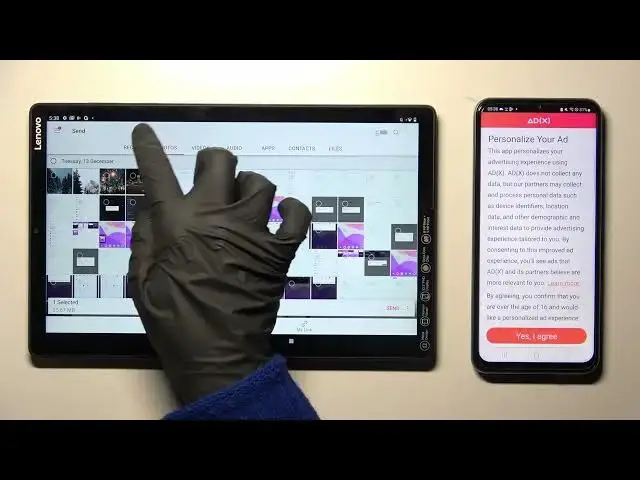
Transfer Files From Lenovo Tab M10+ To Any Android Device
Mar 25, 2024
Visit Our Website And Learn About LENOVO TAB M10+ :
https://www.hardreset.info/devices/lenovo/lenovo-tab-m10-plus/tutorials/
To transfer files from a Lenovo Tab M10+ to an Android device using the Send Anywhere app, you can follow these steps:
On the Lenovo Tab M10+, download and install the Send Anywhere app from the Google Play Store.
On the Android device, download and install the Send Anywhere app from the Google Play Store.
Open the Send Anywhere app on both devices.
On the Lenovo Tab M10+, select the files you want to transfer. Tap the "Send" button at the bottom of the screen.
The app will generate a 6-digit code and a QR code.
On the Android device, tap the "Receive" button at the bottom of the screen.
Use the camera on the Android device to scan the QR code on the Lenovo Tab M10+, or enter the 6-digit code manually.
The files will be transferred from the Lenovo Tab M10+ to the Android device.
Alternatively, you can use a USB cable to transfer files between the two devices. To do this, you will need to enable USB debugging on the Android device and connect it to the Lenovo Tab M10+ using a compatible USB cable. The devices will then appear as removable drives on your computer, allowing you to transfer files between them.
How to move LENOVO TAB M10+ to Android tablet ?
How to migrate LENOVO TAB M10+ to another device?
How to quickly transfer files from LENOVO TAB M10+ ?
Migrating LENOVO TAB M10+ ?
#lenovotabm10 #Move #Files
Show More Show Less 
