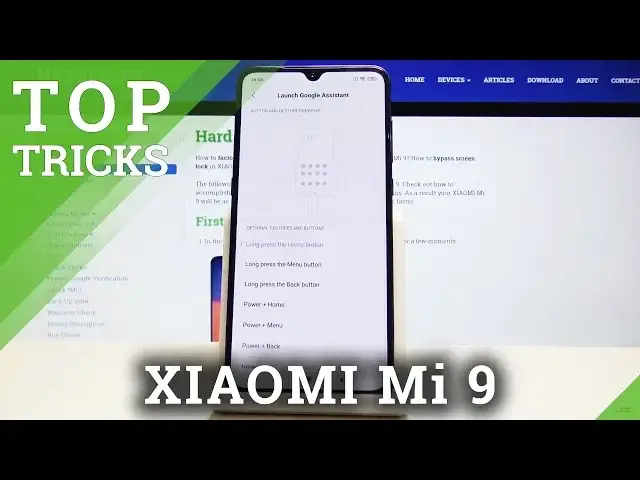Top Tricks XIAOMI Mi 9 - The Best XIAOMI Mi 9 Tweaks
Show More Show Less View Video Transcript
0:00
Welcome. At the moment it's a Xiaomi Mi 9 and today I will show you a couple tweaks
0:11
and tricks that you can do on this device. So jumping straight to it we're
0:15
gonna begin with the dark mode which can be found under the settings and display
0:20
so right here and dark mode right here and if you flip it turn on as you can
0:26
see everything just becomes dark and works really well with the AMOLED display that comes with the device. Also saves a little bit of battery in the
0:34
process because of the pixels that are completely black they don't need to be
0:38
lit up so it also helps. Now I'm gonna turn it back on considering on a video
0:44
it looks better when it's white than otherwise. So moving on we're gonna go
0:52
into the second space now it's a feature not for everybody sometimes
0:58
but basically what it can do is create a second space on a device that will
1:03
allow you to log in basically like a different device I mean it's still this
1:08
device but it has like a secondary space that is completely separate from
1:12
the let's say this one so you could have different photos different everything on
1:17
on the same phone and not be accessible let's say from what you see right now so
1:22
see we will go into the into the settings and the option is just called
1:29
a second space which is right here you can just turn it on now you will need to
1:35
create also some kind of protection for this space and the next one assuming you
1:40
don't have for this one I already do so I'll only need to create one for the the
1:46
new space so see switch between spaces continue set password so seconds as you
1:56
can see this is the password for the second space so start now confirm first
2:01
space password so it's this this the first one and then this is the second
2:08
space as you can see right here so for instance I'm gonna reverse it a bit and
2:11
then confirm it okay and you said fingerprint you can also add another
2:19
fingerprint so then you can unlock the phone with let's say different finger
2:25
then you unlock normally I'm just gonna skip it just to save time and now if I
2:31
would like the device you'll have the fingerprint as you can see and this
2:41
takes me to the first space because the second space doesn't have any kind of
2:45
fingerprint but if I put in this passcode which we set for the second
2:49
space it will take us to as you can see the second space and for instance I'm
2:55
gonna take a screenshot here and this is proof I'm gonna go to the gallery
3:05
albums and as you can see screenshot so there it is you have a screenshot and if
3:10
I'll go now into the the first space which is the passcode like this and also
3:18
go into the gallery you can see that the screenshot is not present here nor the
3:28
photos that are right here visible on the other space as you can see they're
3:33
all completely separated and all the files in each space are just staying in
3:39
that space and are not accessible other than from that specific space yeah so
3:46
now moving on we're gonna go into the gesture shortcuts and they're basically
3:51
located on the settings and additional settings let's go here and additional
3:57
settings and let's see where are they so right here buttons and gestures and here a bunch of different things you can
4:11
do so you have open split screen so you could basically a launch a split screen
4:16
just by holding a button as you can see I have only like three different options
4:21
so you have long press back button menu or home button which be primarily the
4:29
buttons on the bottom so you can choose one now split screen is also for
4:35
instance accessible if you go into the recent and you can hold it and you get
4:39
it right here so it's not really a a super handy one but let's say launch
4:46
Google Assistant might be so you can have it set to something else and by
4:51
default it's set to a home button but the next thing I want to show is the
4:55
navigation and otherwise you cannot access with gesture navigation Google Assistant so you might want to change it to something let's say like a bug so I
5:10
choose something like something that will incorporate C menu okay so there it
5:21
is you can just flip this on press and hold the power button for half a second
5:26
to turn on assistance so cool you can now hold the power key and it pops out
5:35
as you can see I just not use this again and now moving to the last thing I want to show
5:40
is the gesture navigation which will be under the full-screen display so if we
5:46
go back and find full-screen display right here I have the system navigation
5:56
and we're just gonna go into the other one you can learn gestures to basically
6:01
get a feel how they work so you tap on learn you have the three different ones
6:05
so learn swipe from the bottom so let me lift it up it's basically the home
6:13
button now this is the recent so if you swipe and hold and then from the sides
6:24
both sides work okay it shows also both it's basically swipe from the side to go
6:30
back now okay cool I'm done and now as you can see if you would have the the
6:37
Google Assistant you can't really launch it if you hold it it just takes you to recent and there's no way of launching it apart from the the power button like
6:46
so so that would be basically everything I wanted to show and if you found this
6:55
video helpful don't forget to hit like subscribe and thanks for watching
#Consumer Electronics
#Gadgets & Portable Electronics