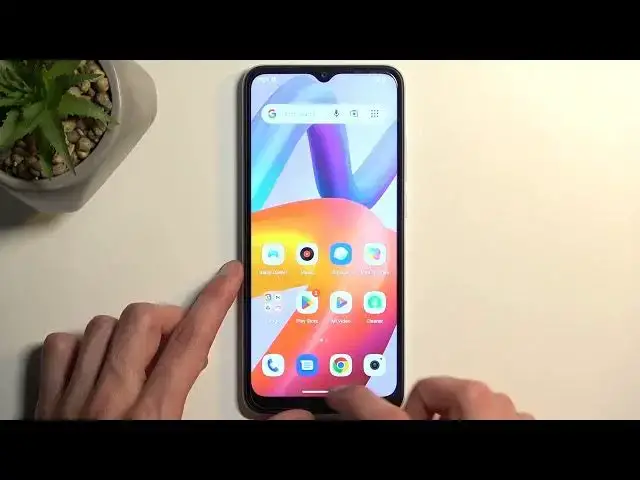0:00
Welcome! In front of me is a Xiaomi Redmi A2 and today I'll show you a couple tweaks and tricks you can do on this phone
0:10
So let's start off by opening up our settings. And here we're gonna begin by navigating into the display section where you can find our dark mode right here
0:21
You can switch it on or off by flipping this toggle or you can tap on a text and set it up on a schedule
0:27
So we have two different options either custom time or from sunset to sunrise
0:32
And this will make it so the device will swap between these two modes based on the time of day. So during the daytime it will be in light mode and during the nighttime it will switch to dark mode
0:42
Which arguably would be the best case scenario. Now moving on to the next thing is the outdoor mode and though I don't think I will be able to enable it
0:52
Oh, no, I can. So what it does is basically boosts the display brightness
1:00
significantly higher than the device would actually be able to do. So this is right now maxed out
1:08
And I no longer can turn it on because there is a stupid freaking setting that
1:15
makes it so the device needs to be below certain temperature, which just to be completely clear
1:22
this device is barely warm to the touch. It's a nice option, but if you keep it in your pocket and the device thinks that oh no
1:31
it's a little bit too warm for us to enable the option it makes it useless option
1:37
But anyway in case that it works for you, or maybe they patched it up so the
1:44
thermal threshold is a little bit higher to a more reasonable area then
1:50
you can actually utilize this and it just boosts up the brightness of the device for a period of time
1:55
which is 15 minutes at which point it will bring it back down. And most of the device have this naturally so you have the typical brightness and then the boost brightness for outdoor usage
2:05
and it works the same way, but here it's basically a switch. Now moving on to the next option
2:11
that's going to be the gesture navigation which you can find under the system and settings and then
2:17
gestures and we have system navigation right here and you can swap to the gesture navigation
2:22
When you enable it it will give you this bar at the bottom and now you swipe up to go home
2:27
so like this swipe up and hold to go to recent and swipe from either side to go back
2:33
Now we also have settings in here for some reason it opened up sideways, whatever and
2:38
we have a couple options right here. So swipe to invoke assistant. So this I believe works like this
2:46
Yep, so you swipe like this from an corner and this will open up your Google Assistant
2:52
I'm not signed in so it doesn't actually work. Then we have the left and right edge. So it defines how
2:57
sensitive it is. So from what point it will detect your back gesture and when you try to swipe or adjust this
3:06
it shows you the blue area where your finger needs to start to swipe outside to outside of it to basically activate the gesture
3:16
Now moving on back to the gestures right here. Actually, I'm gonna switch back. There we go
3:23
We also have the one-handed mode right here. Actually, let me check something
3:33
Okay, so it works only when you have gesture navigation, at least this one. So I believe we activate it like this. Yes
3:40
So we swipe on right here at the very bottom you swipe down
3:45
and as you can see it pulls down your entire display and allows you to reach certain portions of it a little bit easier. So keep in mind it doesn't actually shrink the display. What it does
3:54
it just kind of does this. So and whatever is here, it's basically out of your reach right now as you can see
4:04
So this is good for reaching whatever is up here for just a quick reach basically
4:11
Now you also have this option right here to enable it and you can use this option even with button navigation, not gestures
4:18
And what you'll do is just press on this and it will automatically shift it down
4:25
So there we go. Now I bring back the button navigation and move over to
4:34
notification history. So what we're looking for is notifications. Right over here and here you'll find a notification history. I believe this was introduced in Android 12 and
4:45
what it allows you to do if you have notifications and you select clear all which I kind of messed up because I have
4:52
kind of nothing to show. So when you do this, obviously sometimes you might remove notification that you were interested in checking out and now you have
5:01
no way of seeing what the notification was or from what app. When this is enabled, it will start logging all of these notifications. So when you remove them
5:10
you can go back to your notification history and it will be visible right here for you to
5:16
come back to them and check out whatever you have removed, which is a pretty neat option to have
5:20
Sometimes you might get a notification that just kind of says something but when you open up the app
5:25
you know, it just gets all messy and doesn't actually want to show you what the notification is
5:31
So this allows you to go back and see the original notification and that you had
5:35
possibly removed, which is obviously nice. Now with that being said, this is all the tweaks and tricks I want to show you
5:42
So if you found this very helpful, don't forget to hit like, subscribe and thanks for watching