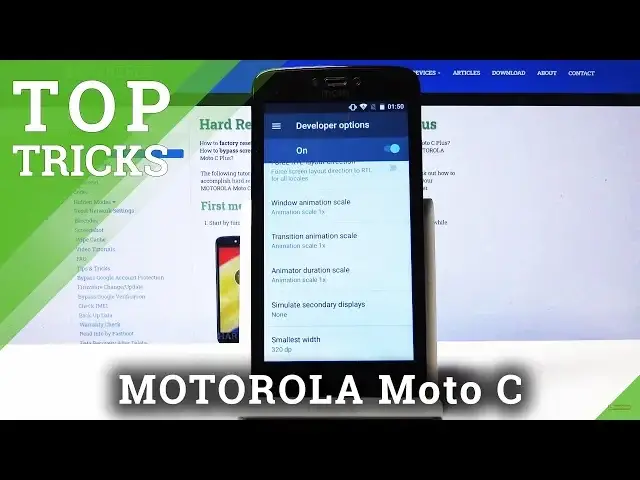Learn more info about MOTOROLA Moto C XT1757: https://www.hardreset.info/devices/motorola/motorola-moto-c-xt1757/
Following tutorial will show you how to enter hidden menu, which will give you many advanced settings. See how to perform many tricks in your MOTOROLA Moto C and use secret codes and special features.
How to enable hidden options in MOTOROLA Moto C XT1757? How to enable secret options in MOTOROLA Moto C XT1757? How to activate super feature in MOTOROLA Moto C XT1757? Where to find the best apps in MOTOROLA Moto C XT1757?
Follow us on Instagram ► https://www.instagram.com/hardreset.info
Like us on Facebook ► https://www.facebook.com/hardresetinfo/
Tweet us on Twitter ► https://twitter.com/HardResetI
Show More Show Less View Video Transcript
0:00
Welcome in front of my name Motorola Moto C plus and today I'll show a couple
0:09
tweaks and tricks that you can do on this device. So we're going to begin with reducing
0:13
animation speed through developer options considering there is no other way to do it
0:17
So you go into the settings and from settings if you see developer options here then you don't
0:24
need to do anything apart from going there and changing the speed but if you don't have this option
0:30
you'll actually need to enable by going into about phone and then find your build number
0:34
which is right here. Once you tap it seven times, it will enable the developer options
0:40
Now, you can see that no need. You're already a developer, so that's because it's already
0:44
enabled here. So once you have it enabled, tap it to actually be on. And then scroll down
0:51
until you find window animation scale, transition animation scale, and animation duration scale
0:57
Now this one doesn't really have the best display so I'll probably just disable them all together
1:05
so everything will be instant. The phone isn't the most powerful ones so the animations don't really look that good and fluid anyway
1:13
and by setting it to off you just get rid of all the animations and every window just appears instantly
1:20
without any kind of fading or sliding animations like you would normally see
1:25
But if you want to have animations, you can always set it to half speed, which is 0.5 right here
1:32
And then there will be significantly faster while still having the animation
1:37
But as you can see, there is no more animations of whatsoever
1:42
Or like zooming and stuff. Okay, so the next thing I want to show is a little, I guess, tip
1:50
If you having a problem with connection so when you calling someone and the call is dropping and you just can really understand what someone is saying because it keeps cutting them out You can simply enable the airplane mode for a brief moment wherever that is airplane mode right here
2:08
Stop on it to enable it, then basically disable it right away
2:13
And what this will do is disconnect from the cell tower that you are connected to right now
2:19
which might be causing the problems, and then reconnect to the closest one to you at this point
2:24
so hopefully that will improve your call quality and your reception. So moving on, we're going to go into hiding the password
2:34
And whenever you type in password anywhere on some kind of websites to log into your
2:39
for instance email or stuff like that, you'll realize that it always shows you the first
2:43
or the latest letter that you have pressed. So as an example, I'm just going to tap on one password somewhere where it's protected
2:50
And you can see that once I start typing, you can see a letter that I have pressed. Now if someone is really content they can just look over your shoulder and gain your entire
3:00
password neatly provided in a sequence with all the letters basically being the newest one
3:05
Well it's much harder to basically see when you're using two, for instance two thumbs to type something
3:12
It's much harder to see both of the letters and distinguish which one was first under your finger on the keyboard
3:19
So to disable that option, you would go into the setting. things again and then under the security
3:26
So, where is it? Security right here. And then you have this option
3:33
Make password visible. Now disable that like it should be. When you go back into putting in passwords
3:41
you can see now that there is no more visible letter. It's an immediate dot and you can't see anything in the line
3:48
So that is fairly nice in my opinion. Now moving on, we're going to again go to
3:54
security options for screen pinning and what this will allow you to do is just pin a window to your screen And it a fairly handy feature For instance someone wants to use your phone so you lend them the phone to call someone or stuff like that as an example
4:11
And you don't want them to go anywhere else apart from, for instance, the dialer app
4:15
So you want to restrict them to just this place and nothing else
4:20
And as you normally know, press the home button and you have access to everything else, right
4:24
So there is an option to pin a window to the point that they cannot leave that specific app
4:31
And if they try, they will either need to know the combination of keys, which I think it's back button and recent or just the back button, depending on a phone
4:41
Which you can even further secure by adding a password. So if they try to unpun it, you can set up a screen protection
4:49
So when you're unlocking the device, you normally have to put some kind of passcode. and basically when they unpin the window they will be confronted with that and the device will be locked
4:57
so to enable it let's go back to security and i think it's somewhere on the bottom yeah there it is
5:04
screen pinning you have message how it works uh top on this and here you have the option a
5:12
lock device when unpinning so this will if you enable that it will actually tell you that you have to
5:16
add additional ways of unlocking so because i don't have anything set so as an example i'm just gonna
5:22
set a pattern, confirm and done. And now, if I go back, just leave this and turn on recent
5:32
And there is the phone and you can see that there is pinning option right here
5:41
So if I pin this, you have a message how to disable it, so hold back button to untin, so it's only the back
5:48
And you can see if I start pressing any button, it actually doesn do anything It tells you that screen is pinned And because there is also the passcode set so now if I were able to even unpin it knowing how if I try this it goes to lock screen and if I try to unlock
6:09
it, I need to put in the passcode. So just a security if you really want to do something like that
6:17
And the option can always be enabled in the settings and kept on, you don't, you just don't
6:21
need to use it. Because if I go into research, send there we go oops I think the phone just kind of froze up okay there we go
6:31
so as you can see the option is always there once it's enabled but you're not
6:36
forced to use it and you can just open up simply other apps and leave them
6:40
normally as long as you don't pin them okay so moving on to the last thing
6:47
which is a fairly simple one and if you really want to take it's for or photo
6:51
taking what it allows you to do is just double press the power button
6:55
which is by default, it's just a tweak or trick I guess. So when you press the power key twice, in quick succession, it will automatically launch camera
7:06
Now, I'll disregard the weird hazy look on the camera. It has a sticker, as you can see, on there as a protection
7:16
So it basically allows you to, while the device is locked, launch a camera quickly
7:22
even though the device is locked right now. You can still launch a camera and snap some photos from it
7:29
And it's just a nice thing if you really want to snap a photo really quickly and you don't
7:35
want to unlock the device and look for the camera up and wait for it to actually launch
7:39
You can just press the power key twice and it automatically launches it
7:45
But yeah, this would be it and the conclusion of all the tweaks that I want to share
7:50
And if you found any of them helpful, don't forget to hit like, subscribe and thanks for watching
7:55
Thank you
#Mobile & Wireless
#Mobile Apps & Add-Ons