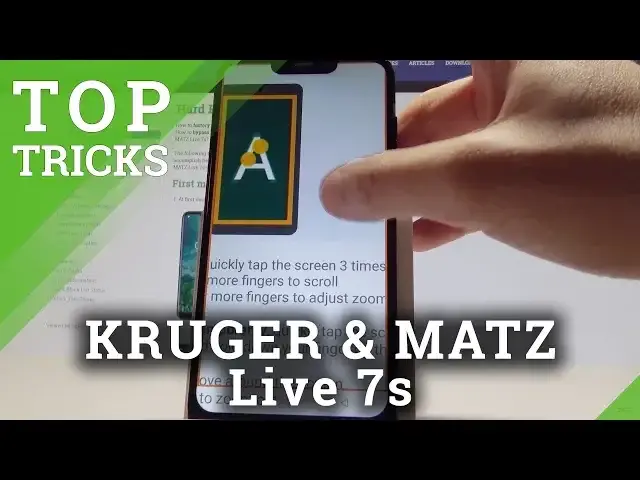0:00
Here I have Cougar Mods Live 7S and let me show you top tricks for the following device
0:13
So let me start with the Intelligent Assistant. So here let's tap Settings, then you need to choose Intelligent Assist and as you can
0:20
see here you can use some fingerprint function. For example you can use the long press of your fingerprint to answer calls or you can
0:29
click the fingerprint to return back or to enable music player. What's also really interesting you can use navigation bar and you can change your style
0:39
right here. Let's go back and one of the most useful features is three point screenshot
0:47
Let me just enable this feature and now you can swipe down with three fingers to take
0:52
a screenshot. That's it. Let me show you again. Excellent. You can also read about split screen mode right here
1:01
So that's it. Now let's go for the second trick. Let me show you the super screenshot
1:07
Let's just open the screen that you want to capture and if you would like to for example
1:12
save the whole list of settings you need to use upper bar and let's here swipe left, choose
1:20
super screenshot. As you can see right here you can record screen, you can move the screenshot, you can make
1:25
some funny screenshot or you can use the scroll option. Let me use scroll, tap next page, next page and tap save
1:34
That's it. So now if you open the gallery you should see here the super screenshot right here
1:42
As you can see here you've got the whole list of settings so you just scroll down your screen
1:46
and save the whole list of settings. So that's it. Let's go for the third trick
1:53
So the magnification feature. Let's find and select settings, choose here accessibility and let's select here magnification
2:01
So you can enable magnification with triple tap right here. So if you now triple tap somewhere on the screen you can magnify things and you can
2:09
swipe or move your position by using two fingers. Let's triple tap to quit this magnification
2:16
You can also here magnify with button so if you enable this magnify with button feature
2:22
you will see the following icon in that corner. Let's tap it and you can choose the position and magnify your screen
2:30
Let's tap the icon again and let me disable this feature. So let's go for the next trick
2:36
Let me show you the DuraSpeed. So if you go to the list of settings you should see the DuraSpeed
2:42
Let's tap it and here you can enable DuraSpeed. You can here help boost your foreground apps by restricting background apps
2:53
So let me just do it and as you can see here you can switch on to allow apps running in
2:57
background so you can make here some exceptions. You can for example enable calendar, camera, you can use more key and you can for example
3:04
turn all on or you can turn on off. That's it. So now let me go for the last trick so the save mode
3:13
Let's just start by pressing the power key. Here let's start holding power off for a couple of seconds
3:19
Let's tap OK to reboot to save mode and let's wait a few seconds until the save mode pops
3:24
up on the screen. And that's it. The save mode pops up so now you can check out how your device works without the third
3:37
part apps. As you can see everything is right here. You can just use your device without these apps
3:44
And if you would like to quit this mode let's just simply press power key, tap restart
3:48
tap OK to confirm it and let's wait a few seconds. And that's it
3:59
The home screen pops up so everything went well and you just saw the five top tricks
4:05
for the Kruger Matt Live 7S. Thank you for watching. Please subscribe our channel and leave thumbs up under the video